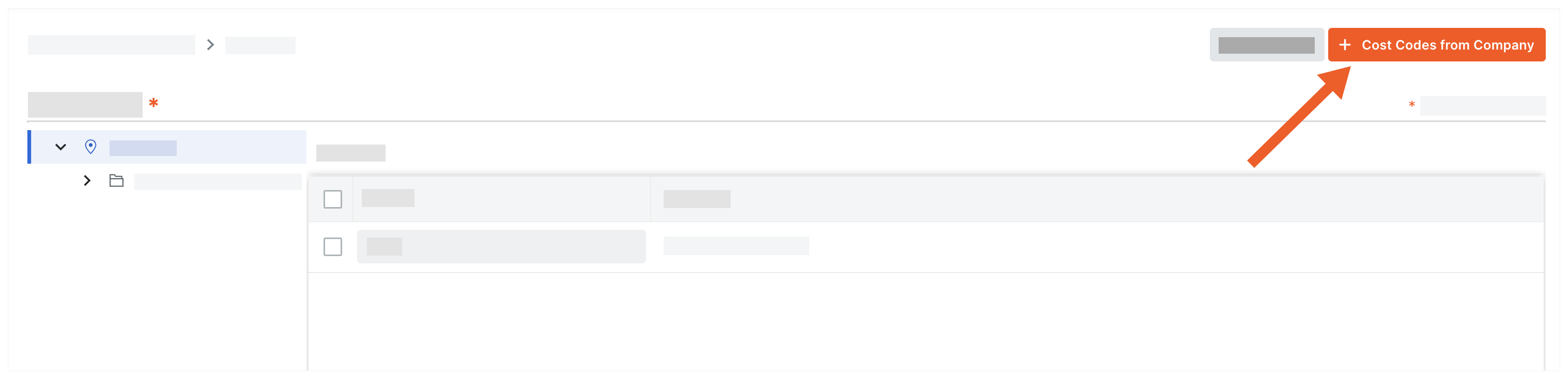Add ERP Standard Cost Codes to a Project
Objective
To add ERP Standard Cost Codes' at the Company level to a 'Project Cost Codes' list in Procore.
Background
Cost codes need to be added to a project for use with Procore's financial tools, and your ERP integration.
Things to Consider
- Required User Permissions:
- To add or edit project cost codes, 'Admin' on the project's Admin tool.
OR - To add or edit project cost codes as a user with 'Standard' or 'Read Only' level permission to the project's Admin tool, the 'Manage Cost Codes' granular permission must be enabled on the permission template associated with your user account on the project. See Grant Granular Permissions in a Project Permissions Template.
- To add or edit project cost codes, 'Admin' on the project's Admin tool.
- Prerequisites, Requirements, and Limitations
- Prerequisites, requirements, and limitations will vary depending on the ERP system your account is integrated with. See Things to Know about your ERP Integration for details.