Send a Request to Unlock a Signed Unconditional Lien Waiver
Important
Author note: Log changes to this page on the JIRA ILR board: https://procoretech.atlassian.net/browse/ILR-138Objective
To send an invoice contact a request to unlock a signed unconditional lien waiver.
Background
Procore Pay protects signees by automatically locking signed unconditional lien waivers. This prevents the payor from obtaining a signed lien waiver before issuing an invoice payment. Once the payment is issued, Procore Pay unlocks any signed unconditional lien waivers automatically.
However, for some payees, a payor might have a need to process a payee's invoice payment manually. For example, you might have a reason to deliver the invoice payment using a handwritten check, instead of an electronic check processed by Procore Pay. In situations where you send invoice payments manually, outside of Procore Pay, you can use the steps below to remind invoice contacts to manually unlock their signed lien waiver.
Things to Consider
- Required User Permissions
- Additional Information:
- You can only request to unlock unconditional lien waivers. See What is a lien waiver?
Prerequisites
Steps
- Navigate to the Project level Commitments tool.
- Locate the contract for the invoice with the signed unconditional lien waiver. Then click its Number link to open it.
- In the commitment, click the Invoices tab.
- Locate the invoice with the signed unconditional lien waiver. Then click the Invoice # link to open it.
- In the invoice's General tab, scroll down to the Lien Waivers card.
- Optional. To send an email request to unlock the unconditional lien waiver to the invoice contact on the commitment, click Request.

- At the Send Request to Unlock Lien Waiver? prompt, click Send Request.
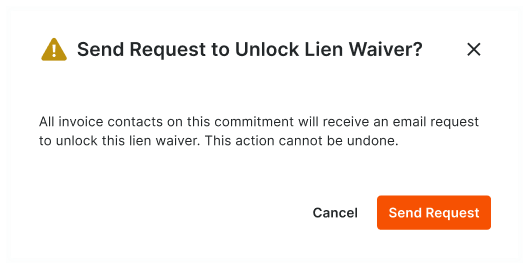
A GREEN banner appears to confirm that the system sent a request to unlock the lien waiver to all invoice contacts designated on the commitment. As shown below, the GRAY banner corresponding to the lien waiver shows the last requested date and time.

Tip
Need to send another request at a later time? You can send another request at a later time by clicking the Request Again button.


