What are the default statuses for Procore invoices?
Answer
In Procore, there are two types of invoices: An upstream invoice and a downstream invoice. Both can be placed in different statuses that represent a particular state—from a draft state to being submitted for review, to being rejected, or to being approved for payment.
To learn more, see the information below:
Upstream Invoices
The table below details the different statuses that you'll see when managing your upstream invoices. In Procore, upstream invoices include:
- GC/Client invoices for the Clients Contracts and Progress Billings tools.
- Funding invoices for the Funding and Invoicing tools.
- Owner invoices for the Prime Contracts and Invoicing tools.
| Status | Description |
|---|---|
| Draft | The invoice is currently in the 'Draft' state. |
| Under Review | The invoice was submitted to an invoice administrator for review. |
| Revise & Resubmit | The invoice was rejected as submitted by an invoice administrator. The invoice contact must re-submit the invoice. Costs are NOT reflected in the budget. |
| Approved | The invoice was approved by an invoice administrator. |
Downstream Invoices
The tables below detail the different statuses and additional status information that is available for your downstream invoices. If you are a general contractor or specialty contractor, this includes the subcontractor invoices that bill against a project's commitments. If you are an owner, this includes the contractor invoices that bill against a project's commitments.
Statuses
The table below lists the available statuses and meanings of each status. The table also details who can edit parts of the invoice while an invoice is in a particular status. It also shows how the status of an invoice affects Procore's ability to reflect costs in the project's Budget tool.
| Status & Description | Who can edit the General Information card on an invoice? | Who can add attachments to an invoice? | Who can edit the Schedule of Values on an invoice? | Who can review SOV line items on an invoice? | Can send an invoice to the Procore + DocuSign integration? | Are costs reflected in the project's Budget tool? |
|---|---|---|---|---|---|---|
|
Draft 1 The invoice is currently in the 'Draft' state. |
|
|
|
|
No | No |
| Under Review
A downstream invoice contact has submitted the invoice to the upstream invoice administrator for review. |
|
|
|
|
No | No |
| Revise & Resubmit 1
The invoice has been returned to the downstream invoice contact by the upstream invoice administrator. |
|
|
|
|
No | No |
| Approved
The invoice has been approved for payment by the upstream invoice administrator. |
|
|
|
|
Yes
|
Yes 2 |
|
Approved as Noted The invoice has been approved for payment by the upstream invoice administrator with the noted exceptions. |
|
|
|
|
Yes |
Yes 2 |
|
Pending Owner Approval The invoice has been submitted by the upstream invoice administrator to the upstream project owner or funding source for review. |
|
|
|
|
Yes | No |
1 Users with the appropriate permissions can delete subcontractor invoices in the 'Draft' and 'Revise and Resubmit' statuses. See Delete a Subcontractor Invoice. Procore also sends an email notification to the invoice contact when the status changes to 'Revise and Resubmit'.
2 If the 'Job to Date Cost's column is included on the budget view being applied to your data, the invoice amounts are reflected in the 'Job to Date Costs' column. See What are Procore's standard budget views? and What are Procore's standard budget views for ERP Integrations?
Additional Status Info
In the Subcontractor tab, you will also see additional status information reflected in the counts that appear at the top of the project's Invoicing tool on the Subcontractor tab and/or in the 'Status' column of the invoice table.
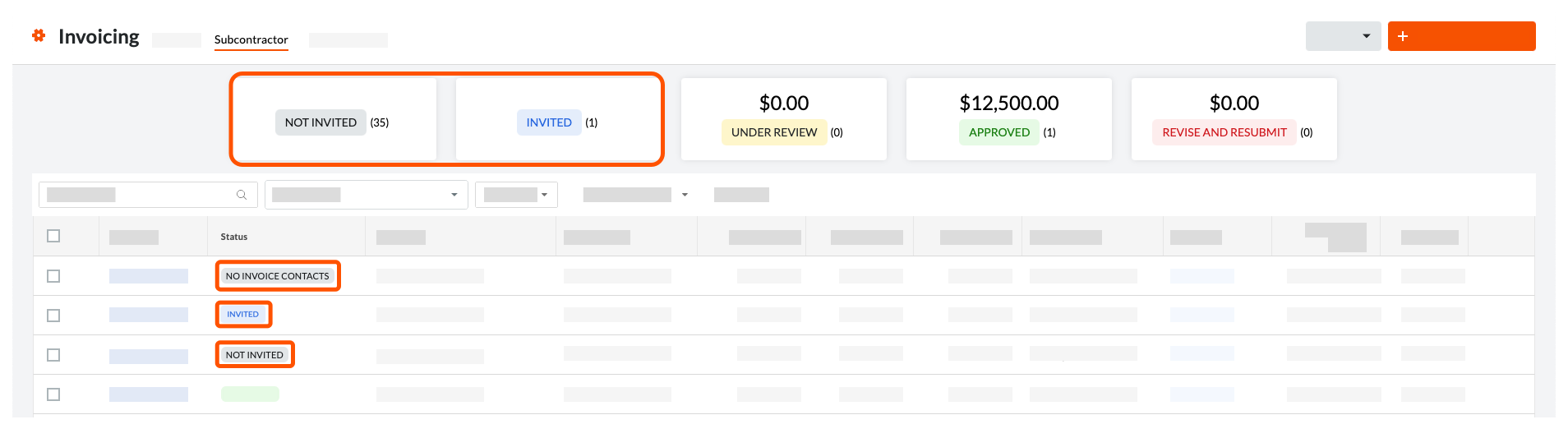
| Additional Status Info | Description |
|---|---|
| Invited | The invoice contact has been sent an 'Invite to Bill'. |
| No Invoice Contacts | An invoice contact has NOT been assigned to the contract. |
| SSOVs Not Approved | The Subcontractor SOV (SSOV) has NOT been approved. |
| Not Invited | The invoice contact has NOT been sent an 'Invite to Bill'. |
| Accepted | The invoice contact has accepted the invitation to bill but has not yet created invoice. |
| Declined | The invoice contact has declined the invitation to bill. |

