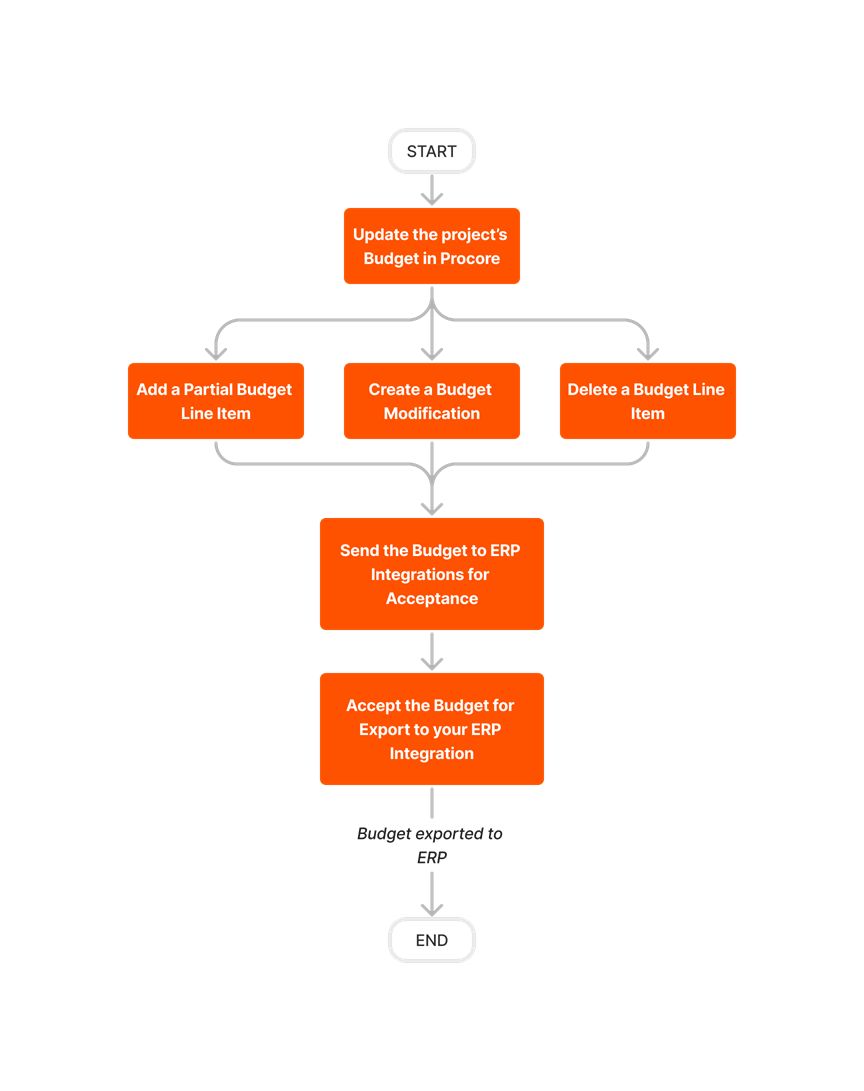Integration by Ryvit: Export a Procore Budget to Viewpoint® Vista™
Objective
Background
Things to Consider
- Required User Permission:
- Prerequisites:
- Complete the steps in Integration by Ryvit: Add a Integration by Ryvit Job to Procore.
- If you are setting up and syncing your project's budget for the first time, complete these steps:
- Set Up a New Budget View
Note: If you will be using the Direct Costs tool on your integrated project, please review this article before setting up a new budget view. See How do I create a Direct Cost column on a configurable budget for ERP integrated projects? - Add a Budget Line Item
- Lock a Budget
- Set Up a New Budget View
- If you have already synced your budget and want to sync the updates made in Procore, complete these steps before exporting your updated budget to Integration by Ryvit:
- Limitations:
- After using the Integration by Ryvit to export a budget from Procore to Viewpoint® Vista™, the import function to Procore will no longer be available for that job/budget.
- The following functions are disabled in Procore until all synced data is visible in Integration by Ryvit JC Original Estimate form:
- The ability to unlock a Procore budget. See Unlock a Budget.
- The ability to resend data from Integration by Ryvit to Viewpoint® Vista™. See Integration by Ryvit: Resend a Rejected Budget to ERP Integrations for Accounting Acceptance.
- The ability to create a budget line item. See Add a Budget Line Item.
- The ability to create a budget modification. See Create a Budget Modification.
Workflows
Budget Setup Workflow
Budget Update Workflow
Steps
- A project manager ( or user with 'Admin' permission on the Budget tool) will:
- First, create the project's budget using these steps:
- If you are creating a new budget, see Add a Budget Line Item.
OR - If you are updating an existing budget, see Create a Budget Modification.
- Lock a Budget
- Integration by Ryvit: Send a Budget to ERP for Accounting Acceptance
- If you are creating a new budget, see Add a Budget Line Item.
- First, create the project's budget using these steps:
- An accounting approver will accept the budget (see Integration by Ryvit: Accept or Reject a Budget for Export to Viewpoint® Vista™). Once accepted, the system exports the budget data from Procore and syncs it to Viewpoint® Vista™.
- When the export is successful, go to the JC Original Estimates form in Viewpoint® Vista™ to review the exported Original Budget amounts. See your Viewpoint® Vista™ Help system for instructions.
After you sync the budget for the first time, you can also sync an updated Procore budget to Viewpoint® Vista™.