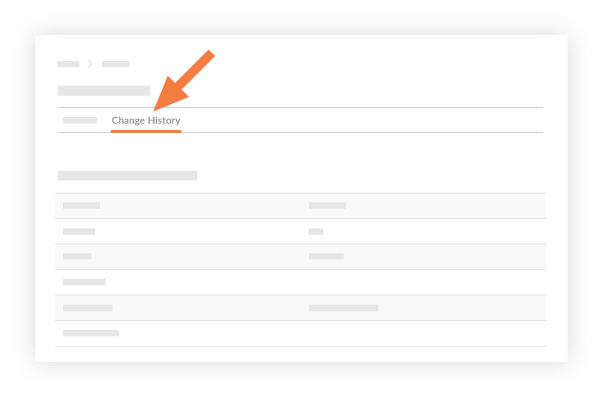View a Task
Objective
To view task information using the project's Tasks tool.
Background
The Tasks tool gives you the ability to track and manage action items during a construction project's lifespan. After tasks are created, you can view them using the steps below.
Things to Consider
- Required User Permissions:
- To view any task: 'Admin' permission on the project's Tasks tool.
- To view private tasks that you created or a private task you are assigned to: 'Standard' or 'Admin' permissions on the project's Tasks tool or a Distribution List member.
- To view public tasks (i.e. tasks NOT marked 'Private'): 'Read Only' or above permissions on the project's Tasks tool.
- Additional Information:
- Some image attachments may include the option to view them in a map view based on the files' GPS coordinates. See Which Procore tools let me view digital image attachments in a map view?
Steps
- Navigate to the project's Tasks tool.
- Click View next to the task you want to view.
- Optional: If you want to view the change history of a task, click the Change History tab.