Observations
Observations can encompass scopes of work including quality, safety, commissioning, warranty, and work to complete. This tool is used to assign tasks to other project team members at any phase in the project lifecycle.
- Create, manage, attach drawings/photos, and assign observations to users from a mobile device or computer
- Set a due date, distribute observations, and send email notifications to responsible parties
- Give assignees the ability to view, respond to, and complete observations from a mobile device in the field
- Monitor and track observations by status and type
- Maintain a real-time history and activity feeds of all actions
- Easily link with Locations in order to filter within a project for specific reporting
Popular Tutorials (view all)
Top FAQ (view all)
There are no items that match your search query.
- Add Project Level Observation Types
- Add a Comment to an Observation
- Add a Multi-Tiered Location to an Item
- Add a Photo to an Observation so that it Populates in the Photos Tool
- Add a Related Item to an Observation
- Bulk Delete Observations
- Bulk Edit Observations
- Bulk Retrieve Observations
- Close an Observation
- Configure Advanced Settings: Observations
- Create a Change Event from an Observation
- Create a Project Level Observation Template
- Create an Observation
- Create an Observation from an Inspection
- Customize the Column Display in the Observations Tool
- Deactivate an Observation Template on a Project
- Delete Project Level Observation Types
- Delete an Observation
- Delete an Observation Template from a Project
- Edit Project Level Observation Types
- Edit an Observation
- Email Observations
- Enable the Observations Tool
- Export Observations as a PDF or CSV
- Reject an Observation
- Respond to an Observation
- Retrieve an Observation From the Recycle Bin
- Search for and Filter Observations
- Update the Status of an Observation
- View Observations by Type
- View an Observation
- Add Observations to a Drawing (iOS)
- Add a Comment to an Observation (iOS)
- Close an Observation (iOS)
- Create Items from Photos (iOS)
- Create Observations from a Model (iOS)
- Create an Observation (iOS)
- Create an Observation from an Inspection (iOS)
- Create an Observation with Quick Capture (iOS)
- Download Observation Items (iOS)
- Edit an Observation (iOS)
- Email an Observation (iOS)
- Link Observations to a Drawing (iOS)
- Respond to an Observation (iOS)
- Search for and Filter Observations (iOS)
- View an Observation (iOS)
- Add Observations to a Drawing (Android)
- Add a Comment to an Observation (Android)
- Close an Observation (Android)
- Create Items from Photos (Android)
- Create an Observation (Android)
- Create an Observation from a Location (Android)
- Create an Observation from an Inspection (Android)
- Create an Observation with Quick Capture (Android)
- Edit an Observation (Android)
- Email an Observation (Android)
- Respond to an Observation (Android)
- Search for and Filter Observations (Android)
- View an Observation (Android)
Tip
To browse and search all Procore training videos, visit our video library.
Web
Configure Observation Settings
Add Observation Templates
Manage Observations
Create an Observations Report
Mobile
Create an Observation (Mobile)
Create an Observation (Mobile) - Field Worker
View Observations (Mobile) - Subcontractor as Collaborator
Respond to an Observation (Mobile)
Respond to an Observation (Mobile) - Field Worker
Resolve Observations (Mobile) - Subcontractor as Collaborator
OUTDATED VIDEOS - Removed from Support Site and Certifications
Create an Observation (Mobile) - Specialty Contractor
Configure Observation Settings
Add Observation Templates - Specialty Contractor
Respond to an Observation (Mobile) - Specialty Contractor
Configure Observations
Video content may not accurately reflect the current state of the system, and/or it may be out of date.
Subcontractor - View Observations (Mobile)
Video content may not accurately reflect the current state of the system, and/or it may be out of date.
Subcontractor - Resolve Observations (Mobile)
Video content may not accurately reflect the current state of the system, and/or it may be out of date.
Specialty Contractor as Client - Add Observation Templates
Video content may not accurately reflect the current state of the system, and/or it may be out of date.
Specialty Contractor as Client - Create an Observation (Mobile)
Video content may not accurately reflect the current state of the system, and/or it may be out of date.
Specialty Contractor as Client - Respond to an Observation (Mobile)
Video content may not accurately reflect the current state of the system, and/or it may be out of date.
Field Worker - Create an Observation (Mobile)
Video content may not accurately reflect the current state of the system, and/or it may be out of date.
Field Worker - Respond to an Observation(Mobile)
Video content may not accurately reflect the current state of the system, and/or it may be out of date.
Create Observations
Video content may not accurately reflect the current state of the system, and/or it may be out of date.
Owner - Add Observation Templates
Video content may not accurately reflect the current state of the system, and/or it may be out of date.
Owner - Configure the Observations Tool
Video content may not accurately reflect the current state of the system, and/or it may be out of date.
Owner - Create an Observation
Video content may not accurately reflect the current state of the system, and/or it may be out of date.
Superintendent - Add Observation Templates
Video content may not accurately reflect the current state of the system, and/or it may be out of date.
Superintendent - Create an Observation (Mobile)
Video content may not accurately reflect the current state of the system, and/or it may be out of date.
Superintendent - Close an Observation (Mobile)
Video content may not accurately reflect the current state of the system, and/or it may be out of date.
Web
Add Observation Templates
Mobile
Create an Observation (Mobile)
Create an Observation (Mobile) - Field Worker
Respond to an Observation (Mobile) - Field Worker
OUTDATED VIDEOS - Removed from Support Site and Certifications
Configure Observation Settings
Video content may not accurately reflect the current state of the system, and/or it may be out of date.
Field Worker - Create an Observation (Mobile)
Video content may not accurately reflect the current state of the system, and/or it may be out of date.
Field Worker - Respond to an Observation (Mobile)
Video content may not accurately reflect the current state of the system, and/or it may be out of date.
Web
Add Observation Templates
Mobile
Create an Observation (Mobile)
Create an Observation (Mobile) - Field Worker
Respond to an Observation (Mobile) - Field Worker
OUTDATED VIDEOS - Removed from Support Site and Certifications
Configure Observation Settings
Video content may not accurately reflect the current state of the system, and/or it may be out of date.
Field Worker - Create an Observation (Mobile)
Video content may not accurately reflect the current state of the system, and/or it may be out of date.
Field Worker - Respond to an Observation (Mobile)
Video content may not accurately reflect the current state of the system, and/or it may be out of date.
Web
Add Observation Templates
Mobile
Create an Observation (Mobile)
Create an Observation (Mobile) - Field Worker
Respond to an Observation (Mobile) - Field Worker
OUTDATED VIDEOS - Removed from Support Site and Certifications
Configure Observation Settings
Video content may not accurately reflect the current state of the system, and/or it may be out of date.
Field Worker - Create an Observation (Mobile)
Video content may not accurately reflect the current state of the system, and/or it may be out of date.
Field Worker - Respond an Observation (Mobile)
Video content may not accurately reflect the current state of the system, and/or it may be out of date.
Web
Add Observation Templates
Mobile
Create an Observation (Mobile)
Create an Observation (Mobile) - Field Worker
Respond to an Observation (Mobile) - Field Worker
OUTDATED VIDEOS - Removed from Support Site and Certifications
Create Observations
Video content may not accurately reflect the current state of the system, and/or it may be out of date.
Configure Observations
Video content may not accurately reflect the current state of the system, and/or it may be out of date.
Field Worker - Create an Observation (Mobile)
Video content may not accurately reflect the current state of the system, and/or it may be out of date.
Field Worker - Respond to an Observation (Mobile)
Video content may not accurately reflect the current state of the system, and/or it may be out of date.
Web
Add Observation Templates
Mobile
Create an Observation (Mobile)
Create an Observation (Mobile) - Field Worker
Respond to an Observation (Mobile) - Field Worker
OUTDATED VIDEOS - Removed from Support Site and Certifications
Create Observations
Video content may not accurately reflect the current state of the system, and/or it may be out of date.
Configure Observations
Video content may not accurately reflect the current state of the system, and/or it may be out of date.
Field Worker - Create an Observation (Mobile)
Video content may not accurately reflect the current state of the system, and/or it may be out of date.
Field Worker - Respond to an Observation (Mobile)
Video content may not accurately reflect the current state of the system, and/or it may be out of date.
Web
Add Observation Templates
Mobile
Create an Observation (Mobile)
Create an Observation (Mobile) - Field Worker
Respond to an Observation (Mobile) - Field Worker
OUTDATED VIDEOS - Removed from Support Site and Certifications
Configure Observation Settings
Video content may not accurately reflect the current state of the system, and/or it may be out of date.
Field Worker - Create an Observation (Mobile)
Video content may not accurately reflect the current state of the system, and/or it may be out of date.
Field Worker - Respond to an Observation (Mobile)
Video content may not accurately reflect the current state of the system, and/or it may be out of date.
Web
Add Observation Templates
Mobile
Create an Observation (Mobile)
Create an Observation (Mobile) - Field Worker
Respond to an Observation (Mobile) - Field Worker
OUTDATED VIDEOS - Removed from Support Site and Certifications
Field Worker - Create an Observation (Mobile)
Video content may not accurately reflect the current state of the system, and/or it may be out of date.
Configure Observation Settings
Video content may not accurately reflect the current state of the system, and/or it may be out of date.
Field Worker - Respond to an Observation (Mobile)
Video content may not accurately reflect the current state of the system, and/or it may be out of date.
Web
Configure Observation Settings
Add Observation Templates
Manage Observations
Create an Observations Report
Mobile
Create an Observation (Mobile)
Create an Observation (Mobile) - Field Worker
View Observations (Mobile) - Subcontractor as Collaborator
Respond to an Observation (Mobile)
Respond to an Observation (Mobile) - Field Worker
Resolve Observations (Mobile) - Subcontractor as Collaborator
OUTDATED VIDEOS - Removed from Support Site and Certifications
Create an Observation (Mobile) - Specialty Contractor
Configure Observation Settings
Add Observation Templates - Specialty Contractor
Respond to an Observation (Mobile) - Specialty Contractor
Configure Observations
Video content may not accurately reflect the current state of the system, and/or it may be out of date.
Subcontractor - View Observations (Mobile)
Video content may not accurately reflect the current state of the system, and/or it may be out of date.
Subcontractor - Resolve Observations (Mobile)
Video content may not accurately reflect the current state of the system, and/or it may be out of date.
Specialty Contractor as Client - Add Observation Templates
Video content may not accurately reflect the current state of the system, and/or it may be out of date.
Specialty Contractor as Client - Create an Observation (Mobile)
Video content may not accurately reflect the current state of the system, and/or it may be out of date.
Specialty Contractor as Client - Respond to an Observation (Mobile)
Video content may not accurately reflect the current state of the system, and/or it may be out of date.
Field Worker - Create an Observation (Mobile)
Video content may not accurately reflect the current state of the system, and/or it may be out of date.
Field Worker - Respond to an Observation(Mobile)
Video content may not accurately reflect the current state of the system, and/or it may be out of date.
Create Observations
Video content may not accurately reflect the current state of the system, and/or it may be out of date.
Owner - Add Observation Templates
Video content may not accurately reflect the current state of the system, and/or it may be out of date.
Owner - Configure the Observations Tool
Video content may not accurately reflect the current state of the system, and/or it may be out of date.
Owner - Create an Observation
Video content may not accurately reflect the current state of the system, and/or it may be out of date.
Superintendent - Add Observation Templates
Video content may not accurately reflect the current state of the system, and/or it may be out of date.
Superintendent - Create an Observation (Mobile)
Video content may not accurately reflect the current state of the system, and/or it may be out of date.
Superintendent - Close an Observation (Mobile)
Video content may not accurately reflect the current state of the system, and/or it may be out of date.
- How can I troubleshoot an issue with the Procore Web Application?
- How do I disable Quick Capture for iOS?
- What are "related items" in Procore?
- What are configurable fieldsets and which Procore tools support them?
- What are custom fields and which Procore tools support them?
- What are multi-tiered locations?
- What are the GH Phipps Default Punch List TYPE(s)
- What are the default observation types used for?
- What fieldset configurations are recommended for configurable fieldsets?
- What granular permissions are available for the project's Observations tool?
- What is Procore's Recycle Bin?
- What is the difference between a distribution group and distribution list in Procore?
- What standard trades are available in Procore?
- What tools are supported by Maps in Procore?
- Which Microsoft Excel file versions can be attached to items in Procore?
- Which Procore tools can I use to create a change event?
- Which Procore tools let me view digital image attachments in a map view?
- Which Procore tools support granular permissions?
- Which fields in the Observations tool can be configured as required, optional, or hidden?
- Who gets notifications from observations?
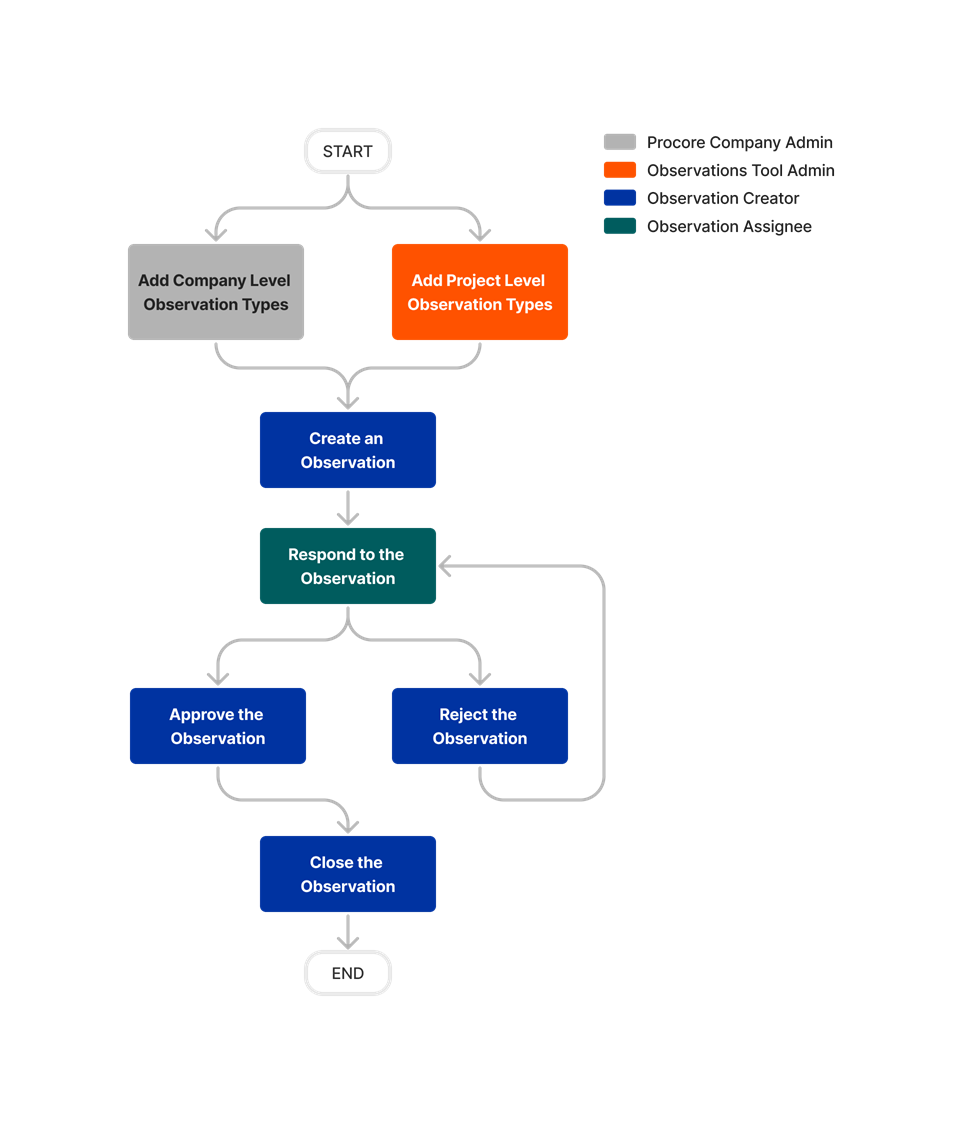











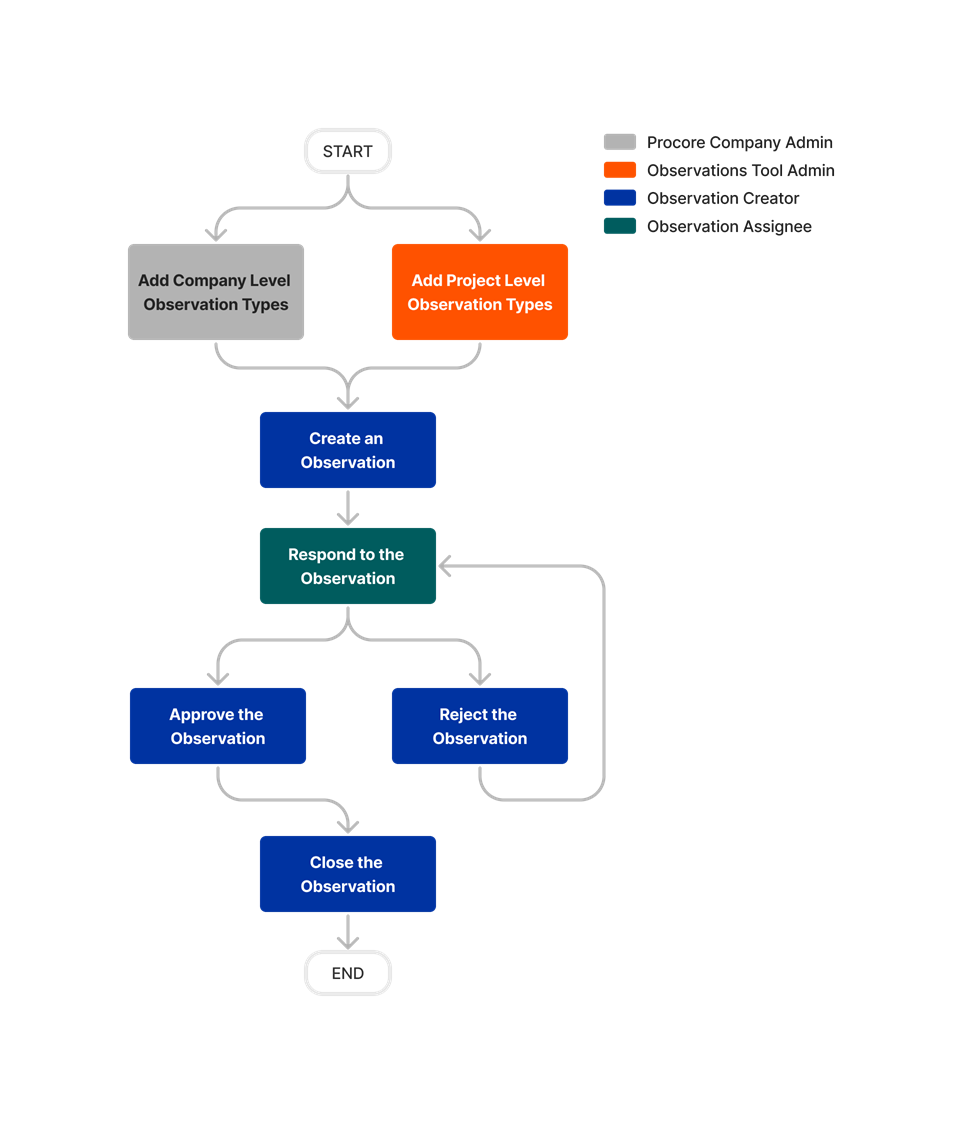
Observations
Learn which user permissions are required to take the described actions in this tool.
Permissions
The action is available on Procore's Web, iOS, and/or Android application. Click to view the article.
![]() Users can take the action with this permission level.
Users can take the action with this permission level.
![]() Users can take this action with this permission level AND one or more additional requirements, like granular permissions.
Users can take this action with this permission level AND one or more additional requirements, like granular permissions.
What granular permissions are available for the Project level Observations tool?
|
Action |
None |
Read Only |
Standard |
Admin |
Notes |
|---|---|---|---|---|---|
|
|
|
|
|||
|
Add a Related Item to an Observation |
|
||||
|
Add Project Level Observation Types |
|
|
|
Company level Observation Types are managed at the Company level Admin tool. |
|
|
Can Be Included on the Distribution List |
|
|
|
||
|
|
|
|
|||
|
Configure Advanced Settings: Observations |
|
|
|
||
|
|
|
|
Observations creators can edit observations they created and change status to any status, close, and comment on their observation line items. |
||
|
|
|
|
'Standard' users will also need 'Standard' permission to the Inspections tool. |
||
|
Create a Project Level Observation Template |
|
|
|
||
|
Customize the Column Display in the Observations Tool |
|
|
|
||
|
Delete and Retrieve Observations |
|
|
|
||
|
Delete Project Level Observation Templates |
|
|
|
||
|
Delete Project Level Observation Types |
|
|
|
Company level Observation Types are managed at the Company level Admin tool. |
|
|
Edit Project Level Observation Templates |
|
|
|
Company level Observation Types are managed at the Company level Admin tool. |
|
|
Edit Project Level Observation Types |
|
|
|
||
|
|
|
|
|||
|
Email an Observation |
|
|
|
||
|
Email All Observations |
|
|
|
||
|
Email My Observations |
|
|
|
||
|
Export Observations as a PDF or CSV |
|
|
|
||
|
Respond as Observation Assignee |
|
|
|
||
|
|
|
|
|||
|
Update Observation Status to Ready for Review and Comment |
|
|
|
'Read Only' and 'Standard' users with the granular permission to 'Update Status and Comment on Observations Assigned to Users within Same Company' can update the status to 'Ready for Review' |
|
|
Update Open Observation Status and Comment |
|
|
|
||
|
View the Activity Stream of an Observation |
|
|
|
||
|
View Change History |
|
|
|
||
|
|
|
|
|||
|
|
|
|
Users can view private observations without the granular permission if they created the item, set as the assignee, or are on the distribution list. |
||
|
View Observations by Type |
|
|
|
Below are the notable changes to the project's Observations tool.
Recent Changes
observations - New Granular Permissions Now Available (11/18/2025)
Procore introduced granular permissions for the Observations tool, enabling organizations to tailor user access beyond the traditional Read Only, Standard, and Admin roles. Observations granular permissions allows customers to assign specific capabilities, such as creating observations or assigning users outside their company, to better align with unique security requirements. To learn more, see What granular permissions are available for the project's Observation tool?
separate observations into quality and safety categories (11/18/2025)
Procore has added the ability to permanently divide all existing observations into separate Quality Inspections and Safety Observations. Before this change, all observations were consolidated under one view. By separating them, Quality and Safety groups can focus exclusively on their relevant data and information, creating a better user experience. See Separate Quality Observations from Safety Observations.
Modernized Observations Experience (03/25/2025)
The Observations Tool user interface has been modernized to provide a more seamless, user-friendly experience. The modernized experience is also available when creating Observations from Incident Actions, Inspection Items, and Coordination Issues. There is no change to functionality.