Configure Advanced Settings: Observations
Objective
To configure the advanced settings for the project's Observations tool.
Things to Consider
- Required User Permissions: 'Admin' level permissions on the project's Observations tool.
Video
Steps
- Navigate to the project's Observations tool.
- Click the Configure Settings
 icon.
icon. - Select one of the following options:
Observation Settings
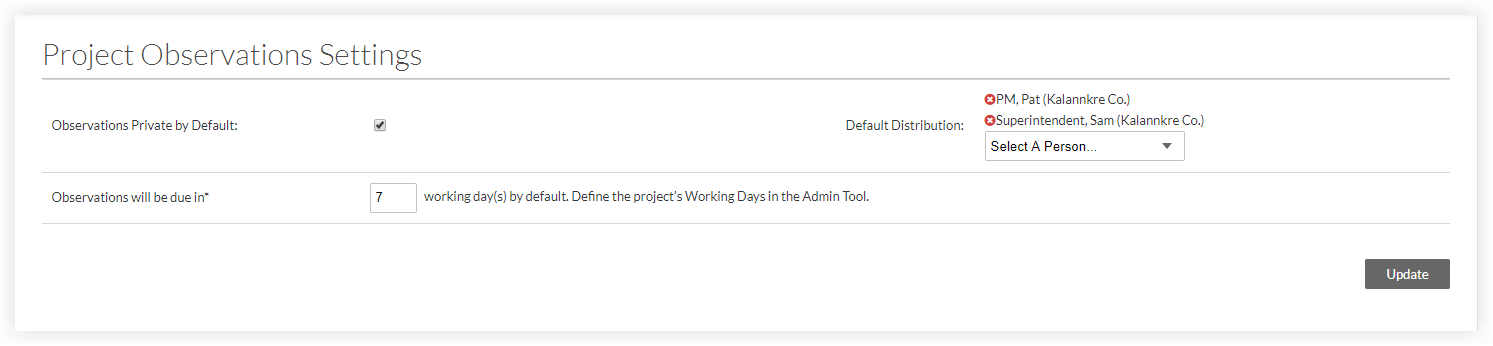
- Observations Private by Default: Mark the checkbox next to "Observations Private by Default" to have each new observation created in the tool be automatically set to be hidden from everyone except those users on the distribution list, the assignee, and creator, and Observation tool 'Admin' users.
- Observations will be due in: Set the default date for observations created in the future. In the example above, new observations will be due 7 days from the observation's creation date.
Note: The due date respects which days are set as 'working days' for the project. See Set Project Working Days. - Default Distribution: Set the default list of users who will be added to the distribution list of each future observation. These users will receive update emails when an observation's status changes or when someone leaves a comment on an observation.
Observation Templates
Observation Types
Permissions Table
Set each user's permission for the Observations tool according to your preferences.
Note: For a list of what users can do at each permission level in Observations, see the Permissions Matrix.
In the example screenshot below, the user is a Project level 'Admin' user who has 'Admin' permissions on all Project level tools. The permissions of a project 'Admin' cannot be edited.

See Also
- Looking for auto prompt observation creation from a failed inspection? See Configure Advanced Settings: Project Level Inspections