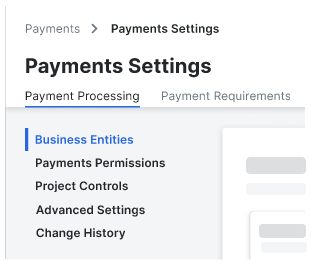About the Payments Tool
Important
Author note: Log page changes to JIRA ILR Board: https://procoretech.atlassian.net/browse/ILR-150Objective
To learn about the basic features of the Company Payments tool for Procore Pay.
Background
Procore Pay provides your company's Payment Admins and Payments Disbursers with the tools they need to manage all aspects of the invoice payment process between the payor and its payees. The Company Payments tool works with Procore ![]() Invoice Management to reduce payment friction, automate the exchange of lien waivers, and ensure that all your outgoing invoice payments satisfy your organization's payment requirements.
Invoice Management to reduce payment friction, automate the exchange of lien waivers, and ensure that all your outgoing invoice payments satisfy your organization's payment requirements.
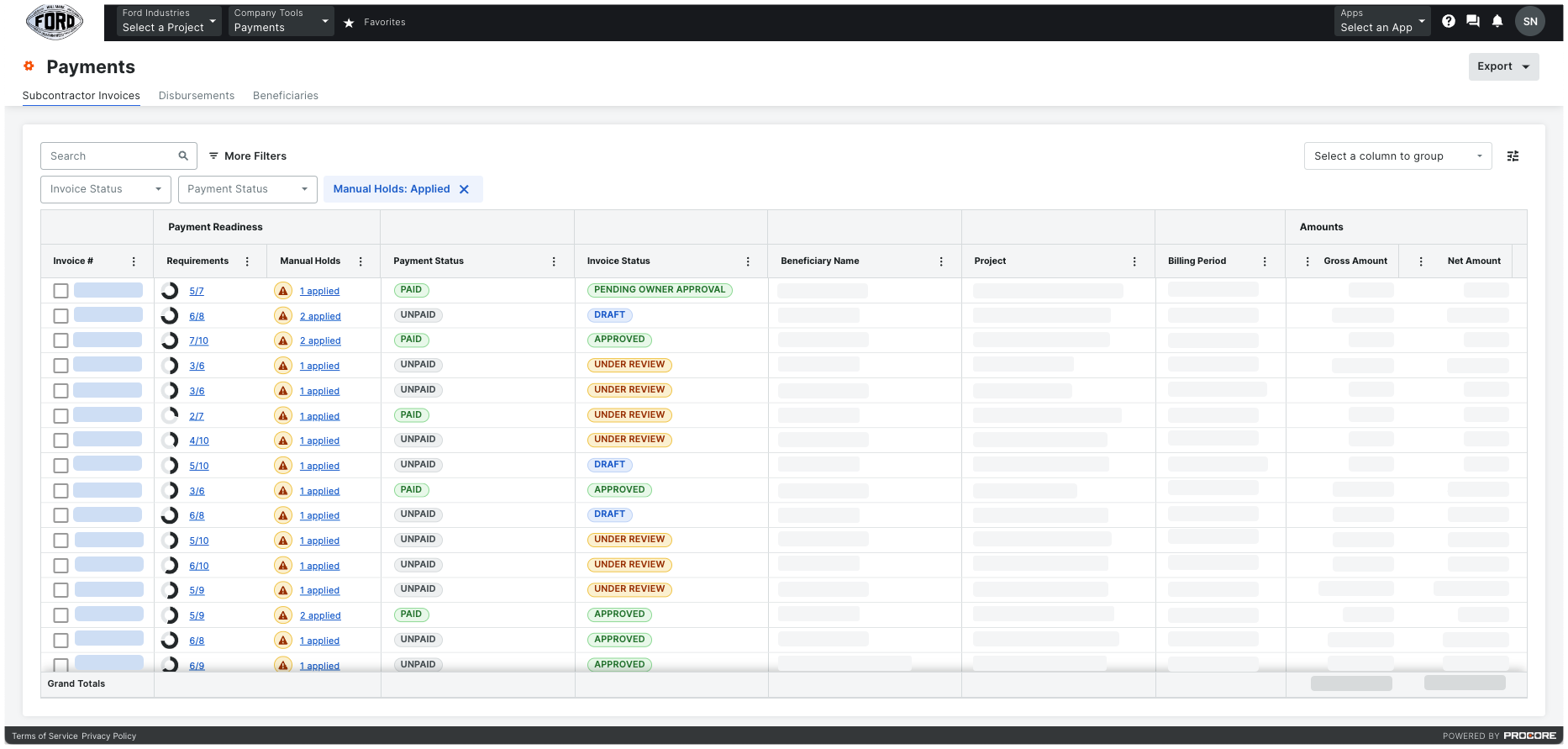
Things to Consider
Video
Key Features
The Payments tool contains these features:
Subcontractor Invoices Tab
To learn more, see About the Subcontractor Invoices Tab in the Payments Tool.
Disbursements Tab
To learn more, see About the Disbursements Tab in the Payments Tool.
Beneficiaries Tab
Payment Admins can view all the beneficiaries grouped by onboarding status. Beneficiaries are the payees—contractors, subcontractors, vendors—who will be paid for invoiced work. Payment Admins must also review and approve new payees and any new bank accounts that payees add.
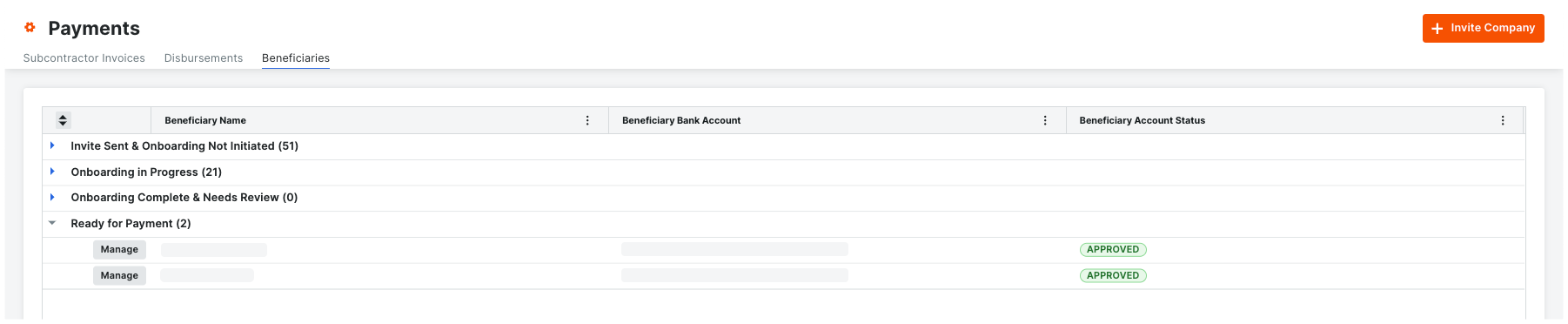
To learn more, see About the Beneficiaries Tab in the Payments Tool.
Beta Early Pay Programs tab
Payments Admins can manage the Early Pay Program in-house, using the Early Pay Programs tab in the Company level Payments tool. See About Early Pay Programs.

To learn more, see About the Early Pay Programs Tab in the Payments Tool.