About the Equipment Tool
- Last updated
- Save as PDF
Table of Contents
Overview
The Equipment tool helps you manage your company's equipment for your job sites. Whether owned or rented, Procore's Equipment tool ensures all machines are optimally used and effectively managed from arrival to departure.
When equipment is assigned to projects, it is added to the Project's Equipment tool where it can be used in Inspections, T&M Tickets, Timesheets, and your Budget.
To get started, see the Equipment Setup Guide and Equipment User Guide.

Considerations
- In addition to the current Equipment tool, there is currently a legacy Equipment tool that is available in Australia and New Zealand.
Details
Key features include the ability to:
- Track and manage your company's equipment information
- Track and manage project-specific equipment
- Track time for your equipment in Timesheets
- See time entered for equipment in the Budget
- Create and scan QR codes
- Perform equipment inspections
- Add Daily Log entries
- Track T&M Tickets
Track and manage your company's equipment information
The Equipment tool is a registry of your company's equipment for your job sites. Create an equipment record and manage them by adding or removing them from Projects, setting the current project, editing the records, or deleting all together. You can also recover deleted Equipment records from the recycle bin if needed.
See Create an Equipment Record in the Company Equipment Tool.
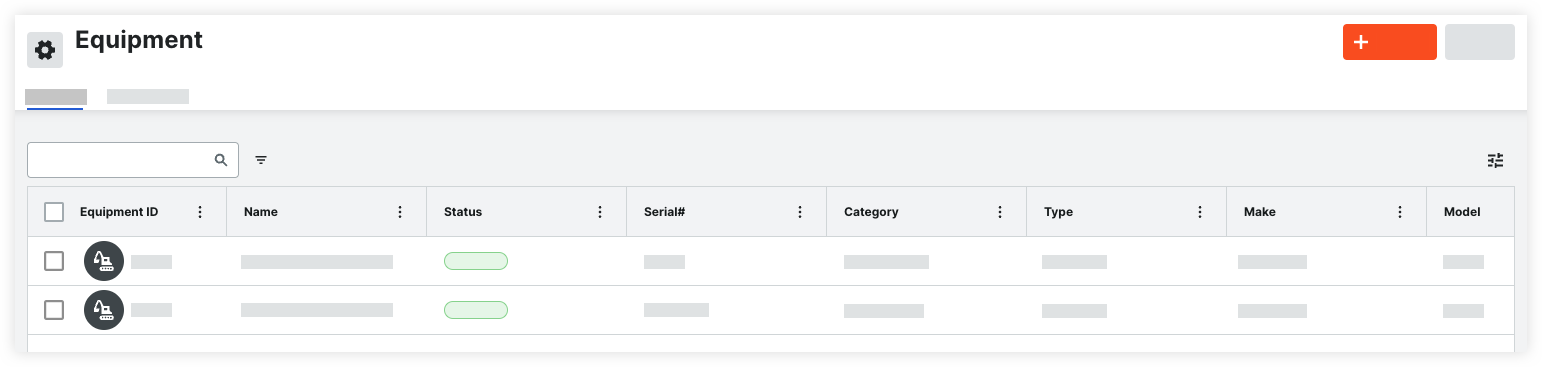
Track and manage project-specific equipment
When equipment is assigned to a project, it appears in the project's Equipment tool for your teams to use and manage. See Add or Remove Equipment from Projects in the Project level Equipment Tool.
Track time for your equipment in Timesheets
In Timesheets, enter time for equipment to track productivity. See Create a Timesheet.

See time entered for equipment in the Budget
Track the cost of equipment. Equipment time entered in Timesheets is reflected in your budget.
Create and scan QR codes (Beta)
Hover over the equipment record to create a QR code. Teams on the job site can scan the QR code to easily identify equipment in the field, or check it in to a project. See Generate and Print QR Codes for Equipment, Check in Project Equipment (iOS), and Check in Project Equipment (Android)

Perform Equipment Inspections
Perform inspections on your equipment using the Inspections tool. See Create a Project Level Inspection.

Add Daily Log Entries
Add equipment entries to your Daily Log. See Create Equipment Entries.

Common Questions
Doesn't Procore already have an Equipment tool?
Procore has a legacy Equipment tool that was developed specifically for use by Procore customers in Australia and New Zealand. The new Equipment tool is available in all regions and will eventually replace the legacy tool.
More
Recent Changes
Equipment Maintenance Logs (08/19/2025)
Users track maintenance issues for their equipment, providing valuable insights into machine health and scheduling. Equipment Maintenance Logs allows for better coordination between the field, office, and maintenance teams, enhancing planning and decision-making. See Create a Maintenance Record.
Improved Project and Vendor Assignment (04/22/2025)
You can now bulk assign equipment to projects. The ‘Current Project' column has been updated to ‘Onsite’ and you can now mark single or multiple equipment records on site. Additionally, you can associate rented or subcontracted equipment with vendor in your Company level Directory. See Add Equipment to Projects and Edit Company Equipment.
Equipment Custom Statuses (04/22/2025)
Customers can define custom equipment statuses, enhancing workflow management for tasks such as maintenance, rentals, check-ins, check-outs, and equipment call-offs. Additionally, you can now edit the ‘Status' and ‘Onsite’ fields directly inline the Equipment registry. See Configure Custom Statuses for Equipment and and Edit Company Equipment.
New Equipment Tool Generally Available (01/07/2025)
Procore's new Equipment tool ensures all machines are optimally used and effectively managed from arrival to departure. The Equipment tool enables you to build a registry of your company's owned or rented equipment for your job sites. When equipment is checked in or assigned to projects, it’s added to the Project's Equipment tool for use in Inspections, T&M Tickets, Timesheets, and the Budget. See Company Equipment to learn more.
Equipment Open Beta (10/14/2024)
Procore's new Equipment tool ensures all machines are optimally used and effectively managed from arrival to departure. The company's Equipment tool is a registry of your company's owned or rented equipment for your job sites. When equipment is assigned to projects, it will be added to the Project's Equipment tool where it can be used in Inspections, Timesheets, and your Budget. See Company Equipment to learn more.
The new Company Equipment tool is available to customers through a beta program. If you would like to participate in the beta, please reach out your Procore point of contact.
Legacy Content
Release notes for the legacy Equipment experience are available below.


