details
Key features include the ability to:
- Track and manage your company's equipment information
- Track and manage project-specific equipment
- Track time for your equipment in Timesheets
- See time entered for equipment in the Budget
- Create and scan QR codes
- Perform equipment inspections
- Add Daily Log entries
- Track T&M Tickets
Track and manage your company's equipment information
The Equipment tool is a registry of your company's equipment for your job sites. Create an equipment record and manage them by adding or removing them from Projects, setting the current project, editing the records, or deleting all together. You can also recover deleted Equipment records from the recycle bin if needed.
See Create an Equipment Record in the Company Equipment Tool.
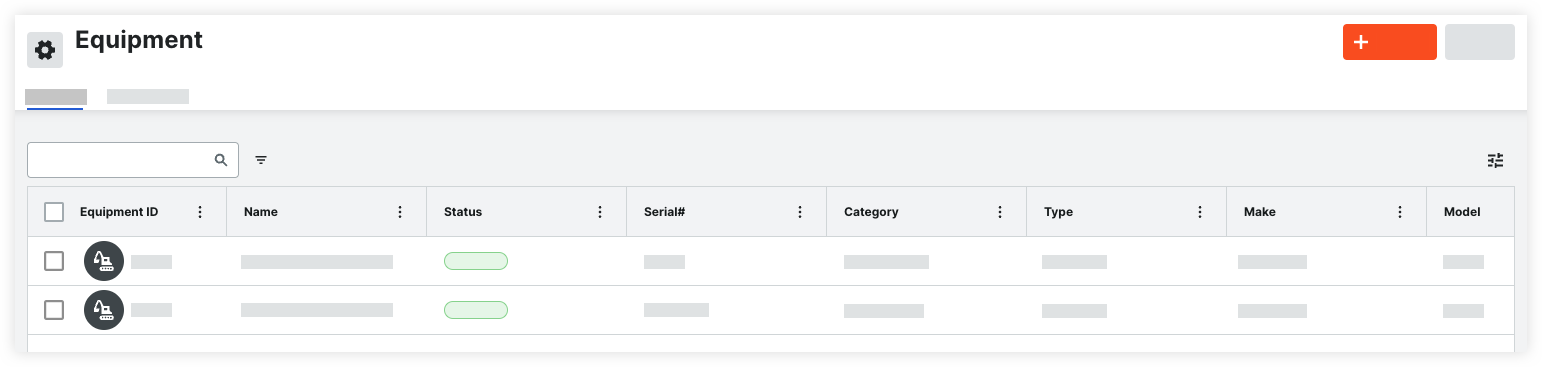
Track and manage project-specific equipment
When equipment is assigned to a project, it appears in the project's Equipment tool for your teams to use and manage. See Add or Remove Equipment from Projects in the Project level Equipment Tool.
Track time for your equipment in Timesheets
In Timesheets, enter time for equipment to track productivity. See Create a Timesheet.

See time entered for equipment in the Budget
Track the cost of equipment. Equipment time entered in Timesheets is reflected in your budget.
Create and scan QR codes (Beta)
Hover over the equipment record to create a QR code. Teams on the job site can scan the QR code to easily identify equipment in the field, or check it in to a project. See Generate and Print QR Codes for Equipment, Check in Project Equipment (iOS), and Check in Project Equipment (Android)

Perform Equipment Inspections
Perform inspections on your equipment using the Inspections tool. See Create a Project Level Inspection.

Add Daily Log Entries
Add equipment entries to your Daily Log. See Create Equipment Entries.



