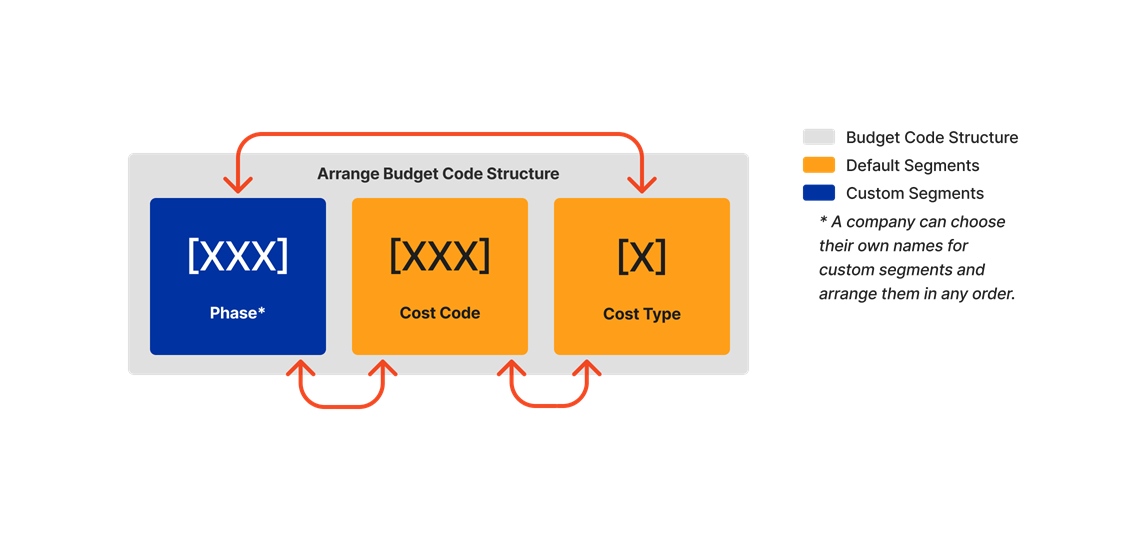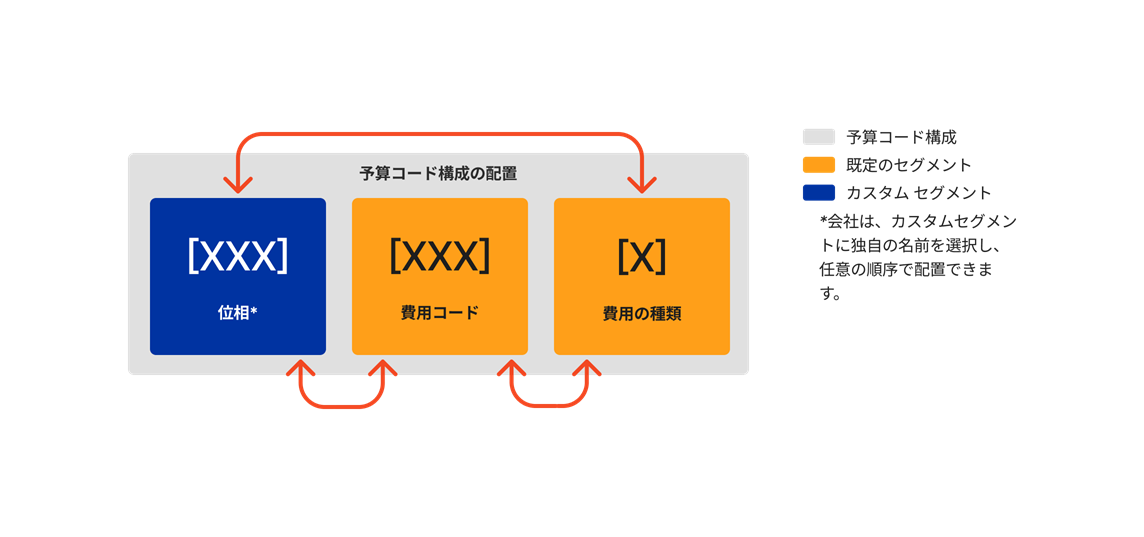Arrange the Company Budget Code Structure
Objective
To configure your company's default and custom segments to define the budget code structure of your company's Work Breakdown Structure (WBS).
Background
When your company's Procore Administrator adds custom segment, Procore automatically adds them to the end of the 'Budget Code Structure' section in the order created. Your administrator can also arrange these segments to appear in any order. The arrangement defines your company's budget code structure on all the Procore projects in your company's account.
Important
When arranging and rearranging segments, its important to keep these points in mind:
- Although your Procore Administrator can change your company level budget code structure at any time, rearranging the segment order only affects the segment order of new Procore projects. Existing Procore projects retain the budget code structure that was defined in the Company Admin tool at the time the project was created.
- Before moving segments on your company level budget code structure, its important to understand the impact of this action on your Procore projects. For details, see What happens to projects when I change the segment order of my company's budget code structure in WBS?
Example
You can arrange the segments in your company's budget code structure in any order you want. The segment order goes into effect on your new project(s).
Things to Consider
- Required User Permissions:
- 'Admin' level permissions on the Company Admin tool.
- Additional Information:
- Sub Jobs are NOT supported in the Company Admin tool. Instead, they must be enabled and managed in the Project level Admin tool. See Enable Sub Jobs on Projects for WBS and Add 'Sub Job' Segment Items to a Procore Project.
- Limitations:
Prerequisites
Complete these steps:
Steps
- Navigate to the Company level Admin tool.
- Under 'Company Settings', click the Work Breakdown Structure link.
- In the 'Budget Code Structure' section, click the Edit button.
- In the 'Segment Order' table, click and hold the double grip and then use a drag-and-drop operation to place each segment in the desired position.
The 'Order' area reflects the segment order your define for your company's budget code structure.
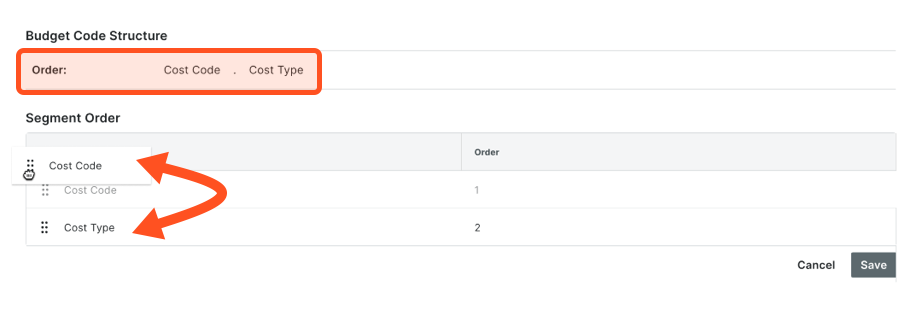
- Click Save.