Share Lien Waiver Signature Authority from an Email
Important
Author note: Log changes to this page on JIRA ILR board: https://procoretech.atlassian.net/browse/ILR-231Objective
To share lien waiver signature authority from the email message you received from Procore.
Background
In Procore Pay, lien waiver signature authority is assigned to the payee's invoice contact on a commitment by default. If the subcontracting company's invoice contact doesn't possess the legal authority to sign lien waivers on behalf of their company or needs to delegate signature authority when out of office, they can share the authority with another person. The only requirement is a valid email address.
Once signature authority is shared, Procore sends that person an email message and they can click the 'View & Sign Lien Waiver' in the message to complete the signature process. They can also reassign signature authority to another appropriate person. Every assignment and reassignment is logged in the lien waiver's signature form for tracking purposes.
Tips
- Don't know who to share signature authority with? For more information, see Who has the authority to sign a lien waiver in Procore Pay?
- Do you have a Procore user account? If you have a Procore user account and 'Read Only' level permissions on the payor's Project level Commitments tool, you can use the steps on this page or follow the step in Share Lien Waiver Signature Authority from a Subcontractor Invoice.
Things to Consider
- Required User Permissions
- Additional Information:
- You can grant signature authority to any individual with a valid email address. A Procore user account is not required.
- Procore Pay does not support joint signatures on lien waivers.
- A reassignment grants the individual one-time authority to sign the lien waiver on the invoice. On future invoices with lien waivers, you must complete a new reassignment.
Prerequisites
Steps
Open the Reassign Waivers Web Page
- When you receive an email message like this one, click the 'Click here' link.
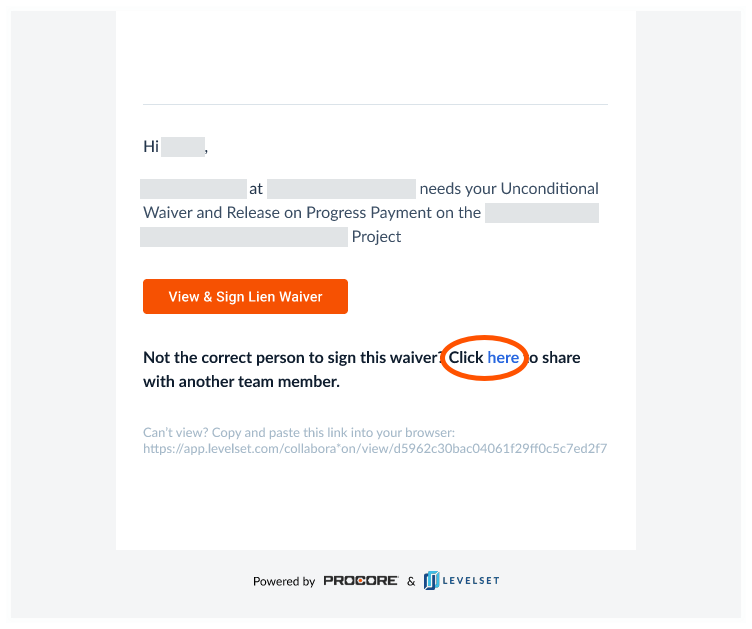
This opens the Reassign Waivers page in a browser window.
Reassign Signature Authority for the Lien Waiver
In the Reassign Waivers page, do the following:
- Optional. Click the Download link in the Preview area. This saves a copy of the lien waiver in its current state to your device's download folder.
Tip
Don't know where to find your download folder? If you are using a PC, Mac, iPhone, iPad, or Android device, search for instructions online or visit the manufacturer's website for instructions. Depending on your web browser, you may need to search online for your web browser's instructions. - In the Reassign To field, add a valid email addresses to share signature authority with that person.
- Click Reassign & Send.
A GREEN success banner confirms that Procore sent an email to the address specified. The person's email address is added to the Current Recipients table in the lien waiver signature form.


