About the Lien Rights Tab on a Commitment with Procore Pay
Important
Author note: Log page changes to JIRA ILR Board: https://procoretech.atlassian.net/browse/ILR-339
Objective
To learn about the features and controls in the 'Lien Rights' tab on a commitment as a payor with Procore Pay.
Background
For payors using Procore Pay to pay subcontractor invoices, a 'Lien Rights' tab is added to a project's commitments when the 'Enable Sub-Tiers Waivers' setting is turned ON the Project level Invoicing tool. This provides users with the ability to manage information about a project's sub-tier subcontractors who have lien rights to the property. Invoice administrators can add up to one hundred (100) sub-tiers to the commitment, upload signed sub-tier waivers, as well as edit and view sub-tier information in a document viewer.
Things to Consider
- Required User Permissions
- Additional Information:
- To learn how to manage sub-tier waivers in Procore's Invoice Management tool when your company is using Procore Pay, see Manage Sub-Tier Waivers.
Prerequisites
- Procore Pay must be enabled in your company's Procore account. See Enable Procore Pay as a Payor.
- The Sub Tier Waivers feature must be enabled on the project. See Enable Sub-Tier Waivers on Subcontractor Invoices as an Invoice Administrator.
Steps
- Navigate to the Project level Commitments tool.
- In the Contracts tab, locate the commitment to work with and click its Number link.
- Click the Lien Rights tab.
Tip
Don't see the Lien Rights tab? Sub-Tier Waivers must be enabled on the project's Invoicing tool. See Enable Sub-Tier Waivers on Subcontractor Invoices as an Invoice Administrator.
Lien Rights Tab
This illustration shows you the Lien Rights tab on a commitment.
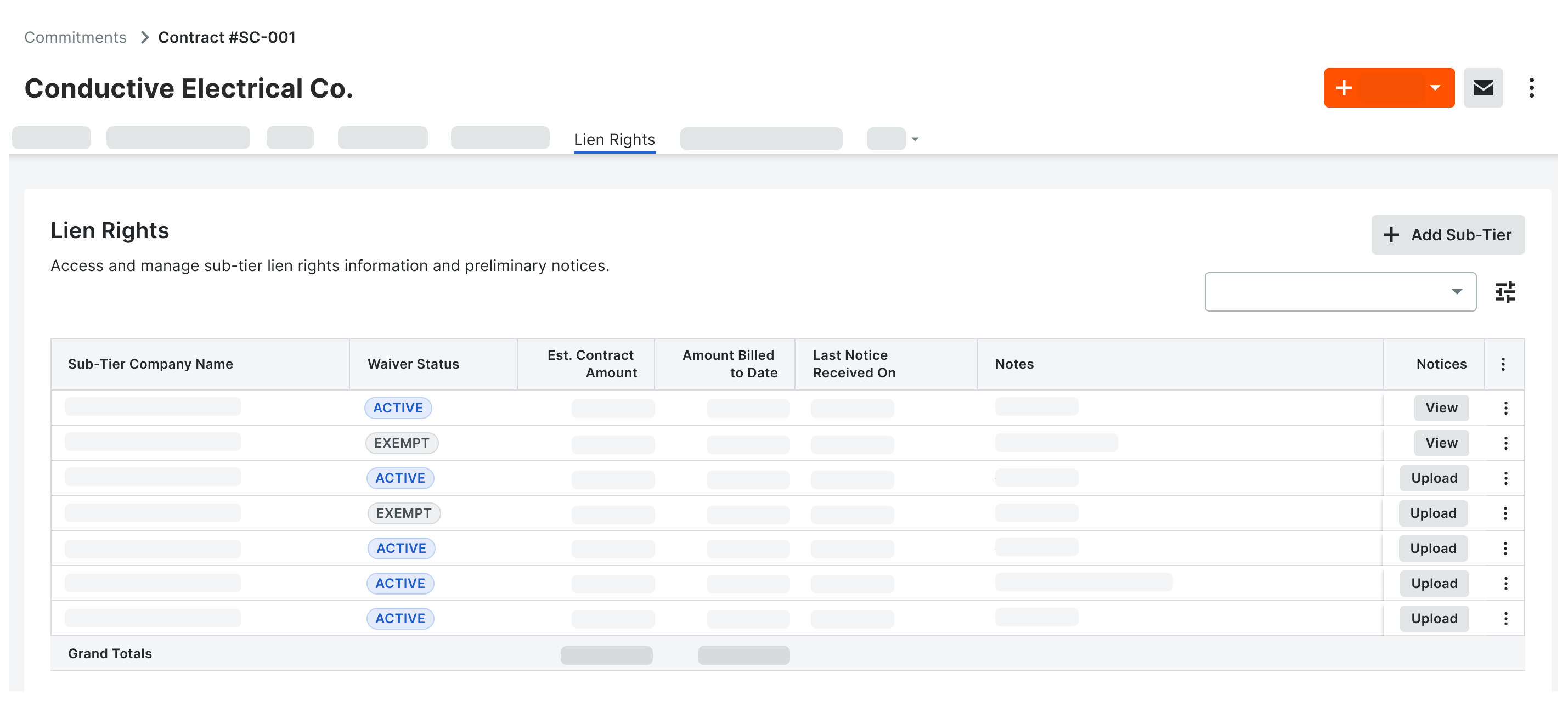
This table details the columns in the table on the Lien Rights tab.
| Element | Element Type | Description |
|---|---|---|
| Add Sub-Tier | Button | Click this button to add a new sub-tier subcontractor to the list. This button is automatically deactivated after you add one hundred (100) sub-tier subcontractors to a commitment. To learn more, see Add Sub-Tier Subcontractor Information to a Commitment. |
| Search | Field | Enter your search terms in this field to search for matching terms in the table. |
| Table Settings | Icon | Click the table settings icon to change the row height of the lien items and to show/hide columns in the table. |
| Sub-Tier Company Name | Field | Displays the name of the sub-tier subcontractor as entered. |
| Waiver Status | Status | Displays the sub-tier subcontractor's lien waiver status. See What are the sub-tier statuses on a commitment in Procore Pay? |
| Est. Contract Amount | Currency | Shows the sub-tier contractor's estimated contract amount for the commitment. The column also includes a grand total. |
| Amount Billed to Date | Currency | Shows the amount billed to date by the first-tier contractor, for the sub-tier contractors portion of work. Procore Pay calculates this amount to show the 'Amount Billed to Date' across all requisitions for this sub-tier contractor. |
| Notes | Field | Displays any important notes and relevant information for the subcontractor. This is entered as free-form text. |
| Notices | Button | Depending on whether a document has been uploaded or not, you'll see one of the following buttons:
|
| Overflow | Menu Button | Click the Overflow button and choose the Edit option from the drop-down menu.
|

