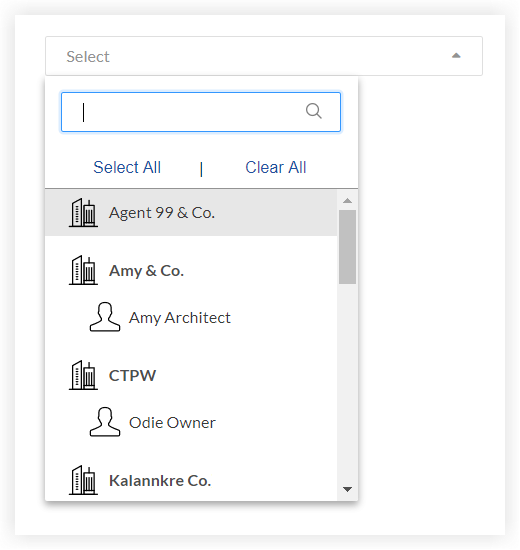Add a User Account to the Project Directory
Objective
To add a user to a project's Directory from the company's Directory.
Background
In Procore, a user is someone who has a profile in Procore and can log into the Procore platform. When a user is added to a project's Directory, they are assigned to the project and can perform actions based on their permissions.
If a user already exists in the company's Directory, they can be added to the project's Directory. If the user does not yet exist, you can create a user in the Project Directory.
Depending on your permissions, you can add from the Add User option or the Bulk Add option.
Things to Consider
Steps
Add a User from the Company Directory from Add User Button
- Navigate to the Project level Directory tool.
- Click Add User.
ORBeta Click Add and select Add User. - Enter the user's first or last name to perform a search.
ORBeta Enter the user's first name, last name, or email address to perform a search. - Select the user.
- Assign a Project Permissions Template.
Note: We recommend selecting either a global permission template or a project specific permission template. To learn more about permission templates, see Manage Project Permissions Templates.- Apply a Permission Template Later: Select this option to define the user's permissions later. If you select this option and a permissions template is not applied, users with 'Admin' level permissions on the Project level Directory tool can adjust this user's permissions in the configuration settings pages for individual tools.
OR - Global Permission Template: To provide the user with the project access permissions defined in one of your company's global permission templates, select a template under the 'Global Permission Templates' section.
OR - Project Specific Permission Template: To provide the user with project access permissions defined in one of the project specific permission templates on the project, select a template under the 'Project Specific Templates' section.
- Apply a Permission Template Later: Select this option to define the user's permissions later. If you select this option and a permissions template is not applied, users with 'Admin' level permissions on the Project level Directory tool can adjust this user's permissions in the configuration settings pages for individual tools.
- Click Save.