Send a Budget to ERP Integrations for Accounting Acceptance
Objective
To send data from your project's Budget tool to your company's ERP Integrations tool.
Background
After you create and/or update a project's budget in Procore, you will want to send the new and updated data in the Budget tool to your company's ERP Integrations tool. Typically, a project manager. Once the data is successfully sent to the ERP Integrations tool, it can then be accepted or rejected for export to Sage Intacct® by your company's accounting approver.
Things to Consider
- Required User Permission:
- 'Admin' permission on the project's Budget tool.
OR - 'Read Only' or 'Standard' permission on the project's Budget tool with the 'Send and Retrieve Budgets from ERP' granular permission enabled on your permission template.
- 'Admin' permission on the project's Budget tool.
- Prerequisites:
- Add the Sage Intacct® Job to Procore. See Add a Sage Intacct® Job to Procore.
- Create or update the project budget:
- To learn how to create a project budget, see Set up a Budget or Create a Budget Line Item.
- To learn how to update a budget, see Create a Budget Line Item, Create a Budget Modification, and Delete a Budget Line Item.
- The budget must be locked before the export. See Lock a Budget.
- Restrictions:
- The ability to unlock the Procore budget (see Unlock a Budget), resend data to Sage Intacct®, add budget line items, and create budget modifications will be disabled until the export from Procore to Sage Intacct® is complete.
- Limitations:
- The Procore + Sage Intacct® does NOT sync 'Unit of Measure (UOM)' and 'Unit Qty' values between systems (see Which units of measure are included on Procore's master list?). Currently, the Budget sync is amount-based only.
Steps
- Navigate to the project's Budget tool.
This reveals the Budget page. - In the 'Budget' page, review the budget's line items.
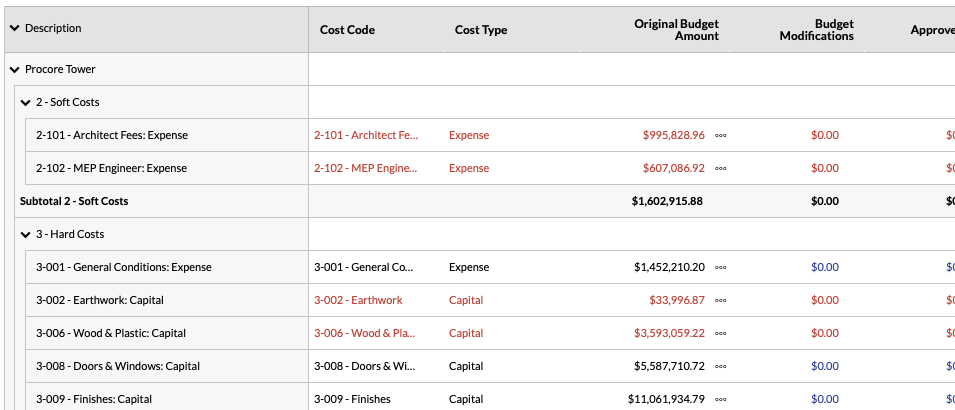
- When you are ready to send your budget to the ERP Integrations tool for acceptance by an accounting approver, click Send to ERP (or, if you've previously sent the budget, click Re-send to ERP).

-
If you are updating a Procore budget that has been synced with Sage Intacct®, see Create a Budget Line Item and Create a Budget Modification.
The system sends the original budget and budget modifications to the ERP Integrations tool where it can be accepted or rejected for export to Sage Intacct® by an accounting approver.

