Add Quantities to a Timesheet (Android)
Objective
To add quantities to a timesheet that can then be tracked in the Production Quantity Report.
Background
Things to Consider
Prerequisites
Steps
Now that you have filled out your timesheet, perform the following actions before you submit:
- Tap Submit.
- Under 'Select an Option', Submit and Add Quantities.
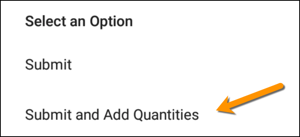
Notes
- You will receive an error message if quantities have not been uploaded to the project. See Import a Unit Quantity Based Budget.
- Tap Add Quantities.
- Tap Add Units.
- In the Units Installed Today field, enter the appropriate unit quantity.
- Optional: Enter any notes.
- Tap Apply to save your changes.

