Best Practices: Submittal Builder
Note
This page describes recommended best practices for using Submittal Builder. Click here to view tutorials, videos, and more about the project's Submittals tool.Introduction
Procore's Submittal Builder is likely one of the fastest methods to create a Submittal Registry if your project has a published specification book. Submittal Builder can find submittals based on specific formatting in a spec book and create a basic submittal register. This guide will show you best practices to help you maximize efficiency when using Submittal Builder. Are you ready?
Why should I use Submittal Builder?
Generating a submittal register at the beginning of a project helps prevent critical submittals from being forgotten. What would take someone weeks to do manually can be completed with significantly less time and effort using Submittal Builder.
Note
Submittal Builder is only available in English for the United States, Canada, and Australia.Ideal Specification Formatting for Submittal Builder
Submittal Builder looks for specific components when it processes a spec book. If these components are missing, few or no submittal items will be detected. Please review the information below and review your spec book to ensure these rules are being followed:
- OCR technology is heavily reliant on the quality of the PDF document. For this reason, we highly recommend using Vector-based PDFs whenever possible. See What is the difference between raster and vector content in PDFs? for more information.
- Submittal Builder only looks for submittal information within section headings that have the English word "submittals" in it.
- Within the "submittals" subsections, items need to be indented to be captured properly as individual submittal items.
- On each item's name, Submittal Builder looks for any exact matches to your company's submittal types (default or custom) before a colon (:). If no exact match is detected, the submittal type will be selected as "Other" by default.
Example
Here is an example of optimal formatting:
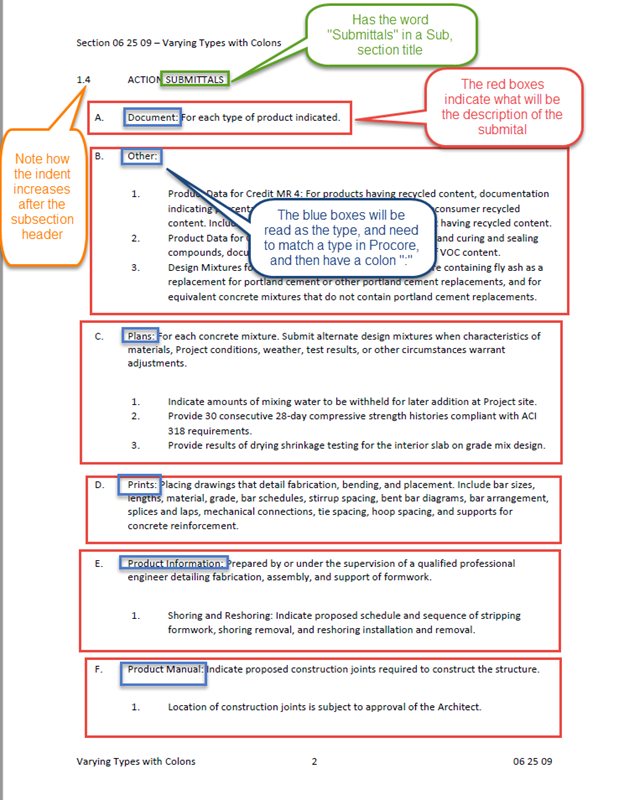
Click here to download a Microsoft Word template with specifications optimized for Submittal Builder usage.
Important
Since you can only run Submittal Builder once for each spec section revision on a project, ensuring the spec book has optimal formatting is an important first step so that the system can capture all of the possible submittals. Otherwise, you may need to fo the following:
- Manually create submittal items later.
- Delete the spec section from the project and re-upload it to run Submittal Builder again.
- Upload the spec section as a revision.
Submittal Item Creation from Submittal Builder
Before confirming submittals in the Submittal Builder's review process, you should know how you want your project's submittals organized in Procore. To better understand submittal organization in Procore, please see Best Practices: Submittal Packages - Introduction.
Submittal Builder creates submittal items with the following user-confirmed fields populated:
- Title
- Note: Since the Title usually contains text related to the submittal type, verify the "Submittal Type" field is accurate before you configure and apply the Title. Applying the configured title will automatically update any existing titles on submittals waiting to be confirmed. Changing the 'Type' of a submittal manually after configuring the titles won't automatically update the submittal's 'Title'.
- Type
- Description
- Submittal Manager
Submittal Builder creates submittal items with the following fields pre-populated by the system:
- Spec Section Number & Description
- Status (All submittals created will be in Draft status.)
- Submittal Number
- Note:
- If the project has the "Number Submittals by Spec Section" setting enabled, then the submittals will be numbered accordingly within their spec section. For example:
- 06 25 09 - 001
- 06 25 09 - 002
- 06 25 09 - 003
- If the project has the "Number Submittals by Spec Section" setting disabled, then the entire list of reviewed submittals will be numbered sequentially, regardless of the spec section number.
- If the project has the "Number Submittals by Spec Section" setting enabled, then the submittals will be numbered accordingly within their spec section. For example:
- Note:
Next Steps
Now that your submittal registry has been created with the above mentioned fields, there are many more fields that should be updated for additional context. To add this remaining information on your submittals, we recommend using Procore's bulk actions feature to edit multiple submittal items within packages. See Bulk Edit Submittals in a Package. Procore's bulk actions feature can also be used to edit multiple submittal items outside of packages. See Use Bulk Actions > Edit in the Submittals Tool.

