Import a Prime Contract SOV from a CSV File
Objective
To import Schedule of Values (SOV) line items for a prime contract using a Comma-Separated Values (CSV) file.
Background
To save time from manually adding line items to a prime contract's SOV, you can download a CSV file from your project, add your line items to that file, and then import it into Procore.
Things to Consider
- Required User Permissions:
- 'Admin' level permissions on the project's Prime Contracts tool.
Prerequisites
- Before importing, it's important to know how the Enable Always Editable Schedule of Values setting works:
- When this setting is OFF (Default). The commitment must be in Draft status to import.
- When this setting is ON. The commitment can be in any status to import. However, you cannot replace line items if they have been invoiced.
- To learn more about imports, see What are the requirements for importing SOV Line items from CSV?
Steps
- Download a CSV Template
- Add Line Items to a CSV Template
- Import the Completed CSV Template to Procore
Download a CSV Template
- Navigate to the Prime Contracts tool.
- In the table, click a Number link to open the contract.
- Under the General tab, click Schedule of Values.
- In the Schedule of Values card, click Edit.
This places the SOV into edit mode - Below the table, click Import and choose SOV from CSV.
This opens the Import Schedule of Values from CSV window.
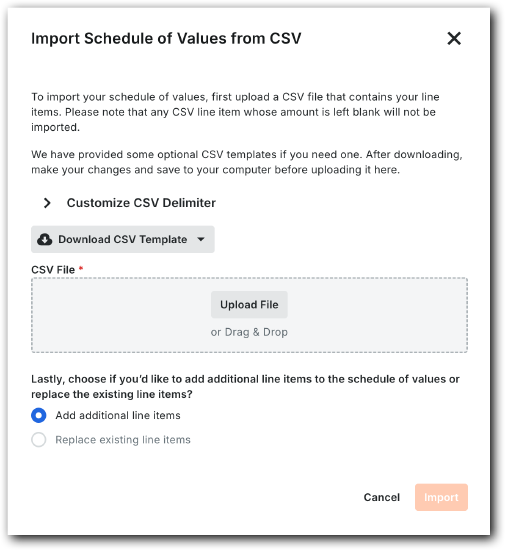
- Expand Customize CSV Delimiter.
- Choose a delimiter for the template file: Comma or Semicolon.
The system's default option is Comma. - Click Download CSV Template and choose: Blank Template or Template with Existing Line Items.
The downloads the selected template to your web browser's configured location.
Add Line Items to a CSV Template
- Open the downloaded template in a spreadsheet editor.
- Enter the line item data using the appropriate accounting method for the prime contract. See How do I set the accounting method for a contract or funding?
- How to enter data for amount-based accounting: Show/Hide
- To import a prime contract using the amount-based accounting method, enter data as follows:

- Sub Job. Enter a sub-job code for the line item. This only appears when sub-jobs are enabled. See Enable Sub Jobs for WBS and Which integrated ERP systems support the sub job concept?
- Cost Code. Enter a cost code for the line item. To learn more, see What are Procore's default cost codes?
- Cost Type. Enter a cost type for the line item. See What are Procore's default cost types?
Important Information about Cost Types
- If you leave this cell blank, Procore classifies it as Other.
- This list might be customized for your company. See Add Company Cost Types or ask your Company Admin for a list of valid cost types.
- Data entry is required if your integrated ERP system syncs data with Procore. See Which integrated ERP systems support the 'Cost Type' concept?
- Description. Enter a statement to describe the line item.
- Tax Code. Enter the tax code for the line item.
Important Information About Tax Codes
- This list might be customized for your company. See Configure Tax Code Settings or ask your Company Admin for a list of valid tax codes.
- Amount. Enter a numeric amount without commas or the dollar sign (e.g., 15000); enter '0.00' if there is no dollar amount, as blank cells are not accepted.
- To import a prime contract using the amount-based accounting method, enter data as follows:
- How to enter data for unit/quantity-based accounting: Show/Hide
- To import a prime contract using the amount-based accounting method, enter data as follows:
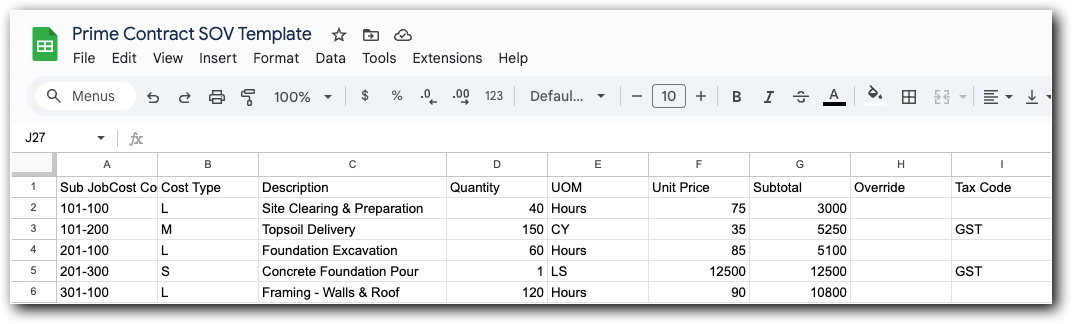
- Sub Job. Enter a sub-job code for the line item. This only appears when sub-jobs are enabled. See Enable Sub Jobs for WBS and Which integrated ERP systems support the sub job concept?
- Cost Code. Enter a cost code for the line item. To learn more, see What are Procore's default cost codes?
- Cost Type. Enter a cost type for the line item. See What are Procore's default cost types?
Important Information about Cost Types
- If you leave this cell blank, Procore classifies it as Other.
- This list might be customized for your company. See Add Company Cost Types.
- Data entry is required if your integrated ERP system syncs data with Procore. See Which integrated ERP systems support the 'Cost Type' concept?
- Description. Enter a statement to describe the line item.
- Quantity. Enter a numeric value representing the quantity of the unit.
- UOM. Enter a UOM abbreviation. See Which units of measure are included on Procore's master list?
- Unit Price. Enter the unit price for the line item.
- Subtotal. Enter the subtotal for the line item.
- Override. You have these options, choose one (1) option:
- To override the automatic subtotal calculation, enter a value here and leave the Quantity, Unit Description, and Unit Price fields blank.
OR - To use Procore's automatic calculation, enter values in the Quantity, Unit Description, and Unit Price fields, leaving the Override field blank.
Important information about automatic calculation
- If your integrated ERP system syncs data with Procore, data entry in the Quantity, Unit Description, and Unit Price fields is required. See Which integrated ERP systems support the 'Cost Type' concept?
- To override the automatic subtotal calculation, enter a value here and leave the Quantity, Unit Description, and Unit Price fields blank.
- Tax Code. Enter the tax code for the line item. See Configure Tax Code Settings.
- To import a prime contract using the amount-based accounting method, enter data as follows:
Import the Completed CSV Template to Procore
- Navigate to the Prime Contracts tool.
- In the table, click a Number link to open the contract.
- Under the General tab, click Schedule of Values.
- In the Schedule of Values card, click Edit.
This places the SOV into edit mode. - Below the table, click Import and choose SOV from CSV.
This opens the Import Schedule of Values from CSV window.

- Upload the file as follows:
- Click Upload File and select the completed template to upload.
OR - Drag-and-drop the completed template to the CSV File area.
- Click Upload File and select the completed template to upload.
- Depending on the state of your prime contract, choose the appropriate option:
- To add more line items to the prime contract, select Add Additional Line Items, then click Import.
- To replace all existing line items on the prime contract with the template, select Replace Existing Line Items, then click Import.
Procore imports the template and displays a success banner. If you see an error message, click Show Error to learn why the import failed.

