(Beta) Export Prime Contracts
Objective
To export prime contracts from a project's Prime Contracts tool.
Background
You can export a single prime contract at any time. Reasons you might want to export a single prime contract include:
- You are working on a 'Draft' version of a contract and need to share a copy of it in its current state with a person who does not have access to Procore.
- You want to review the contract as it would look when it is printed out.
- You have 'Approved' the contract and you want to collect digital signatures from the contracting parties using a PDF and a third-party signature program.
- You want to print a copy of the 'Approved' contract because you will be collecting wet signatures from the contracting parties.
Things to Consider
- Required User Permissions:
- To export a single contract to the CSV or PDF file format 'Admin' level permissions to the project's Prime Contracts tool.
- To export a list of prime contracts that you have permissions to see, 'Read Only' or 'Standard' level permissions on the project's Prime Contracts tool.
- Additional Information:
- To export a list of all the prime contracts on the project, see (Beta) Export a Prime Contracts List.
- Supported File Formats:
- Comma Separated Values (CSV)
- Portable Document Format (PDF)
Prerequisites
Steps
- Navigate to the project's Prime Contracts tool.
- Locate the prime contract that you want to export. Then click its Number link.
- From the Export drop-down list, select one of these options:
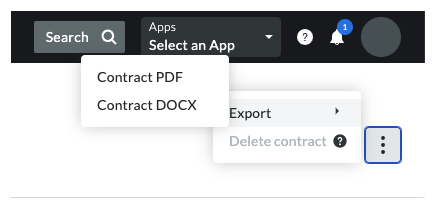
- Contract PDF. Procore exports the file to the PDF file format and opens the file in a new browser tab. You can hover your mouse cursor over the contract and click the Download icon.
- Contract DOCX. Procore downloads a DOCX copy of the prime contract to your browser's download location. This option is only available to users with 'Admin' level permissions on the project's Prime Contracts tool.
Tip
Want to save a copy of the executed contract in Procore? After you export an 'Approved' contract to PDF and it has been signed by all authorized parties, you can scan the signed contract and upload the digital file to the project's Documents tool. You can also add the signed file from the Documents tool as a file attachment on the prime contract in Procore.

