Move Files and Folders in the Project Level Documents Tool
Objective
To move files and folders to a different folder in the Documents tool by dragging and dropping folders and files.
Things to Consider
- Required User Permissions:
- 'Admin' level permission on the project's Documents tool.
OR - 'Read Only' or 'Standard' level permissions on the project's Documents tool with the 'Move and Copy Files and Folders' granular permission enabled on your permission template.
- 'Admin' level permission on the project's Documents tool.
- Additional Information:
- You must also have permission to view the file or folder. See Manage Permissions for Files and Folders.
- You cannot move a file or folder while it belongs to a bid package.
Video
Steps
- Navigate to the Documents tool.
- Mark the checkboxes next to the files or folders you want to move.
- Right-click on the selection and click
 Move to.
Move to.
Note: This action can also be clicked from the banner, or after clicking the vertical ellipsis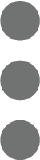 icon.
icon. - In the window, click to select the folder you want to move the documents to.
- Click Move.

