Edit a Worker
Objective
To edit a worker record in the project's Crews tool.
Background
After you add a worker to the project's Crews tool, you can edit the worker's record when you need to.
Things to Consider
- Required User Permissions:
- 'Admin' level permissions on the project's Directory tool.
OR - 'Admin' level permissions on the project's Crews tool
AND - 'Read Only or 'Standard' level permissions on the Project level Directory tool with the 'Update Contacts' granular permission enabled on your permission template.
- 'Admin' level permissions on the project's Directory tool.
- Additional Information:
- Worker records are added to the Project and Company level Directory tools in the 'Contacts' tab. To view those records, see Switch Between Views in the Project Directory and Switch Between Views in the Company Directory.
- Worker records can be edited in the Project level Crews tool and in the Project and Company level Directory tools. See Edit a Worker, Edit a Contact in the Project Directory, and Edit a Contact in the Company Directory.
Prerequisites
Steps
- Navigate to the project's Crews tool.
- Click the Workers tab.
- Locate the worker you want to edit.
- Click Edit to the left of the worker's name.
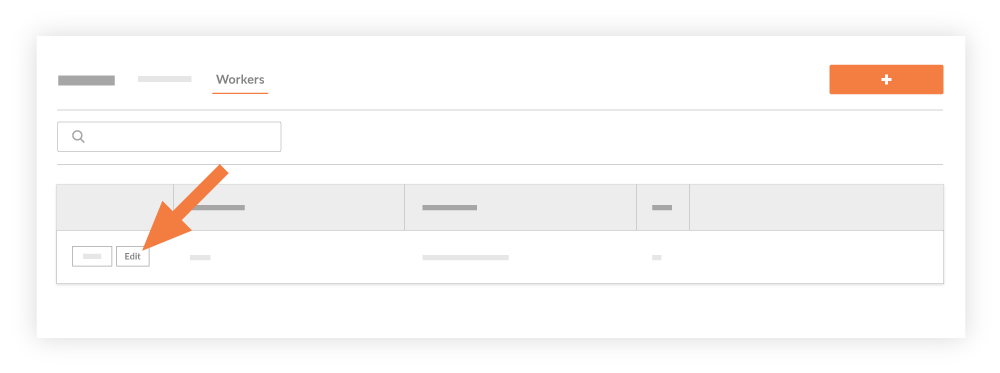
This reveals the 'Edit Worker' window. - In the 'Add Worker' window, do the following:
Note
An asterisk (*) denotes a required field. If you have two (2) or more workers with identical names, the Crews tool will NOT allow you to create duplicate worker entries. You have these options:- Add a unique Employee ID for each worker (Recommended)
- Enter a middle initial or name after the first name.
- Enter a unique name for each worker, such as a nickname.
- *First Name: Edit the worker's first name. If you have previously added workers, a list of potentially matching names appears. You can select the correct match or type a full name.
- *Last Name: Edit the worker's last name. If you have previously added workers, a list of potentially matching names appears. You can select the correct match or type a full name.
- Optional: Employee ID. Edit the Employee ID for the worker in this list.
- Optional: Classification: Edit the classification by selecting an option from the drop-down list. To learn which Procore tools interact with classifications, see Which Procore tools support 'Classifications'?
- Click Save.

