Create a Crew
Objective
To create a crew in the Crews tool.
Background
Laborers on job sites are managed into groups called crews so they can be more easily organized. Each crew consists of workers who perform one or more scope of work (such as a crew of concrete workers) and is lead by a Crew Lead, or Foreman, who is responsible for the crew’s work.
Things to Consider
- Required User Permissions:
- 'Standard' or 'Admin' level permissions on the project's Crews tool.
-
Additional Information:
- To create a crew, you must select one (1) employee as the crew lead and at least one (1) employee or worker as a crew member.
Prerequisites
- Add the employees you want on the crew. See Add a User Account to the Project Directory.
- Add the workers you want on the crew. See Add a Worker.
- Optional: If you want Employee IDs to appear under employee and worker names, you must enter an Employee ID as follows:
- See Edit a Worker.
- See Edit a Contact in the Company Directory or Edit a User Account in the Company Directory.
- See Edit a Contact in the Project Directory or Edit a User Account in the Project Directory.
Note: If an employee's user account is only added to the Company Directory, you must also enable the 'Can company employees be tracked on all projects?' setting in the Company level Timesheets tool. See Configure Advanced Settings: Company Level Timesheets.
Video
Steps
- Navigate to the project's Crews tool.
- Click +Create. Then select Create Crew from the drop-down menu.
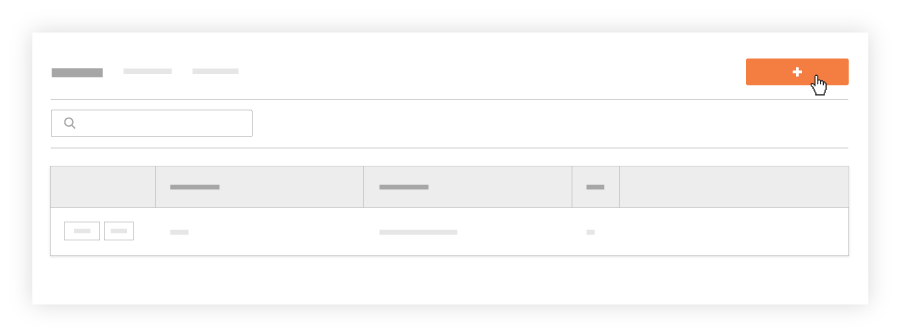
- In the 'Select Crew Members and Crew Lead' window, do the following:
- Mark the checkbox(es) next to each employee and worker that you want on the crew. You can select multiple crew members.
Note
If you want Employee IDs to appear under employee and worker names, you must enter it as described above in Prerequisites.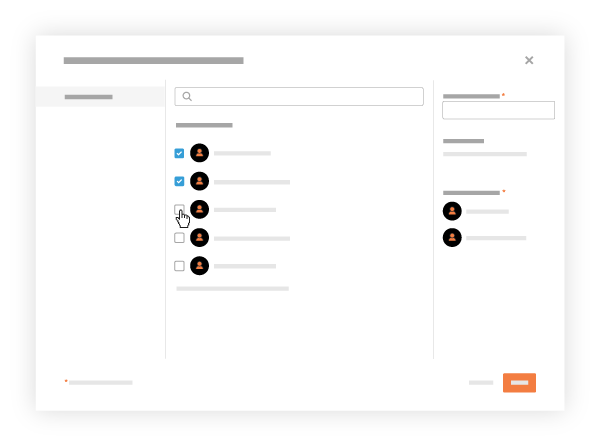
- Optional: Mark the checkbox that corresponds to one (1) employee who will be the crew lead. Then click Set as Crew Lead.
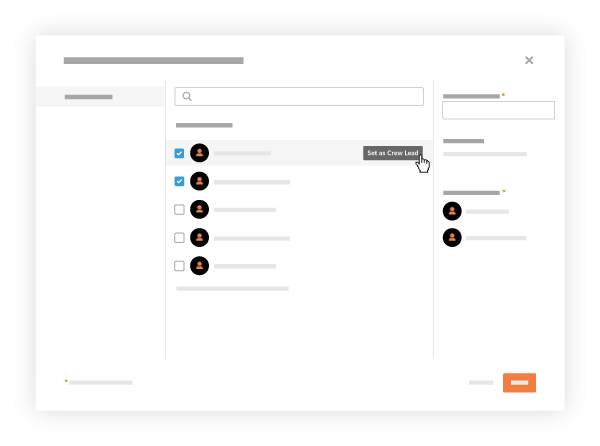
- Mark the checkbox(es) next to each employee and worker that you want on the crew. You can select multiple crew members.
- Enter the crew's name in the Name Your Crew box. You must name the crew.
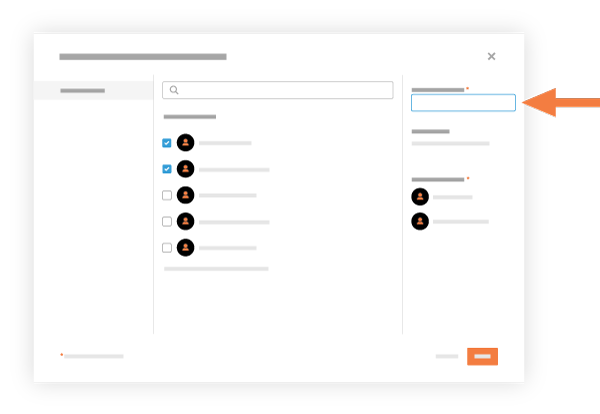
- Click Create.
Procore adds the new crew to the Crews List.

