Export a Change Event
Objective
To export a change event to the Portable Document File (PDF) format.
Background
If you want to export a change event on your project to the PDF file format, use the steps below.
Example
The example below shows you what an export file of a change event looks like.
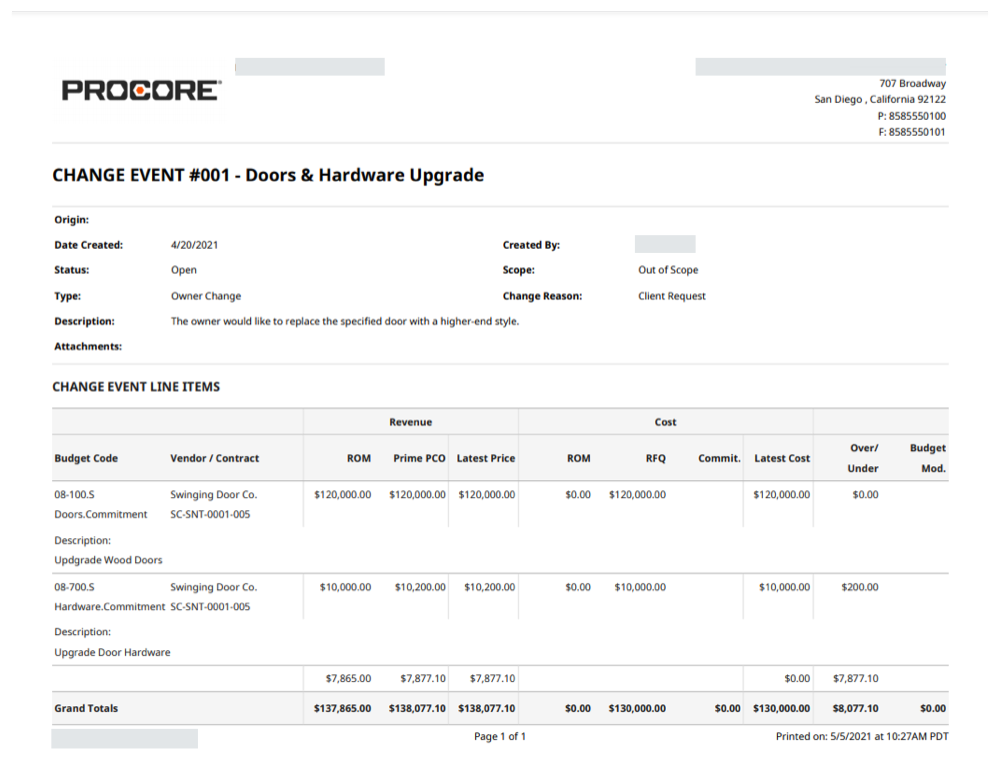
Things to Consider
- Required User Permissions:
- 'Read Only' level permissions or higher on the project's Change Events tool.
- Additional Information:
- The Change Events tool must be enabled on the project. See Can I enable the Change Events tool on my existing project?
- In the 'Change Event Line Items' section of the PDF export file, Procore lists the budget code. See See What is a budget code in Procore's WBS?
Prerequisites
Steps
- Navigate to the project's Change Events tool.
- Locate the desired change event and click View.
- Click Export > PDF.
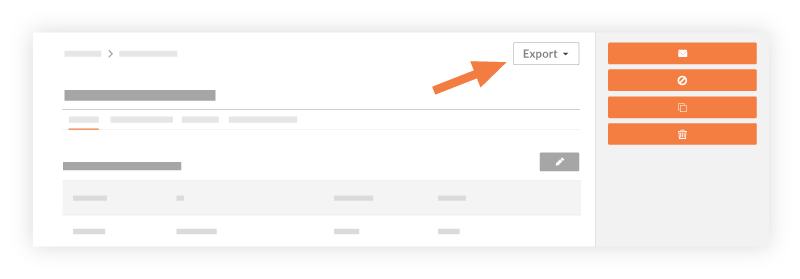
The system converts the information from the selected change event's General tab to the Portable Document Format (PDF) and then opens it in a separate browser window. - Choose from these options:
- Use the controls available in the top-right corner of the new browser window to rotate, download, or print the document.
OR - Use the controls to zoom in/out or to fit the document to the page.
- Use the controls available in the top-right corner of the new browser window to rotate, download, or print the document.

