Create a Custom Time Type
Objective
To add a custom time type for use with timecard entries.
Background
By default, Procore includes several default pay types (i.e., Regular Time, Overtime, and so on) for use on a timecard entry (see Create a Timecard Entry or Create a Timesheet). If your organization utilizes additional pay types, you can create custom time types to then select from in the Time Types drop-down list.
Things to Consider
- Required User Permissions:
- 'Admin' level permissions on the company's Timecard tool.
- Default Time Types:
- Regular Time
- Double Time
- Exempt
- Holiday
- Overtime
- PTO
- Salary
- Vacation
Prerequisites
- Your company's Procore Administrator must request to enable the Company level Timecard tool in Procore.
Steps
- Navigate to the company's Timecard tool.
- Click the Configure Settings
 icon.
icon. - Scroll to the 'Time Types' section.
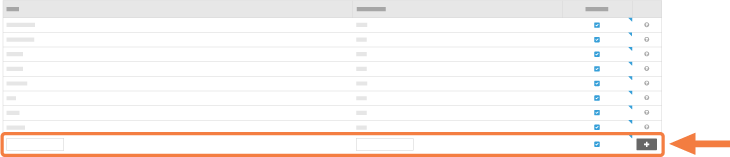
- Do the following:
- Type: Enter a new time type in the box provided.
- Abbreviation: Enter an abbreviation for the time type in the box provided.
- Available? Keep the checkbox marked if you would like the pay type to appear in the "Time Type" drop-down menu when entering a timecard entry.
- Click Add.
This adds the new time type to the list. Your new time type(s) are now available for use in the "Time Type" drop-down list in the Timecard (see Create a Timecard Entry) and/or Timesheets (see Create a Timesheet) tools.

