Show Portfolio Projects in Map View
Objective
To view the projects in your company's Portfolio tool in the map view.
Things to Consider
- Required User Permissions:
- Permissions to access the Map view in the Portfolio tool are determined by your company. See Set the Dashboard View Permissions.
- Requirements:
- A project must have an address or city associated with it in order for it to be shown in the Maps view.
Steps
- Navigate to the company's Portfolio tool.
The Portfolio page appears. - Under the Projects view (see Switch Between Portfolio Views), click the Map icon.
This reveals a map showing your company's projects.
Notes:- The map controls are powered by Google Maps.
- ORANGE pins represent office locations.
- GRAY pins represent project locations.
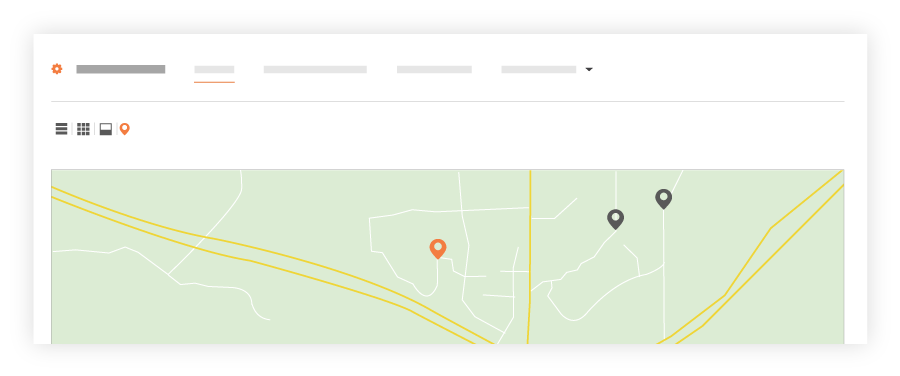
- If you want to switch pins ON or OFF, add or remove the check mark from the Office Location and Project Location boxes.

