Export a List of Projects from the Company Portfolio
Objective
To export a list of projects from the company's Portfolio tool.
Background
If you have been granted 'Read Only' level permissions or higher to your company's Portfolio tool, you can export a list of the Active or Inactive projects to which you have been granted access. If you are a user with 'Admin' level permission to the Portfolio tool, you can export a list of all the active or inactive projects in your company's Procore account. Before exporting a list of projects, you can also apply a wide variety of filters to the Portfolio tool, which narrows the scope of the project list.
Things to Consider
- Required User Permissions:
- To download a list of active projects to which you have been granted access permission, 'Read Only' or 'Standard' level permission on the company's Portfolio tool.
- To download a full list of the active projects in your company's Procore account, 'Admin' level permission on the company's Portfolio tool.
- Additional Information:
- Procore exports the file in the format specified to the default download location for your web browser. To adjust the download location for your web browser, see your browser's Help file.
Steps
- Navigate to your company's Portfolio tool.
The Portfolio page appears.
Notes:- By default, this page lists all the Active projects in your company's Procore account. See Change a Project's Status from Active to Inactive.
- To view a list of Inactive projects, see View Inactive Projects in the Company Portfolio.
- In the Add Filters drop-down list, apply any desired filters.
Notes:- To learn how to select which filters are available for the Portfolio tool, see Configure the Add Filter Options for the Portfolio Tool.
- To learn how to apply filters to the Portfolio tool, see Add Filters to the Portfolio Views.
- Click Export.
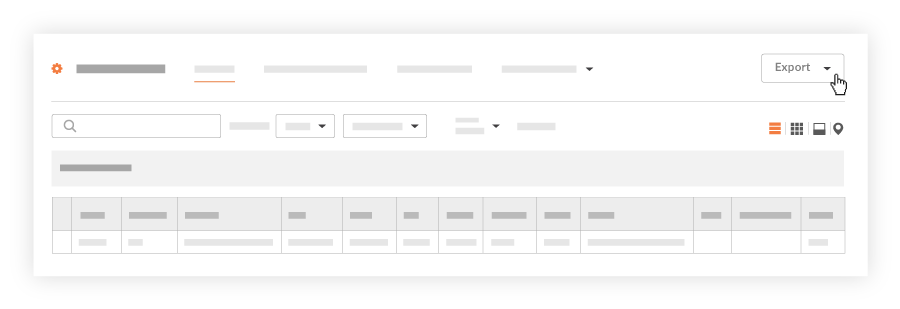
Then choose one of these options from the drop-down list:- PDF. Exports a PDF copy of the list.
OR - CSV. Exports a CSV copy of the list.
The system exports the specified file to the download location specified for your web browser. To adjust the download location for your web browser, see the your web browser's Help file.
- PDF. Exports a PDF copy of the list.

