View Invoice Payment Status
Important
Author note: Log page changes in JIRA ILR board: https://procoretech.atlassian.net/browse/ILR-185Objective
To view the payment status of a subcontractor invoice using the Payments tool as a Payments Admin.
Background
Payments Admins can quickly view the payment status of an invoice using the Company level Payments tool. An invoice is marked 'Paid' when its corresponding payout in a disbursement is set to 'Payout Completed' by the disbursement feature in the Payments tool.
Things to Consider
Steps
- Navigate to the Company level Payments tool.
- In the Subcontractor Invoices tab, view the list of invoices.
- Choose from these options to view an invoice's payment status:
- In each line item, the 'Payment Status' column shows: Paid, Partially Paid, or Unpaid.
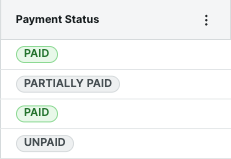
- Click the info icon to open the Payment Requirements panel. In the 'Summary' card, view the 'Payment Status' field: Paid or Unpaid. Click x to close the panel.

- In each line item, the 'Payment Status' column shows: Paid, Partially Paid, or Unpaid.


