QuickBooks® Online: Connects Procore to QuickBooks® Online
Procore's Accounting Integrations connect Procore with your ERP or Accounting system, uniting the office and field teams with one source of financial project data.
Requirements
- Company Administrator permissions to the Procore web application
- A compatible edition of QuickBooks® Online (see QuickBooks® Online Compatibility section below)
- Procore Financial Management Tools (including the Invoicing Tool if you want to sync invoice data)
- QuickBooks® Online Projects (Sub-Customers need to be converted to Projects in order to be used with the integration)
QuickBooks® Online Requirements
The QuickBooks® Online Connector supports these editions of QuickBooks® Online:
| Country | QuickBooks® Online Editions | Simple Start | Essentials | Plus | Advanced | Intuit Enterprise Suite (IES) |
|---|---|---|---|---|---|---|
|
All Regions (APAC, CAN, EMEA, LATAM, and the US) |
QuickBooks® Online |
* The QuickBooks® Online integration is limited to one QuickBooks® Online company per Procore site. If you have multiple QuickBooks® Online companies within IES that you would like to integrate, each company will require a separate Procore site and QuickBooks® Online connector for integration.
Note: For all regions, sales tax for non-US locations will need to be configured differently.

Popular Tutorials (view all)
Top FAQ (view all)
- What are 'cost types' and how does our ERP integration support them?
- What is the accounting approver role?
- What do the ERP icons mean?
- What happens if I have duplicate company records in Procore's Company Directory?
- Are accounting approvers notified when data is awaiting acceptance in the ERP Integrations tool?
Quick Links
- View this integration on Procore's App Marketplace
Availability of ERP connectors is dependent on several factors, including the country or region in which your business operates. To learn whether or not an integration is available in your area, contact your Procore point of contact.
There are no items that match your search query.
- Accept or Reject Owner Invoices for Export to ERP
- Accept or Reject Subcontractor Invoices for Export to ERP
- Accept or Reject Subcontractor Invoices for Export to ERP
- Accept or Reject a Company for Export to ERP
- Add ERP Standard Cost Codes to a Project
- Add ERP Standard Cost Codes to the Company Level Admin Tool
- Add an ERP Company to the Procore Company Directory
- Add an ERP Job to Procore
- Archive an ERP Company in Procore
- Assign Default Cost Types To ERP Standard Cost Codes
- Configure Cost Code Preferences for ERP
- Consolidate Duplicate Companies in the Company Directory
- Consolidate and Link ERP Companies to Procore Companies
- Delete Cost Type Assignments from a Synced ERP Project Cost Code List
- Delete Project Cost Codes from an ERP Integrated Project
- Edit Synced Direct Cost Transactions
- Enable ERP Job Cost Transaction Syncing on a Procore Project
- Enable or Disable ERP Direct Exports
- Export Owner Invoices from Procore to ERP
- Export Subcontractor Invoices from Procore to ERP
- Export a Procore Company Record to ERP
- Grant Accounting Approver Privileges
- How do I check my synced ERP Job Costs for accuracy?
- Link ERP Companies to Procore Companies
- Link ERP Projects to Existing Procore Projects
- Refresh the Companies List for ERP
- Remove Duplicate Companies from the Company Directory
- Resend a Rejected Company to ERP Integrations for Accounting Acceptance
- Resend a Rejected Owner Invoice to ERP for Accounting Acceptance
- Resend a Rejected Subcontractor Invoice to ERP Integrations for Accounting Acceptance
- Restore an Archived ERP Company for ERP Integrations
- Retrieve a Company from ERP Integrations Before Acceptance
- Retrieve a Subcontractor Invoice from ERP Integrations Before Acceptance
- Retrieve a Subcontractor Invoice from ERP Integrations Before Acceptance
- Retrieve an Owner Invoice from ERP Before Accounting Acceptance
- Send Subcontractor Invoices to ERP Integrations for Accounting Acceptance
- Send Subcontractor Invoices to ERP Integrations for Accounting Acceptance
- Send Unsynced ERP Standard Cost Codes to ERP Integrations for Accounting Acceptance
- Send an Owner Invoice to ERP Integrations for Accounting Acceptance
- Sync Paid Invoice Notifications from ERP into Procore
- Unlink Owner Invoices Synced with ERP
- Unlink Subcontractor Invoices Synced with ERP
- Unlink Subcontractor Invoices Synced with ERP
- Unlink a Company Synced with ERP
- Unlink a Project Synced with ERP
- View an Accountant Report for ERP
- View the Archived Companies List for ERP
- What is the accounting approver role?
- How can I tell if a Procore project is synced with an integrated ERP system?
- Who receives a notification when an item is rejected from ERP?
- Which integrated ERP systems support the 'cost type' concept?
- Why is my Procore project missing from the ERP Integrations tool?
- Are accounting approvers notified when data is awaiting acceptance in the ERP Integrations tool?
- What happens if I have duplicate company records in Procore's Company Directory?
- What do the ERP icons mean?
- How do payments made in Procore Pay sync with an integrated ERP system?
- What are 'cost types' and how does our ERP integration support them?
The following workflow diagrams explain the order of operations when creating certain types of items in a Procore account that's integrated with QuickBooks® Online.
Create and Sync a Project
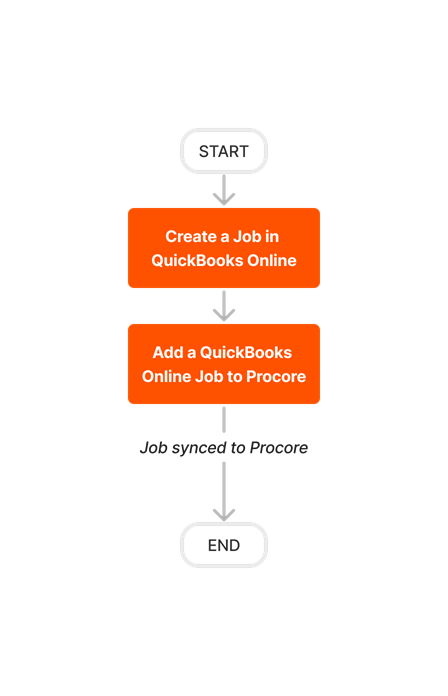











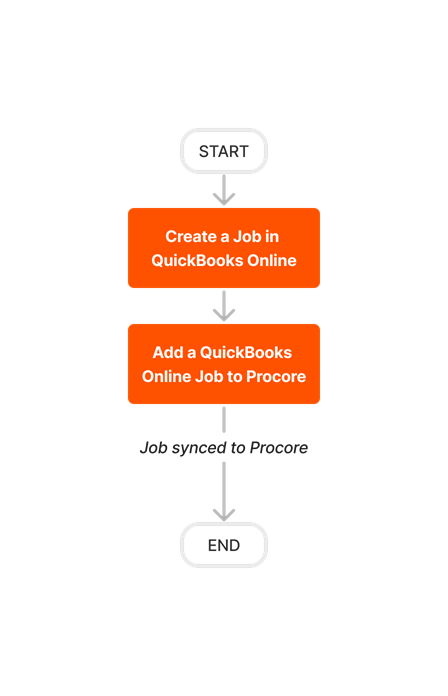
Create and Sync Vendors
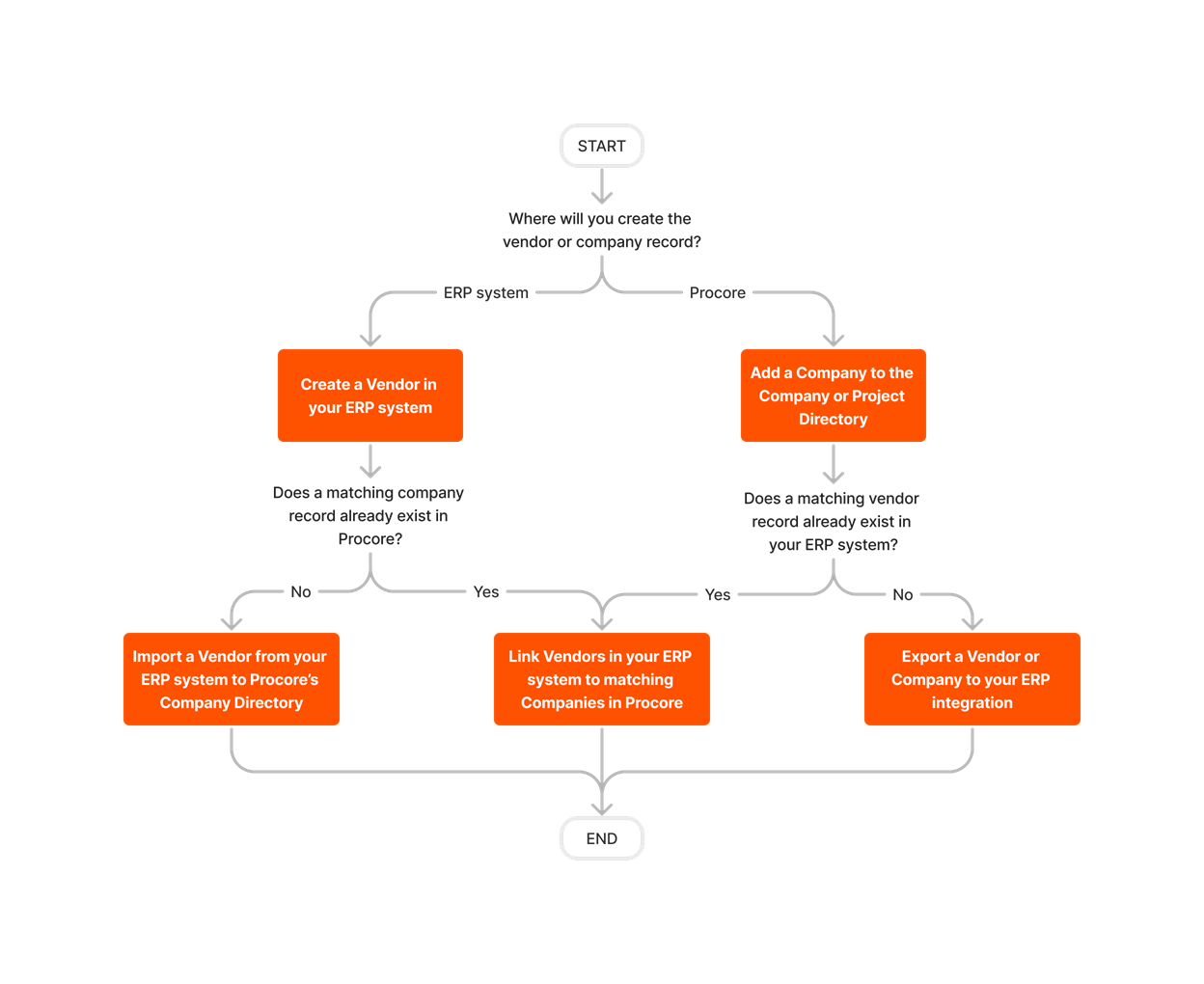











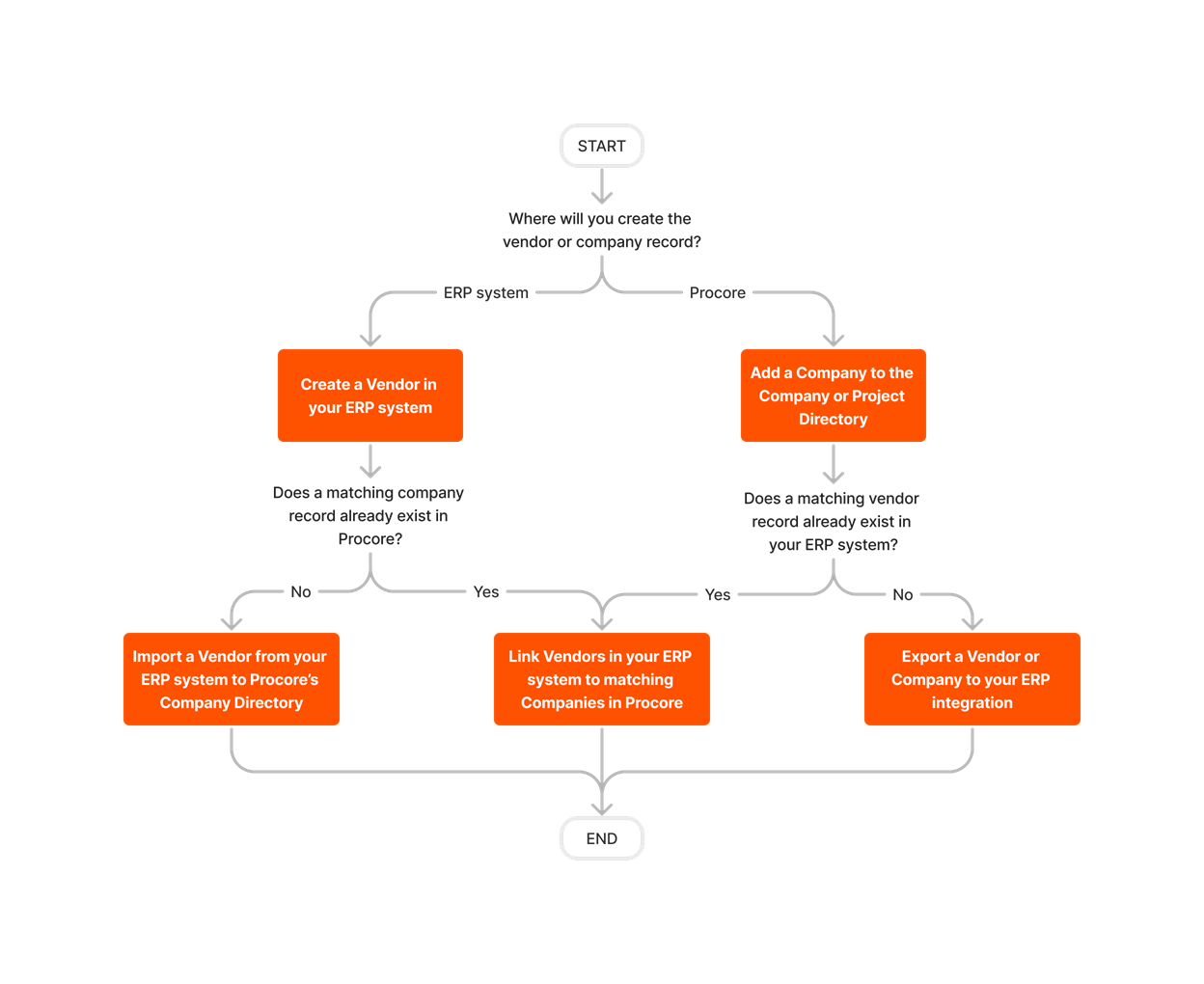
Export Subcontractor Invoices













Learn which user permissions are required to take the described actions in this tool.
Important
Some actions that impact this tool are done in other Procore tools. See the User Permissions Matrix for the full list of actions taken in all other tools.
| | The action is available on Procore's Web, iOS, and/or Android application. Click to view the tutorial.
![]() Users can take the action with this permission level.
Users can take the action with this permission level.
![]() Users can take this action with this permission level AND one or more additional requirements, like granular permissions.
Users can take this action with this permission level AND one or more additional requirements, like granular permissions.
Important
Several available actions in the ERP Integrations tool also require Accounting Approver permissions. An Accounting Approver is a user with either 'Standard' or 'Admin' level permissions to the ERP Integrations tool who has been granted the 'Can Push to Accounting' privilege.
Not all ERP connectors support every action described below. To learn more about your connector's supported functions, see Things to Know About your ERP Integration.
| Action | None | Read Only | Standard | Admin | Notes |
|---|---|---|---|---|---|
|
Accept or Reject Cost Codes for Export to ERP |
|
||||
|
Accept or Reject Owner Invoices for Export to ERP |
|
||||
|
Accept or Reject Subcontractor Invoices for Export to ERP |
|
||||
|
Accept or Reject a Budget for Export to ERP |
|
||||
|
Accept or Reject a CCO for Export to ERP |
|
||||
|
Accept or Reject a Commitment for Export to ERP |
|
||||
|
Accept or Reject a Company for Export to ERP |
|
||||
|
Accept or Reject a PCCO for Export to ERP |
|
||||
|
Accept or Reject a Project for Export to ERP |
|
||||
|
Accept or Reject a Sub Job for Export to ERP |
|
||||
|
Add a Procore Project to your ERP System |
|||||
|
Add an ERP Company to the Procore Company Directory |
|||||
|
Add an ERP Job to Procore |
|||||
|
Archive an ERP Company in Procore |
|||||
|
Assign Default Cost Types To ERP Standard Cost Codes |
|||||
|
Configure Advanced Settings: ERP Integrations |
|||||
|
Configure the Sync Schedule for your ERP Integration |
|||||
|
Enable or Disable ERP Direct Exports |
|||||
|
Import a Budget from ERP |
|||||
|
Import a Prime Contract from an Integrated ERP System into Procore |
|||||
|
Import an ERP Sub Job to a Procore Project |
|||||
|
Link ERP Companies to Procore Companies |
|||||
|
Refresh the Companies List for ERP |
|||||
|
Refresh the Cost Codes on an ERP Integrated Project |
|||||
|
Send, Retrieve, or Resend Items to ERP Integrations for Accounting Acceptance |
|
||||
|
Sync Job Cost Transactions from an Integrated ERP into Procore |
|||||
|
Sync Paid Invoice Notifications from ERP into Procore |
|||||
|
Unlink CCOs Synced with ERP |
|||||
|
Unlink Commitments Synced with ERP |
|||||
|
Unlink Owner Invoices Synced with ERP |
|||||
|
Unlink PCCOs Synced with ERP |
|||||
|
Unlink Subcontractor Invoices Synced with ERP |
|||||
|
Unlink a Company Synced with ERP |
|||||
|
View a List of Synced Sub Jobs |
|
|
Also requires 'Admin' level permissions to the Company level Directory tool, or 'Standard' level permissions with the 'Create New Project' granular permission. |
||
|
View an Accountant Report for ERP |
|||||
|
View an ERP Job Costs Report |
|
'Admin' level permissions to the ERP Integrations tool allows users to view this report at the Company level. To view at the Project level, users also require:
|
|||
|
View an ERP Unsyncable Direct Costs Report |
Users do NOT require permissions to the ERP Integrations tool to view this report. They do require:
|
||||
|
View the Archived Companies List for ERP |
|
|
Below are the notable changes to the Procore + QuickBooks® Online integration.
Recent Changes
PDF Attachment Support When Exporting Owner Invoices to QuickBooks® Online (09/24/2024)
You can now sync the PDF attachment summary sheet to owner invoices when exporting to QuickBooks® Online. This feature enables you to provide detailed, clear information to your owners for better communication and transparency. Previously, only two line items from the summary of values could be synced when exporting owner invoices. This feature will be applied to all newly exported owner invoices going forward. See Export Owner Invoices from Procore to ERP.
the QuickBooks® Online CONNECTOR is now available in all regions (09/02/2024)
QuickBooks® Online is now supported in all regions. To learn more, see About the QuickBooks® Online Connector.
New! Sync Owner Invoices with the QuickBooks® Online CONNECTOR (01/04/2023)
You can now export owner invoices from Procore directly to your integrated QuickBooks® Online system using Procore's QuickBooks® Online Connector. This feature will NOT be automatically available. Reach out to your Procore point of contact to request to enable this feature.
To learn more about how owner invoices are exported through the integration, see Export Owner Invoices from Procore to ERP and Detailed Data Mapping for QuickBooks® Online.
NEW! PROJECT FINANCIALS + QuickBooks® Online CONNECTOR (02/17/2023)
With Procore + QuickBooks® Online, you can align project management and accounting using Procore’s seamless integration with QuickBooks® Online. Synchronize cost data for all of your projects in one location, standardize your accounting processes, and take your business to the next level.
To learn more about the integration, see About the QuickBooks® Online Connector or visit the QuickBooks® Online page on Procore's App Marketplace.
Background
Each of Procore's available ERP connectors perform the basic function of syncing data between the ERP system and Procore, usually in the same way as other connectors. However, each connector has a unique set of items it can sync, and the way those items are synced will vary based on how that ERP system and its corresponding integration are built to function.
QuickBooks® Online, like all ERP integrations, has some key considerations, limitations, and things to know about how each Procore object is synced. Those considerations, limitations, and things to know are outlined in the table below according to tool or item being synced.
Things to know about the QuickBooks® Online Connector
Procore Item or Setting |
Considerations, Limitations, and Requirements |
configuration settings & sync schedule |
Considerations
Limitations
Additional Information
|
work breakdown structure (wbs) |
Considerations
Limitations
|
projects |
Limitations
Additional Information
|
companies |
Considerations
Additional Information
Limitations
|
DIRECT COSTS |
Considerations
Additional Information
Limitations
|
subcontractor invoices |
Considerations
Additional Information
Limitations
|
COMMITMENT PAYMENTS ISSUED |
Considerations
Limitations
|
Owner invoices |
Considerations
Additional Information
Limitations
|
Budgets, Commitments (Subcontracts and Purchase Orders), Owner Invoice Payments, Prime Contracts, Prime Contract Change Orders (PCCOs), Timecards, Timesheets |
Limitations
|
Overview
The Procore + QuickBooks® Online connector is available in all regions.
PROCORE |
Exports data from Procore to QuickBooks® Online | Imports data from QuickBooks® Online to Procore | QuickBooks® Online |
|---|---|---|---|
| PROJECT WBS CODES1 |  |
ITEMS (SERVICES) | |
| PROJECTS |  |
PROJECTS | |
| COMPANIES |  |
 |
VENDORS 2 |
| DIRECT COSTS |  |
BILLS / EXPENSES / VENDOR CREDITS / CREDIT CARD CREDITS | |
| SUBCONTRACTOR INVOICES 3 |  |
BILLS | |
| COMMITMENT PAYMENTS ISSUED 4 |
 |
 |
BILL PAYMENTS |
| OWNER INVOICES |  |
CUSTOMER INVOICES |
1 Custom WBS Segments ARE supported with the QuickBooks® Online connector.
2 Procore does not export 'Customers' data to QuickBooks® Online.
3 Subcontractor invoices with negative values do not sync between systems.
4 Import of subcontractor payment records from QuickBooks® Online is only supported in US Editions. Export of payment records from Procore to QuickBooks® Online is only available to companies that license Procore Pay.
Project WBS Codes
The QuickBooks® Online integration will create a new Company level cost code list in Procore for use with the integration. In Procore, the Cost Codes can be found in the Work Breakdown Structure → Cost Codes section in the Company Admin Tool under QuickBooks® Online ERP Integration Standard Cost Codes.
When WBS Codes are used on a QuickBooks® Online integrated project in Procore, the integration will create a corresponding Service Item in the QuickBooks® Online Products & Services list. The Service item/s created in QuickBooks® Online will be in the following format*: [project number]-[cost code].[cost type]
PROCORE |
Exports data from Procore to QuickBooks® Online | Imports data from QuickBooks® Online to Procore | QuickBooks® Online |
|---|---|---|---|
| WBS Code |  |
Service Item Name | |
| Cost Code/Cost Type Description |  |
Description on Purchase Transactions |
*Note that if the project number field is blank in the Procore project Admin Tool, the value from QuickBooks Online ID field will be used instead
Projects
Project information in QuickBooks® Online can be found in the Projects menu section.
Note
QuickBooks® Online Customers and Sub-Customers cannot be imported to Procore.PROCORE |
Exports data from Procore to QuickBooks® Online | Imports data from QuickBooks® Online to Procore | QuickBooks® Online |
|---|---|---|---|
| Project Name |  |
Project Name |
|
| Project Number |  |
Project Name |
Vendors
When a Company is exported from Procore to QuickBooks® Online, a new Vendor record is automatically created in QuickBooks® Online.
In QuickBooks® Online, the Vendor setup can be found under Vendors. Procore Companies can be found in the Directory.
PROCORE |
Exports data from Procore to QuickBooks® Online | Imports data from QuickBooks® Online to Procore | QuickBooks® Online |
|---|---|---|---|
| Name |  |
 |
Vendor Company Name |
|
Address |
 |
 |
Address City State ZIP Country |
| Business Phone |  |
 |
Phone Number |
| Business Fax |  |
 |
Fax |
| Email Address |  |
 |
|
| Website |  |
 |
Website |
| Entity Type: EIN |  |
Business ID No. |
Job Costs
Job costs import from QuickBooks® Online only. Cost information is retrieved from QuickBooks® Online for each synced WBS Code for use in 2 locations in Procore: the Direct Costs tool, and the Budget tool.
PROCORE |
Exports data from Procore to QuickBooks® Online | Imports data from QuickBooks® Online to Procore | QuickBooks® Online |
|---|---|---|---|
| Direct Costs1 |  |
Bills, Expenses, and Vendor Credits |
1QuickBooks® Online Vendor Bills that were created by the integration (synced Subcontractor Invoices) are excluded from the Direct Costs import.
Job Cost Transaction Details
Import from QuickBooks® Online only. This provides transaction detail for the costs displayed in Procore, and if the budget view is configured properly the values of those transactions can be viewed into the Direct Costs or JTD Cost columns for a budget line item.
PROCORE |
Exports data from Procore to QuickBooks® Online | Imports data from QuickBooks® Online to Procore | QuickBooks® Online |
|---|---|---|---|
| Direct Cost Type | Cost Type | ||
| Invoice |  |
Vendor Bill | |
| Expense |  |
Expense | |
| Expense |  |
Vendor Credit | |
| Expense |  |
Credit Card Credit | |
| Direct Cost | |||
| Item Date |  |
Transaction Date | |
| Status |  |
Automatically set to Approved | |
| Description (Header) |  |
Description (Bill No. or Expense Ref no.) | |
| Vendor |  |
Vendor | |
| Invoice # |  |
Bill No. (Vendor Bills Only) | |
| Amount |  |
Amount | |
| Budget Code (Line Item) |  |
Project Specific Service Item | |
| Description (Line Item) |  |
Description (Item Details) | |
| Qty., Unit Cost, Amount (Line Item) |  |
Qty., Rate, Amount |
Subcontractor Invoices
When a subcontractor invoice is exported from Procore to QuickBooks® Online, a Vendor Bill is automatically created in QuickBooks® Online. In Procore, Subcontractor Invoices are accessed from Invoices in the project Commitments tool & Subcontractor Invoices in the project Invoicing tool.
In QuickBooks® Online, Vendor Bills are accessed from the Bills section in the Expenses menu.
PROCORE |
Exports data from Procore to QuickBooks® Online | Imports data from QuickBooks® Online to Procore | QuickBooks® Online |
|---|---|---|---|
| Billing Date |  |
Bill Date | |
| Contractor Company |  |
Vendor | |
| Invoice # |  |
Bill No. | |
| Payment Date |  |
Due Date | |
| Current Payment Due |  |
Amount Due | |
| Cost Code (Detail Tab) |  |
Service Item | |
| QTY (Detail Tab), if applicable |  |
QTY | |
| Unit Price (Detail Tab), if applicable |  |
Rate | |
| Value or This Period (Detail Tab) |  |
Amount | |
| Project Name |  |
Project Name | |
| Total Retainage This Period, if applicable1 |  |
Amount (on separate line item for retainage) |
1If used in Procore, retainage is coded to an Item record in QuickBooks® Online that is assigned in the integration settings during configuration. Retainage is not coded to a synced cost code Item.
Commitment Payments Issued
Commitment Payments Issued imported from QuickBooks® Online only. When a subcontractor invoice is exported from Procore to QuickBooks® Online, a Vendor Bill is automatically created in QuickBooks® Online. When the Vendor Bill is paid the payment information can be retrieved from QuickBooks® Online for display in Procore.
In Procore, Subcontractor Invoices Payments are accessed from Payments Issued in the project Commitments tool. In QuickBooks® Online, Bill Payments are accessed from the Expenses menu.
PROCORE |
Exports data from Procore to QuickBooks® Online | Imports data from QuickBooks® Online to Procore | QuickBooks® Online |
|---|---|---|---|
| Payment Method |  |
Bill Payment Method | |
| Date |  |
Bill Payment Date | |
| Payment # |  |
Ref no. | |
| Check / Ref # |  |
Ref no. | |
| Notes |  |
Memo | |
| Amount |  |
Payment Amount |
Owner Invoices
When an owner invoice is exported from Procore to QuickBooks® Online, a Customer Invoice is automatically created in QuickBooks® Online. In Procore, Owner Invoices are accessed from the Invoices tab in the project's Prime Contracts tool, or from the Owner Invoices tab in the project Invoicing tool.
In QuickBooks® Online, Customer Invoices are accessed from the Invoices section in the Sales menu.
PROCORE |
Exports data from Procore to QuickBooks® Online | Imports data from QuickBooks® Online to Procore | QuickBooks® Online |
|---|---|---|---|
| Project |  |
Customer: Project | |
| Invoice No. |  |
Invoice No. 2 | |
| Billing Date 1 |  |
Invoice Date | |
| Invoice Subtotal Amount |  |
Line 1 "Current Payment Due" on the QuickBooks® Online Service Item for Summary AR | |
| Retainage |  |
Line 2 "Current Retainage" on the QuickBooks® Online Service Item for AR Retainage |
1 If blank, then Billing Period End Date is used.