Delete a Company Level Punch Item Template
Objective
To delete a punch item template at the Company level.
Things to Consider
- Required User Permission:
- 'Admin' on the Company level Admin tool.
- Additional Information:
- Deleting a punch item template at the company level also removes it from the Punch List Templates page in the project's Punch List tool.
- Any punch list items that were created at the project level prior to the delete action will NOT be removed.
- If you choose to delete all the templates within a category, you will also delete the category itself.
Steps
- Navigate to the Company level Admin tool.
This reveals the Company Settings page. - Under "Tool Settings," click Punch List.
This reveals the Punch Item Template Configuration page.
Delete an Individual Punch Item Template
- Click the RED 'x' next to the template you want to delete.
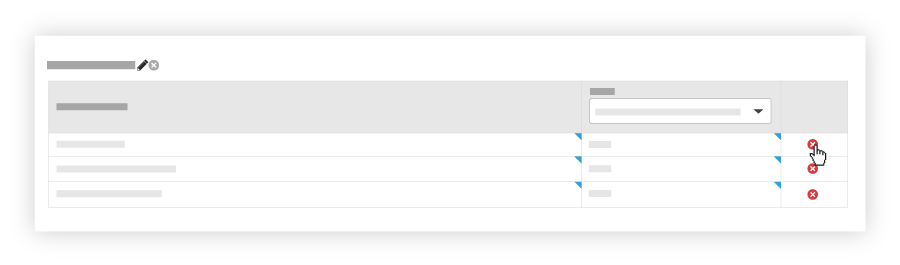
A confirmation message appears so you can verify that you want to proceed with the delete action. - Click OK.
The system removes the template from the company's template list. It also removes the template from your project level template lists.
Delete All Punch Item Templates in a Category
- Click Delete
 above the category's list table containing the templates you want to delete.
above the category's list table containing the templates you want to delete.
Note: This action will delete the ALL templates within the category as well as the category itself.
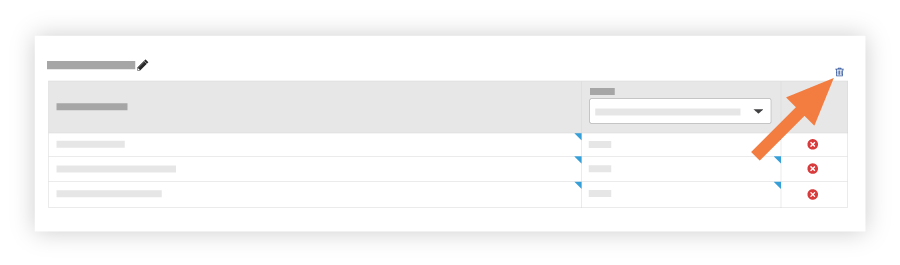
- Click OK to confirm your decision to delete the templates and category.

