View Holds on a Subcontractor Invoice as an Invoice Contact for a Payee
Objective
To view holds on a subcontractor invoice as a payee's invoice contact.
Background
With Procore Pay, a payor can apply manual holds to subcontractor invoice payments for a variety of reasons. These include quality issues, such as when delivered work is subpar or warranty support is uncertain. Holds might also be applied for incomplete work, work not meeting the specified quality level, contract disputes, financial concerns, or compliance issues. Whatever the reason for applying a hold, payors can apply these hold types on subcontractor invoices:
- Invoice Holds. Payors can create an invoice hold to alert their users about a hold on a specific subcontractor invoice, so they don't pay it.
- Vendor Holds. Payors can apply a vendor hold to an invoice to their users to pause payments on all of your company's invoices.
To view a hold as an invoice contact, it must be shared with you by the payor.
Things to Consider
Prerequisites
- To view a hold as an invoice contact, the payor must mark the Make Visible to Subcontractor? check box on the hold. See Create and Apply a Manual Hold on an Invoice.
Steps
- Navigate to the Project level Commitments tool.
- In the Contracts tab, locate the commitment.
- Click the Number link to open it.
- Click the Invoices tab.
- Locate the invoice to view in the Invoices table.
- Click the Invoice # link.
- Click the Holds tab.
Tip
Don't see any holds? The Holds tab only displays when one (1) or more holds are shared by the payor. To view the invoice and shared holds as an invoice contact Procore, the payor must grant you 'Standard' or 'Read Only' permissions on the project's Commitments tool. See What is an invoice contact?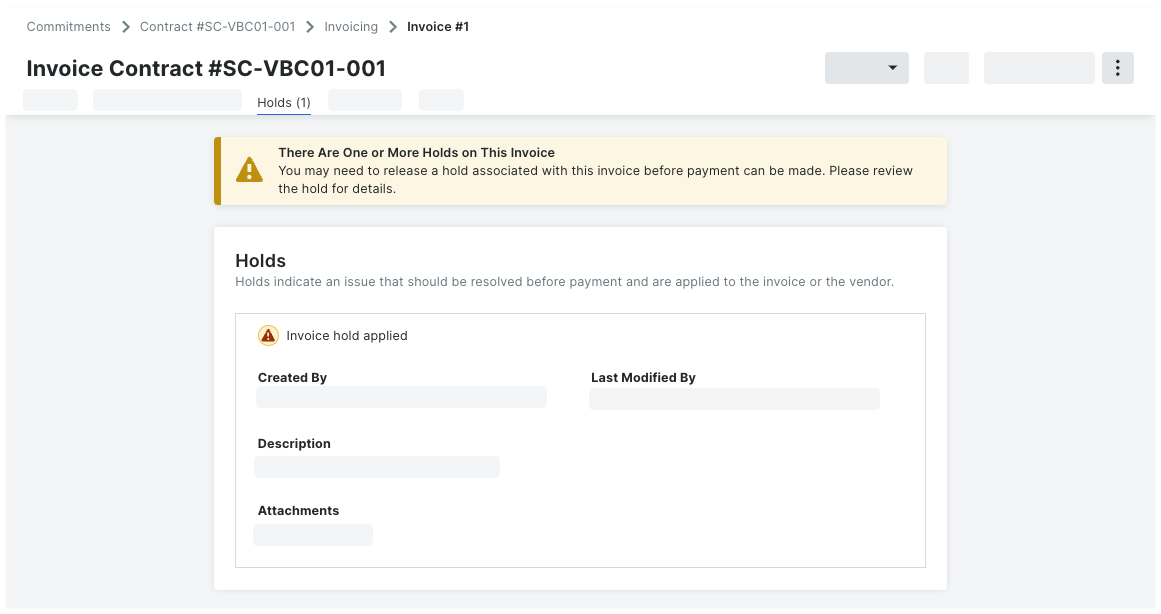
- If the hold includes an attachment, click the attachment link to download the file to your computer's download location.


