Log in to Procore Using IdP-Initiated Azure AD (Entra ID) SSO
Objective
To log into Procore using IdP-Initiated Azure AD SSO.
Background
If your company's system administrator has added the Procore Enterprise Application to Azure AD, you can use the Steps below to sign into Procore using your Azure AD login credentials (i.e., email address and password)
Things to Consider
- Required User Permission:
- To complete the steps below, you must obtain valid Azure AD login credentials (i.e., email address and password) from your company's Azure AD Administrator.
- Prerequisites:
- Your company's Azure AD Administrator must add the Procore Enterprise Application to Azure AD and configure it properly. See Configure IdP-Initiated Azure AD SSO.
- Limitations:
Steps
- Navigate to the Microsoft portal: http://myapps.microsoft.com/
- Enter your email address and click Continue.
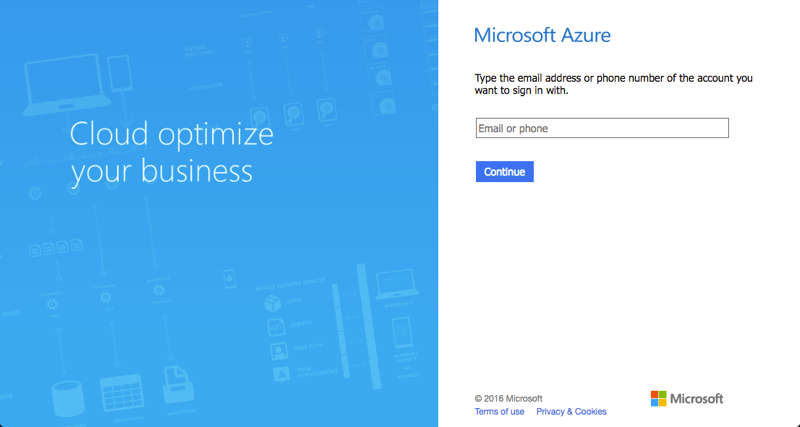
- Enter your password and click Sign In.
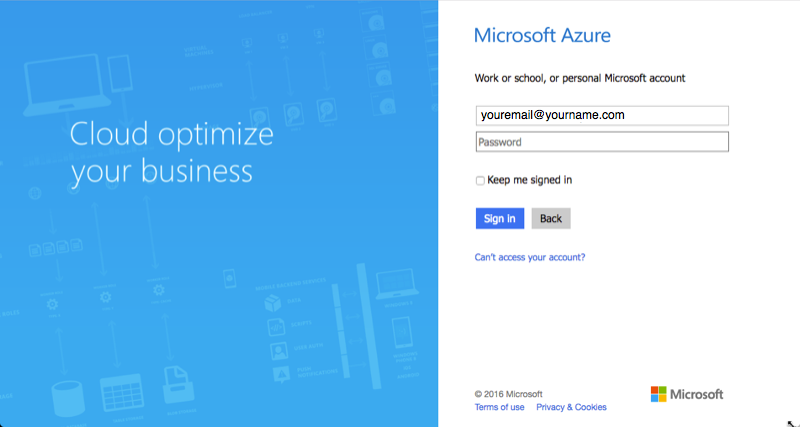
- Under Applications page, click the Procore application.
Note: In this example, the Administrator named the application 'Procore SSO'. Your company's Administrator may choose to use a different name.
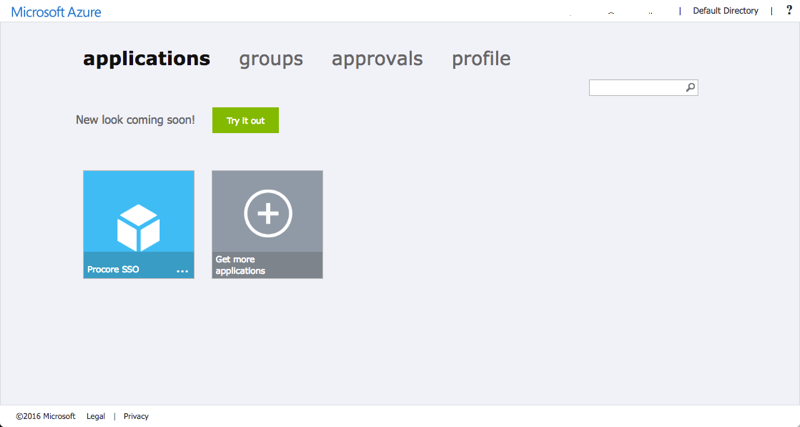
The system authenticates the user's identity and redirects them to the Procore web application.

