Create a Submittal Package
| PREVIOUS | CURRENT LESSON (27 of 48) | NEXT |
- Navigate to the project's Submittals tool.
This reveals the Submittals page. - Click +Create > Submittals Package.
This reveals the New Submittal Package page.
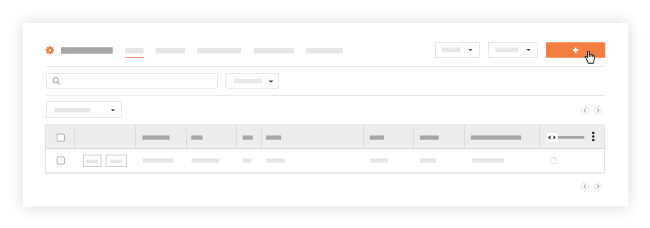
- In the 'General' tab, complete the data entry in the 'General Information' area as follows:
Note: An asterisk (*) denotes a required field.- Title*. Enter a descriptive name for the submittal package in the Title box. This title is visible when viewing Submittal Packages in the List view.
- Spec Section. Depending upon whether the Project level Specifications tool (see Specifications) is enabled or disabled on the project, choose one of these options:
- If the Specifications tool is enabled and the tab visible on the project, select the appropriate spec section for the submittal package from the drop down list.
Note: If you want to create a new Spec Section in the Specifications tool, click the Create New Spec Section option. In the Create New Specification Section window, enter a new Spec # (this is a required field) and Description. Then click Create Spec Section.
OR - If the Specifications tool is disabled and the tab is hidden from the project, type the corresponding spec section number for the submittal in the field. The number you enter here should always correspond to the appropriate section of the project's spec book.
- If the Specifications tool is enabled and the tab visible on the project, select the appropriate spec section for the submittal package from the drop down list.
- Number. Enter a submittal package number. This is a required field. The system will automatically assign sequential numbers by default (i.e., 1, 2, etc.). Duplicate package numbers are NOT allowed and the value entered in this field must be less that 255 characters. You can also create a unique numbering scheme if desired (e.g., PKG001, PKG002, etc.).
- Description: Enter a descriptive summary about the submittal package. This description is visible to the reviewers designated in the Design Team Workflow, the responsible subcontractor, and members of the package's distribution list.
- Package Attachments: Choose from these options to add file attachments to the submittal item:
- To move files from your computer or a network location into Procore, select the desired file(s) and use a drag-and-drop operation to place them in the grey Drag and Drop File(s) area.
- To select a file stored in the Drawings tool (see Drawings), click Attach File(s) and choose Select a Drawing from Procore from the shortcut menu.
- To select a file stored in the Documents tool (see Documents), click Attach File(s) and choose Select a File from Procore from the shortcut menu.
Note: If your company has integrated third-party tools with Procore, additional options may appear in the shortcut menu. - To upload a file from your computer, click Attach File(s) and choose Upload a File From Your Computer from the shortcut menu.
- If you want to add one or more existing submittals to this package, see Add an Existing Submittal to a Submittal Package.
- If you want to create a new submittal in this package, see Create a New Submittal in a Submittal Package.
- Click Create Package.
A GREEN banner appears at the top of the package's page to confirm that the system successfully created the new submittal package.

