Apply a Submittal Workflow Template to a Submittal
A user with 'Admin' level permission to your project's Submittals tool should create submittal workflow templates which you can then add to a new submittal when you first create it. This saves a lot of data-entry time by preventing you from having to add a new submittal workflow each time you create a submittal. Some modification may still be required but if you can save even two minutes per submittal, you will save 16+ hours of work over the course of a project, simply by taking a few minutes to set up or Manage Submittal Workflow Templates periodically.
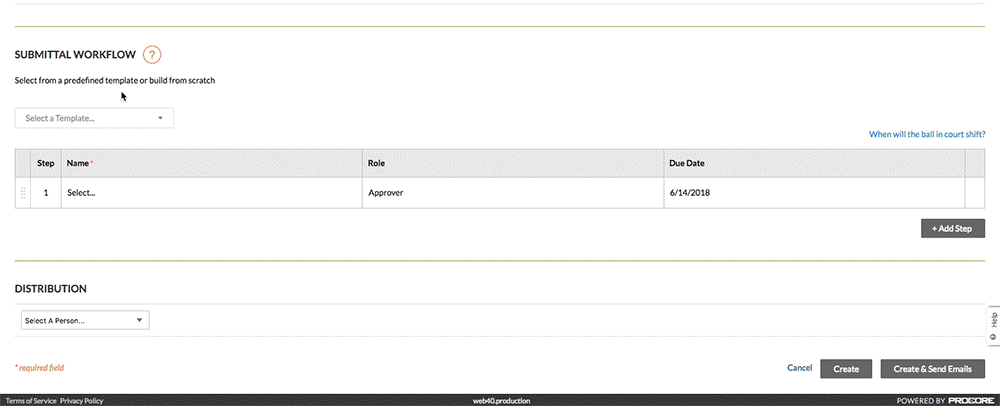
- Follow the steps in Create a Submittal or Edit a Submittal.
- Under Submittal Workflow, do the following:
- Select a Template. Select a workflow template from the drop-down list.
Notes:- This drop-down list is only visible and available to users with 'Admin' level permission on the Submittals tool.
- This action applies the person(s) named on the submittal workflow template to your submittal.
- To learn how submittal workflow templates are created, see Manage Submittal Workflow Templates.
- Select a Template. Select a workflow template from the drop-down list.
- Continue by modifying the Name, Role, and Days to Submit/Response fields as needed for the submittal. Your changes only affect the workflow on the submittal, your changes do NOT affect the submittal workflow template.
- (Optional) Continue with the steps in Add Reviewers to the Submittal Workflow.

