Add Assignees to an RFI as an Assignee on an RFI
As an assignee on an RFI, you may sometimes find that you need additional input from another team member. When that occurs, you can use the steps below to add additional assignees to the RFI. Example: You are a project engineer who collaborated with second project engineer to specify the material requirements of a building exterior. To answer an RFI question about the required fire rating of the exterior cladding that was specified, you would want to add your co-engineer as an assignee to get his or her input.
- There is no limit to the number of assignees that you can add.
- The new assignee(s) will be marked as a required responder only if the 'Assignees Responses are Required by Default' setting is enabled. You cannot remove yourself as an assignee on an RFI unless you have permission to create or edit an RFI.
- To learn the difference between the 'Add Assignee' and 'Forward for Review' functions, see What's the difference between adding an assignee to a RFI and forwarding an RFI for review?
Demo
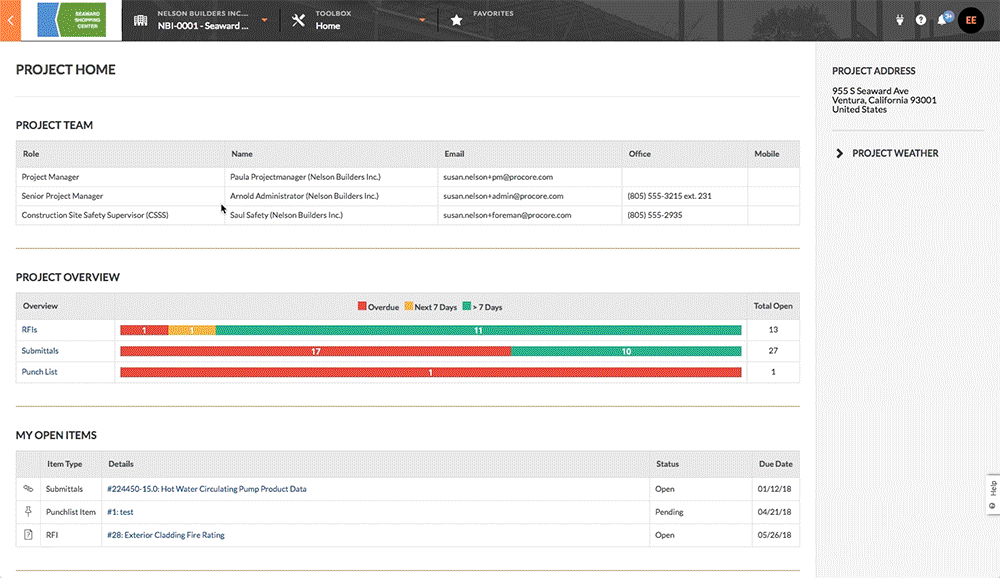
- Navigate to the Project level RFIs tool.
- Locate the RFI in the list. Then click View.
Note: There are several ways other ways to open an RFI when you are an assignee. To learn more, see How do I open an RFI as an assignee? - Under General, scroll to the Question + Responses area.
- Click Add Assignees.
- In the Select a Person list, choose the name of the desired assignee.
Note: You can add multiple assignees if desired. - Click Add Assignees.
A success banner appears to confirm the addition.
Notes:- The person's name is added to the Ball In Court field under General Information. See Shift the Ball In Court on an RFI.
- The system sends the new assignee(s) an Action Required email message as a notification of the assignment. See Reply to an RFI.
- The RFI also appears in the My Open Items area of the Portfolio tool. See View My Open Items in the Portfolio Tool.

