Shift the Ball In Court on an RFI (THR)
After an assignee responds to an RFI the Ball In Court (BIC) automatically switches back to the RFI Manager. In some cases, the ball in court may still truly lie with the assignee and it will need to manually switched back for tracking purposes (to ensure this RFI comes up when that assignee looks at their outstanding items in procore). For example, if the RFI contained 2 questions and the assigneee responded the first one but said they would need another few days to respond to the second question.
- Navigate to the project's RFIs tool.
- Click the Items tab.
- Click View next to the RFI you want to shift the Ball In Court for.
- Click one of the following buttons:
- Return to Assignee's Court. Click this button to shift the responsibility to a person named in the Assignees field.
OR - Return to RFI Manager's Court. Click this button to shift the responsibility to a person named in the RFI Manager field.
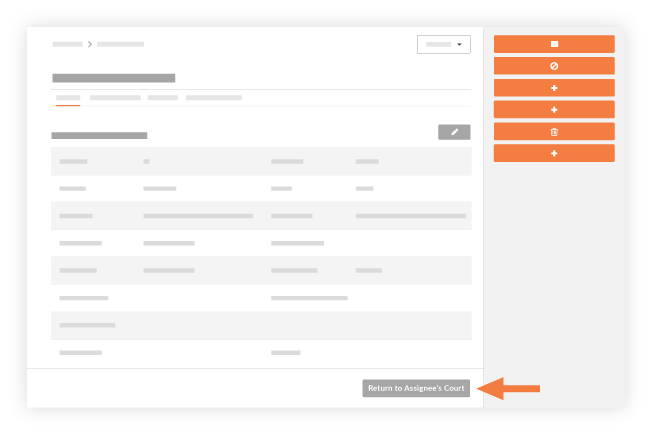
- Return to Assignee's Court. Click this button to shift the responsibility to a person named in the Assignees field.
If you want to change the assignment for the current BIC person to a new assignee (not Creator or RFI Manager), click Edit on the RFI to change the "Assigned To" field to the new assignee who should hold the BIC. (this user must have 'Standard' permissions or above on the RFIs tool). If you have email notifications enabled for when an RFI is re-assigned (see Configure Advanced Settings: RFIs for information on how to enable this), the new assignee will get an email with a link to the RFI in Procore. If this is not enabled, the new assignee will not get an email.
As a reminder, the RFI tool automatically sends an email notification to alert an RFI's BIC person when their required action on an RFI is overdue.

