Work Breakdown Structure: Project Administration Guide
Table of Contents
- Overview
- Manage Custom Segment Items
- Manage Cost Codes
- Manage Sub Jobs
- Set the Project Budget Code Structure
Overview
This guide shows users with 'Admin' level permissions on the Project level Admin tool how to set up a Work Breakdown Structure (WBS) for a new Procore project by leveraging the available segments defined in your organization's default WBS.
Workflow













Add Segment Items
Objective
To add a segment items to a segment in your Project level Work Breakdown Structure (WBS).
Background
A segment is a discrete category that an organization uses to break down its work into manageable components. A segment item is one of many distinct items in a segment. After creating a segment, your company's Procore Administrator can add an unlimited number of segment items to it at the Company level. However, whether or not you are permitted to use the steps below to add custom segment items at the Project level, depends on the segment's Company level settings.
Note
The steps below are only available when your Procore Administrator places a checkmark in the 'Add/Edit/Delete Project Level Segment Items' box. To learn more, see Add Custom Segments and Edit Custom Segment Settings.Things to Consider
-
Required User Permissions:
- 'Admin' level permissions on the Project level Admin tool.
OR - 'Read-Only' or 'Standard' level permissions on the Project level Admin tool with the 'Manage Segment Items' granular permission enabled on your permissions template.
Note: Your Procore Administrator must configure additional settings for you to edit or delete a custom segment. To learn more, see the "Notes" in Admin: Manage WBS Codes.
- 'Admin' level permissions on the Project level Admin tool.
- Additional Information:
-
- To allow project users to edit or delete a company level custom segment item that is later copied to a project, the Add/Edit/Delete Project Level Segment Items and Delete Segment Items Inherited from a Company settings must be turned ON when completing the steps below.
- When editing a company level segment item that was copied to your project, users can will only be able to change the 'Description' field of the segment item. See Edit Segment Items on a Project.
- When editing a project level segment item that was specifically created on a project, users will be able change both the 'Code' and 'Description' of the segment item. See Edit Segment Items on a Project.
- Procore's default 'Cost Type' segment can only be managed by a Procore Administrator in the Company level Admin tool. See Add Company Cost Types.
-
- Limitations:
- For customers using the Company level ERP Integrations tool
The default segments in WBS are compatible with Procore's ERP Integrations tool. However, some integrations do NOT yet support custom segments. To learn more, see Things to Know about your ERP Integration. - For customers who have independently developed or purchased a third-party solution to integrate with Procore
To take advantage of the custom segment capabilities associated with WBS, any existing API integrations that you have independently developed or purchased to interact with Procore must be updated to support Procore's new WBS API.
- In a flat segment, duplicate entries in the 'Code' field are NOT permitted.
- In a tiered segment, duplicate entries in the 'Code' field are NOT permitted when the segment items are children of the same parent segment.
- There are no character limits or other limitations on entries in the 'Description' field.
- There is no limit on the number of segment items you can add.
- For customers using the Company level ERP Integrations tool
Prerequisites
Steps
- Navigate to the project's Admin tool.
- Under 'Company Settings', click the Work Breakdown Structure link.
- In the 'Segments' table, click the segment that you want to work with.
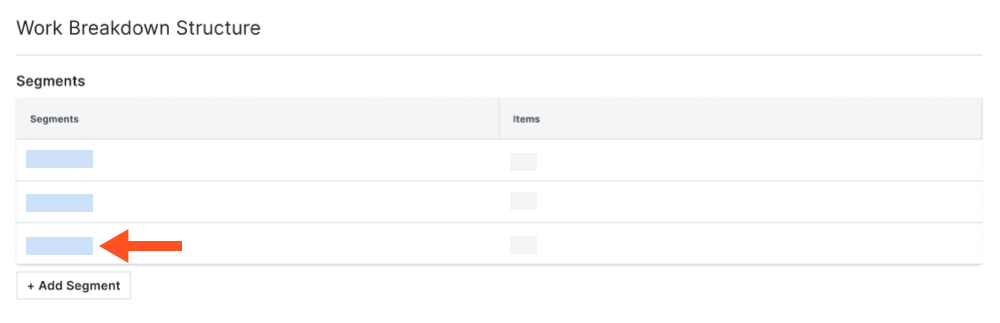
Note
For example, you can create a custom segment named 'Phase' and will add segment items named 'Phase I', 'Phase 2', and 'Phase 3.' - In the 'Segment' table, click the Add Items button. Then do the following:
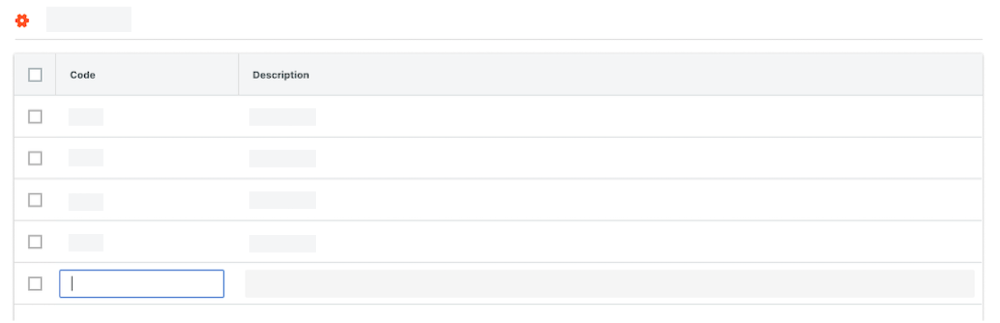
- Code. Enter a unique alphanumeric code for the segment item. For example, enter: P1, P2, or P3
Note
- You can set character limits on the 'Code' field when adding or editing a segment. See Add Custom Segments or Edit Custom Segment Settings.
- Description. Enter a description of the segment item. For example, enter: Phase I, Phase II, or Phase III
Important
To save the new line item, you must enter both a 'Code' and 'Description'. If you do NOT have an entry in both fields and move your cursor's focus, a popup message reminds you that any changes made will NOT be saved.
- To finish your data entry on the line item, click Cancel.
- To proceed without saving the line item, click Leave.
- Code. Enter a unique alphanumeric code for the segment item. For example, enter: P1, P2, or P3
- Repeat the steps above for every segment item that you want to add.
Edit Segment Items
Objective
To edit segment items in your Project level Work Breakdown Structure (WBS).
Background
A segment is a discrete category that an organization uses to break down its work into manageable components. A segment item is one of many distinct items in a segment. After creating a segment, your company's Procore Administrator can add an unlimited number of segment items to it at the Company level. However, whether or not you are permitted to use the steps below to edit segments at the Project level, depends on the segment's Company level settings.
Note
To edit a company level custom segment item that was copied to your project, the Add/Edit/Delete Project Level Segment Items setting must be turned ON by your company's Procore Administrator when adding the segment. To learn more, see Add Custom Segments.
Things to Consider
-
Required User Permissions:
- 'Admin' level permissions on the Project level Admin tool.
OR - 'Read-Only' or 'Standard' level permissions on the Project level Admin tool with the 'Manage Segment Items' granular permission enabled on your permissions template.
Note: Your Procore Administrator must configure additional settings for you to edit or delete a custom segment. To learn more, see the "Notes" in Admin: Manage WBS Codes.
- 'Admin' level permissions on the Project level Admin tool.
- Additional Information:
- To edit or delete a company level custom segment item that was copied to your project, the Add/Edit/Delete Project Level Segment Items and Delete Segment Items Inherited from a Company settings must be turned ON by your company's Procore Administrator when adding the segment. To learn more, see Add Custom Segments, the Steps below, and Delete Unused Segment Items from a Project.
- When editing a company level segment item that was copied to your project, you can only change the 'Description' field of the segment item.
- When editing a project level segment item that was specifically created on a project, you can change both the 'Code' and 'Description' of the segment item.
- Procore's default 'Cost Type' segment can only be managed by a Procore Administrator in the Company level Admin tool. See Add Company Cost Types.
- Limitations:
- For customers using the Company level ERP Integrations tool
The default segments in WBS are compatible with Procore's ERP Integrations tool. However, some integrations do NOT yet support custom segments. To learn more, see Things to Know about your ERP Integration. - For customers who have independently developed or purchased a third-party solution to integrate with Procore
To take advantage of the custom segment capabilities associated with WBS, any existing API integrations that you have independently developed or purchased to interact with Procore must be updated to support Procore's new WBS API.
- In a flat segment, duplicate entries in the 'Code' field are NOT permitted.
- In a tiered segment, duplicate entries in the 'Code' field are NOT permitted when the segment items are children of the same parent segment.
- There are no character limits or other limitations on entries in the 'Description' field.
- There is no limit on the number of segment items you can add.
- Custom Segments are NOT supported with the ERP Integrations tool.
- For customers using the Company level ERP Integrations tool
Prerequisites
Steps
- Navigate to the project's Admin tool.
- Under 'Project Settings', click the Work Breakdown Structure link.
- In the 'Segments' table, click the segment that you want to work with.
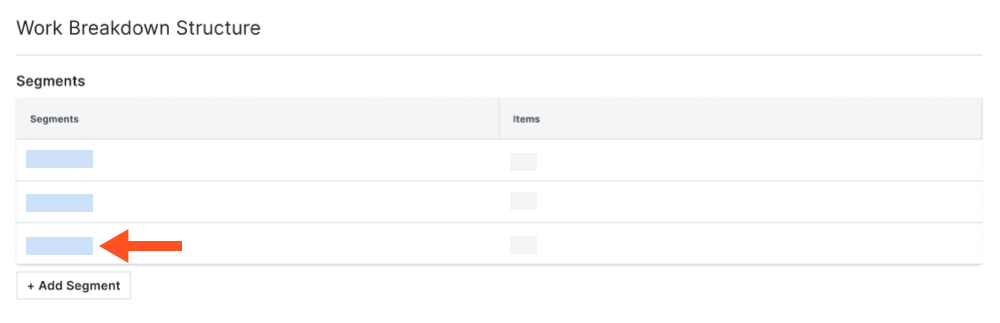
- In the 'Segment' table, locate the segment to edit.
- Click in the Description field and type over the existing value with your new one.
Example
In this example, we changed the 'Description' field from "Phase 1" to "Phase I" on a custom segment named 'Phase'.

See Also
Delete Unused Segment Items
Objective
To delete unused segment items from a Procore project.
Background
At the Project level, segments and segment items can be deleted in accordance with the policies set by your company's Procore Administrator when the segment was created (see Add Custom Segments). Much like segment items in your Company level WBS, Project level segment items can be deleted only when they have not been used to create a budget code on your project.
Note
Things to Consider
-
Required User Permissions:
- 'Admin' level permissions on the Project level Admin tool.
OR - 'Read-Only' or 'Standard' level permissions on the Project level Admin tool with the 'Manage Segment Items' granular permission enabled on your permissions template.
Note: Your Procore Administrator must configure additional settings for you to edit or delete a custom segment. To learn more, see the "Notes" in Admin: Manage WBS Codes.
- 'Admin' level permissions on the Project level Admin tool.
- Additional Information:
- After a segment item is used to create a budget code on a project, it cannot be deleted. However, it can be deactivated to prevent future use. See Deactivate Segment Items.
- Limitations:
- For customers using the Company level ERP Integrations tool
The default segments in WBS are compatible with Procore's ERP Integrations tool. However, some integrations do NOT yet support custom segments. To learn more, see Things to Know about your ERP Integration. - For customers who have independently developed or purchased a third-party solution to integrate with Procore
To take advantage of the custom segment capabilities associated with WBS, any existing API integrations that you have independently developed or purchased to interact with Procore must be updated to support Procore's new WBS API.
- For customers using the Company level ERP Integrations tool
Prerequisites
Steps
- Navigate to the Project level Admin tool.
- Under 'Project Settings', click the Work Breakdown Structure link.
- In the 'Segments' table, click the segment that contains the item(s) to delete.
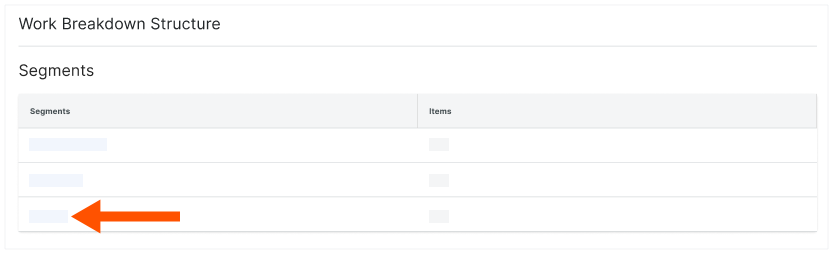
- Locate the segment item to delete. If you are deleting a tiered segment, you will want to navigate to the segment item and highlight it in the left pane.
- Click the vertical ellipsis on the segment item's line item, and choose Delete from the Overflow menu.
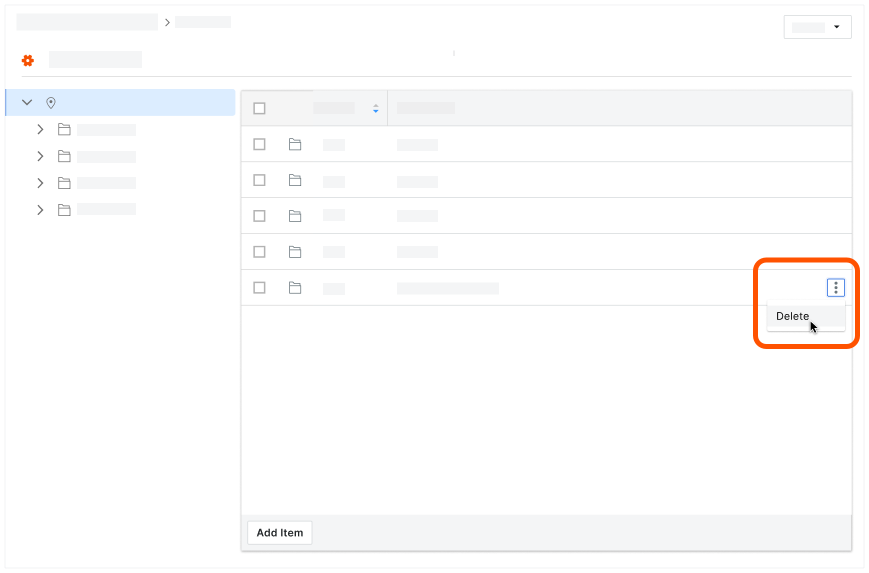
Next Steps
See Also
Assign Cost Codes to Sub Jobs
Objective
To assign cost codes to sub jobs for your project's Work Breakdown Structure (WBS).
Background
Assigning cost codes to sub-jobs is a key practice for achieving financial control, project efficiency, informed decisions, and greater profitability, delivering crucial granular financial visibility organization-wide. Once company cost codes have been added to a Procore project, users can add those codes to your project's sub jobs to provide the team with better tracking of financial information. In the Project level Admin too, users can quickly locate cost codes using a search feature and assign them to sub jobs in bulk or manually add codes to each sub job.
Things to Consider
- Required User Permissions:
- 'Admin' level permission on the Project level Admin tool.
- Limitations:
- For customers using the Company level ERP Integrations tool
The default segments in WBS are compatible with Procore's ERP Integrations tool. However, some integrations do NOT yet support custom segments. To learn more, see Things to Know about your ERP Integration. - For customers who have independently developed or purchased a third-party solution to integrate with Procore
To take advantage of the custom segment capabilities associated with WBS, any existing API integrations that you have independently developed or purchased to interact with Procore must be updated to support Procore's new WBS API.
- Custom Segments are NOT supported with the ERP Integrations tool.
- For customers using the Company level ERP Integrations tool
Prerequisites
Steps
Add Cost Codes to Sub Jobs in Bulk
- Navigate to the project's Admin tool.
- Under 'Project Settings', click Work Breakdown Structure.
- In the 'Segments' table, click Sub Jobs.
Notes
- If the 'Sub Jobs' link is not visible in the 'Segments' table, see Enable Sub Jobs for WBS.
- To add sub-jobs, your Procore Administrator must first Add Company Cost Codes.
- Cost codes are copied from the company's cost code list, not the project's list.
- Click Bulk Add Company Cost Codes.

- In the Search box, type to search for the code(s).
The system lists any codes matching your entry. - Choose from these options:
- To select all matching codes, click Select All.
- To choose specific codes, highlight them in the list.
- Click Next.
- In the 'Select Sub Jobs' window, mark the desired Sub Job checkboxes to add the selected codes.
- Click Add.
Add Individual Cost Codes to Sub Jobs
- Navigate to the project's Admin tool.
- Under 'Project Settings', click the Work Breakdown Structure link.
- In the 'Segments' table, click the Sub Jobs link.
Notes
- If the 'Sub Jobs' link is not visible in the 'Segments' table, see Enable Sub Jobs for WBS.
- Before you can add a sub job to a project, your company's Procore Administrator must add your company cost codes. See Add Company Cost Codes.
- For sub jobs, cost codes are copied over from the company level standard cost code list, and not the project level cost code list.
- In the 'Sub Jobs' list, locate the sub job to assign cost codes to.
- Click the
icon on the sub job.
- Choose from these options:
- To assign all of your company's cost codes to the selected sub job, click the Cost Codes from Company button.
- To create cost codes for the selected sub job, click Add Cost Code at the bottom of the list.
- Enter a Code and Description
- Set the Status of the cost code.
Notes
- If any selected cost code(s) are already being used by an existing project cost code, Procore will NOT assign those cost codes to the sub job. Instead, a YELLOW banner appears to notify you that the affected cost code(s) are already in use. To see the list of the affected cost codes, click the Show Details button.
See Also
Copy Company Cost Codes to a Project
Objective
To copy company cost codes to a Procore project using the Work Breakdown Structure (WBS) page of the project's Admin tool.
Background
A Cost Code is a code that defines the specific type of work being completed on a construction project.
Things to Consider
- Required User Permissions:
- 'Admin' level permission on the Project level Admin tool.
OR - 'Read Only' or 'Standard' level permissions on the project level Admin tool with the 'Manage WBS Codes' granular permission enabled on your permissions template.
- 'Admin' level permission on the Project level Admin tool.
- Limitations:
- For customers using the Company level ERP Integrations tool
The default segments in WBS are compatible with Procore's ERP Integrations tool. However, some integrations do NOT yet support custom segments. To learn more, see Things to Know about your ERP Integration. - For customers who have independently developed or purchased a third-party solution to integrate with Procore
To take advantage of the custom segment capabilities associated with WBS, any existing API integrations that you have independently developed or purchased to interact with Procore must be updated to support Procore's new WBS API.
- For customers using the Company level ERP Integrations tool
Prerequisites
Steps
- Navigate to the Project level Admin tool.
- Under 'Project Settings', click the Work Breakdown Structure link.
- In the 'Segments' list, click the Cost Codes link.
- Click Cost Codes from Company.
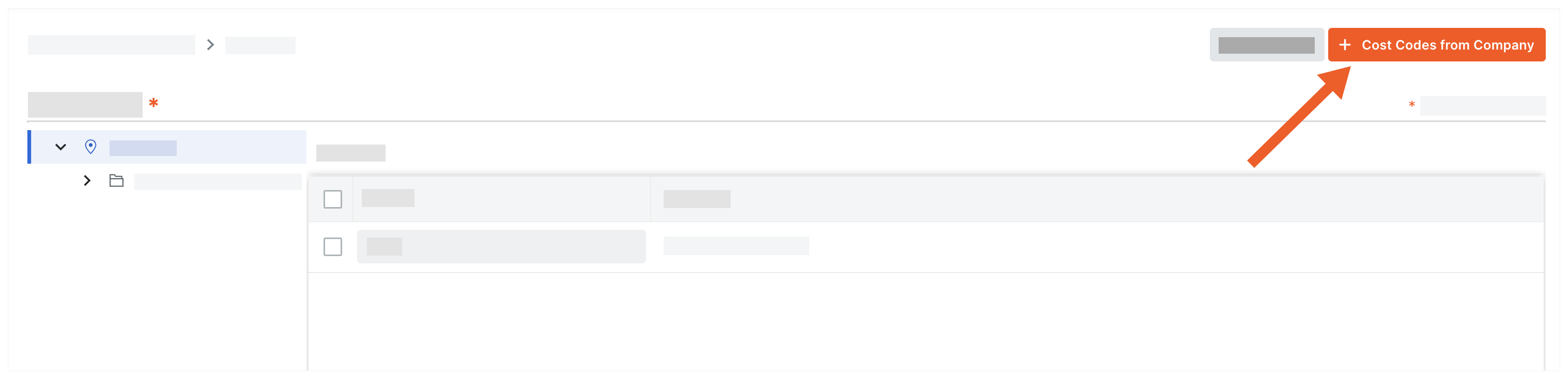
- In the 'Add Cost Codes to this Project' window, choose from these options:

- To copy all company cost codes to the project, click Select All.
- To select specific cost codes, type a code in the Search Cost Codes box and highlight the codes to add.
- To choose cost codes, expand the desired segment items and highlight the segment items to copy.
- Click Add.
Next Steps
Add Sub Jobs to a Project
Objective
To add a sub job to a Procore project in the Work Breakdown Structure (WBS) page of the project's Admin tool.
Background
In Procore, a sub job allows you to compartmentalize job costs within a project. Once they are added to Procore (or imported via an integrated ERP system) you can monitor your project budgets and costs against them to help you better determine if you are making money on your project. For example, if your project is a multi-story commercial building, you might create a separate sub job for the build of each floor. Or, if your project is a multi-unit development, you might create a separate sub job for each individual structure.
After a sub job has been created, you can issue specific line items on the Schedule of Values (SOV) for a change order to the sub job.
Things to Consider
-
Required User Permissions:
- 'Admin' level permissions on the Project level Admin tool.
OR - 'Read-Only' or 'Standard' level permissions on the Project level Admin tool with the 'Manage Segment Items' granular permission enabled on your permissions template.
Note: Your Procore Administrator must configure additional settings for you to edit or delete a custom segment. To learn more, see the "Notes" in Admin: Manage WBS Codes.
- 'Admin' level permissions on the Project level Admin tool.
- Additional Information:
- Adding 'Sub Jobs' to a project also adds it to your Company level 'Segments' list. The 'Sub Jobs' segment is counted as one (1) of the thirteen (13) available segments.
- Limitations:
- For customers using the Company level ERP Integrations tool
The default segments in WBS are compatible with Procore's ERP Integrations tool. However, some integrations do NOT yet support custom segments. To learn more, see Things to Know about your ERP Integration. - For customers who have independently developed or purchased a third-party solution to integrate with Procore
To take advantage of the custom segment capabilities associated with WBS, any existing API integrations that you have independently developed or purchased to interact with Procore must be updated to support Procore's new WBS API.
- For customers using the Company level ERP Integrations tool
Prerequisites
Steps
- Navigate to the project's Admin tool.
- Under 'Project Settings', click the Work Breakdown Structure link.
- In the 'Segments' table, click the Sub Jobs link.
Notes
- If the 'Sub Jobs' link is not visible in the 'Segments' table, see Enable Sub Jobs on Projects for WBS.
- Before you can add a sub job to a project, your company's Procore Administrator must add your company cost codes. See Add Company Cost Codes.
- For sub jobs, cost codes are copied over from the company level standard cost code list, and not the project level cost code list.
- Choose from these options:
- If you are creating sub jobs for the first time, click the Add Segment Items button.
OR - If you are adding sub jobs to an existing list, click the Add Item button.
- If you are creating sub jobs for the first time, click the Add Segment Items button.
- Enter the following information:
- Code. Enter an alphanumeric code for the sub job.
- Description. Enter a description for the new sub job.
- Click anywhere outside the line item to save it.
Procore displays the work 'Saved' in GREEN text.Important
As shown below, after you add the 'Sub Job' segment to a project, it will automatically be added to the 'Segments' table in the Company level Admin tool with a tooltip beside it. Adding the 'Sub Job' to a project counts as using one (1) of your company's thirteen (13) available segments.
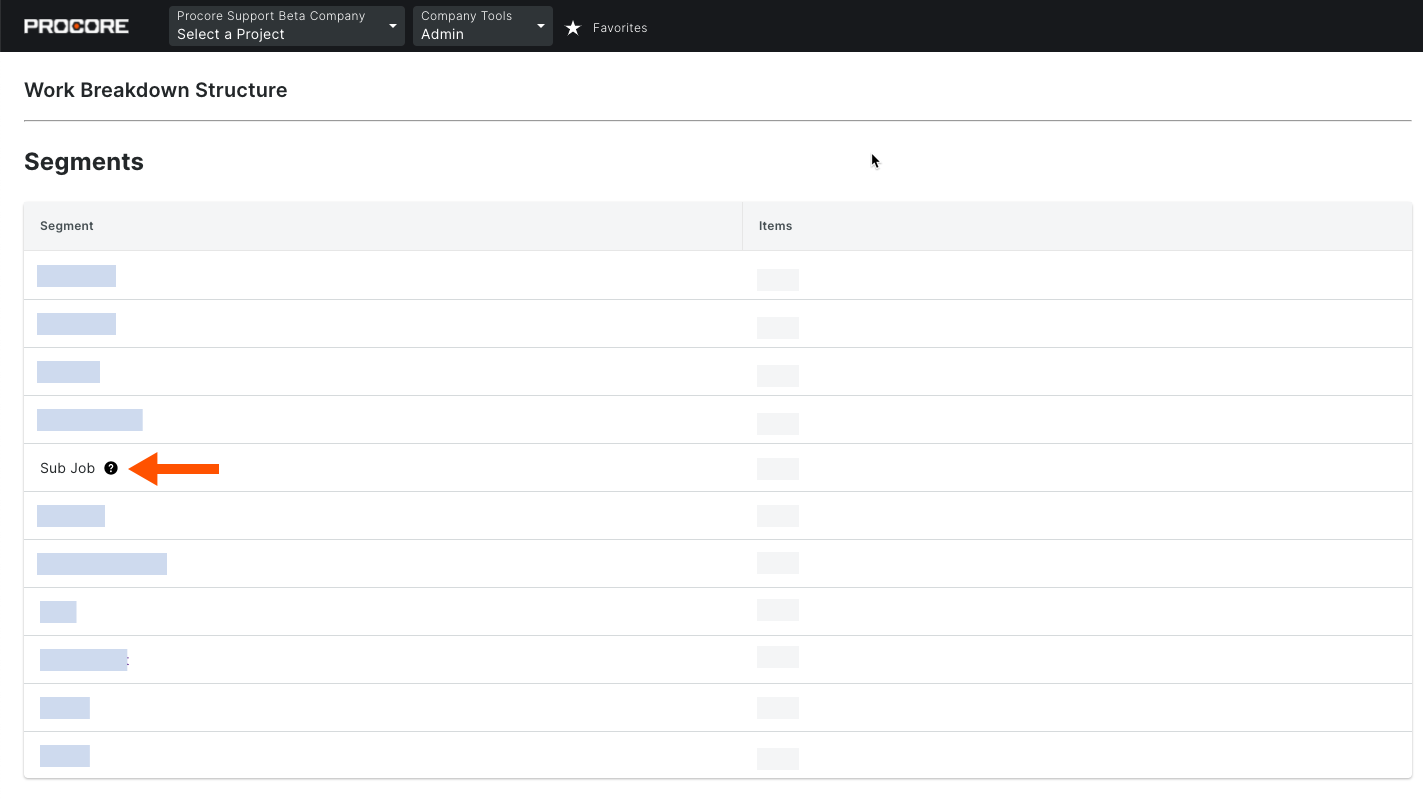
Next Steps
Assign Project Cost Codes to Sub Jobs
Objective
To assign cost codes to sub jobs for your project's Work Breakdown Structure (WBS).
Background
Assigning cost codes to sub-jobs is a key practice for achieving financial control, project efficiency, informed decisions, and greater profitability, delivering crucial granular financial visibility organization-wide. Once company cost codes have been added to a Procore project, users can add those codes to your project's sub jobs to provide the team with better tracking of financial information. In the Project level Admin too, users can quickly locate cost codes using a search feature and assign them to sub jobs in bulk or manually add codes to each sub job.
Things to Consider
- Required User Permissions:
- 'Admin' level permission on the Project level Admin tool.
- Limitations:
- For customers using the Company level ERP Integrations tool
The default segments in WBS are compatible with Procore's ERP Integrations tool. However, some integrations do NOT yet support custom segments. To learn more, see Things to Know about your ERP Integration. - For customers who have independently developed or purchased a third-party solution to integrate with Procore
To take advantage of the custom segment capabilities associated with WBS, any existing API integrations that you have independently developed or purchased to interact with Procore must be updated to support Procore's new WBS API.
- Custom Segments are NOT supported with the ERP Integrations tool.
- For customers using the Company level ERP Integrations tool
Prerequisites
Steps
Add Cost Codes to Sub Jobs in Bulk
- Navigate to the project's Admin tool.
- Under 'Project Settings', click Work Breakdown Structure.
- In the 'Segments' table, click Sub Jobs.
Notes
- If the 'Sub Jobs' link is not visible in the 'Segments' table, see Enable Sub Jobs for WBS.
- To add sub-jobs, your Procore Administrator must first Add Company Cost Codes.
- Cost codes are copied from the company's cost code list, not the project's list.
- Click Bulk Add Company Cost Codes.

- In the Search box, type to search for the code(s).
The system lists any codes matching your entry. - Choose from these options:
- To select all matching codes, click Select All.
- To choose specific codes, highlight them in the list.
- Click Next.
- In the 'Select Sub Jobs' window, mark the desired Sub Job checkboxes to add the selected codes.
- Click Add.
Add Individual Cost Codes to Sub Jobs
- Navigate to the project's Admin tool.
- Under 'Project Settings', click the Work Breakdown Structure link.
- In the 'Segments' table, click the Sub Jobs link.
Notes
- If the 'Sub Jobs' link is not visible in the 'Segments' table, see Enable Sub Jobs for WBS.
- Before you can add a sub job to a project, your company's Procore Administrator must add your company cost codes. See Add Company Cost Codes.
- For sub jobs, cost codes are copied over from the company level standard cost code list, and not the project level cost code list.
- In the 'Sub Jobs' list, locate the sub job to assign cost codes to.
- Click the
icon on the sub job.
- Choose from these options:
- To assign all of your company's cost codes to the selected sub job, click the Cost Codes from Company button.
- To create cost codes for the selected sub job, click Add Cost Code at the bottom of the list.
- Enter a Code and Description
- Set the Status of the cost code.
Notes
- If any selected cost code(s) are already being used by an existing project cost code, Procore will NOT assign those cost codes to the sub job. Instead, a YELLOW banner appears to notify you that the affected cost code(s) are already in use. To see the list of the affected cost codes, click the Show Details button.
See Also
Edit Sub Jobs on a Project
Objective
To edit a sub job to a Procore project in the Work Breakdown Structure (WBS) page of the project's Admin tool.
Background
You can edit a sub job on a Procore project only if that sub job is not being used in a budget code on your project.
Things to Consider
-
Required User Permissions:
- 'Admin' level permissions on the Project level Admin tool.
OR - 'Read-Only' or 'Standard' level permissions on the Project level Admin tool with the 'Manage Segment Items' granular permission enabled on your permissions template.
Note: Your Procore Administrator must configure additional settings for you to edit or delete a custom segment. To learn more, see the "Notes" in Admin: Manage WBS Codes.
- 'Admin' level permissions on the Project level Admin tool.
- Limitations:
- For customers using the Company level ERP Integrations tool
The default segments in WBS are compatible with Procore's ERP Integrations tool. However, some integrations do NOT yet support custom segments. To learn more, see Things to Know about your ERP Integration. - For customers who have independently developed or purchased a third-party solution to integrate with Procore
To take advantage of the custom segment capabilities associated with WBS, any existing API integrations that you have independently developed or purchased to interact with Procore must be updated to support Procore's new WBS API.
- For customers using the Company level ERP Integrations tool
Prerequisites
Steps
- Navigate to the project's Admin tool.
- Under 'Project Settings', click the Work Breakdown Structure link.
- In the 'Segments' table, click the Sub Jobs link.
Notes
- If the 'Sub Jobs' link is not visible in the 'Segments' table, see Enable Sub Jobs on Projects for WBS.
- Before you can add a sub job to a project, your company's Procore Administrator must add your company cost codes. See Add Company Cost Codes.
- For sub jobs, cost codes are copied over from the company level standard cost code list, and not the project level cost code list.
- In the 'Sub Jobs' table, highlight the line item to edit. Then click Edit.
- Edit the following information:
- Code. Enter an alphanumeric code for the sub job.
- Description. Enter a description for the new sub job.
- Click anywhere outside the line item to save it.
Procore displays the work 'Saved' in GREEN text.
Next Steps
See Also
Delete Sub Jobs from a Project
Objective
To delete one or more sub jobs from the 'Sub Job' segment of the Work Breakdown Structure page in the project's Admin tool.
Background
You can delete sub jobs from a project only if they have NOT been used in a budget code on the project.
Things to Consider
-
Required User Permissions:
- 'Admin' level permissions on the Project level Admin tool.
OR - 'Read-Only' or 'Standard' level permissions on the Project level Admin tool with the 'Manage Segment Items' granular permission enabled on your permissions template.
Note: Your Procore Administrator must configure additional settings for you to edit or delete a custom segment. To learn more, see the "Notes" in Admin: Manage WBS Codes.
- 'Admin' level permissions on the Project level Admin tool.
- Limitations:
- For customers using the Company level ERP Integrations tool
The default segments in WBS are compatible with Procore's ERP Integrations tool. However, some integrations do NOT yet support custom segments. To learn more, see Things to Know about your ERP Integration. - For customers who have independently developed or purchased a third-party solution to integrate with Procore
To take advantage of the custom segment capabilities associated with WBS, any existing API integrations that you have independently developed or purchased to interact with Procore must be updated to support Procore's new WBS API.
- Custom Segments are NOT supported with the ERP Integrations tool.
- For customers using the Company level ERP Integrations tool
Prerequisites
Steps
- Navigate to the project's Admin tool.
- Under 'Project Settings', click the Work Breakdown Structure link.
- In the 'Segments' table, click the Sub Jobs link.
Notes
- If the 'Sub Jobs' link is not visible in the 'Segments' table, see Enable Sub Jobs on Projects for WBS.
- You can delete sub jobs from a project only if they have NOT been used in a budget code on the project.
- Locate the line item that you want to delete.
- Click the vertical ellipsis and choose Delete from the Overflow menu.
- Click anywhere outside the line item to save it.
Procore displays the work 'Saved' in GREEN text.
See Also
Add Custom Segments to the Project Budget Code Structure
Objective
To add new Company level custom segments to your Project level budget code structure.
Background
When your company's Procore Administrator adds new custom segments to your Company level WBS, it is automatically added to your existing project's 'Available Segments' list. These new Company level segments are grayed out and unavailable, to show have not been added to the project's budget code structure. If you want to add that new Company level custom segment to your project, it can be added both before or after you've created budget codes on the project.
Things to Consider
- Required User Permissions:
- 'Admin' level permissions on the Project level Admin tool.
- Additional Information:
- When a new segment is added to the Company level WBS, Procore adds it to the 'Available Segments' list.
- To create a project budget code using that segment, you must add it to your project's budget code structure.
- You can add a Company level segment to your project's budget code at any time, before or after you've created budget codes on the project.
- To learn how the company and project level budget code structures interact, see What happens to projects when I change the segment order of my company's budget code structure in WBS?
- Limitations:
- For customers using the Company level ERP Integrations tool
The default segments in WBS are compatible with Procore's ERP Integrations tool. However, some integrations do NOT yet support custom segments. To learn more, see Things to Know about your ERP Integration. - For customers who have independently developed or purchased a third-party solution to integrate with Procore
To take advantage of the custom segment capabilities associated with WBS, any existing API integrations that you have independently developed or purchased to interact with Procore must be updated to support Procore's new WBS API.
- For customers using the Company level ERP Integrations tool
Prerequisites
Steps
- Navigate to the Project level Admin tool.
- Under 'Project Settings', click the Work Breakdown Structure link.
- In the 'Available Segments' table, click the to add to your project's budget code structure.
Note
- Newly added Company level Segments are grayed out to indicate they are NOT part of the budget code structure in the 'Available Segments' list.
- If you are unsure how to use the new segment, consult with your company's Procore Administrator.
- Locate the segment to add and Click the + icon next to the custom segment item to Add to Budget Code Structure. Procore adds the new segment to your project's budget code structure.
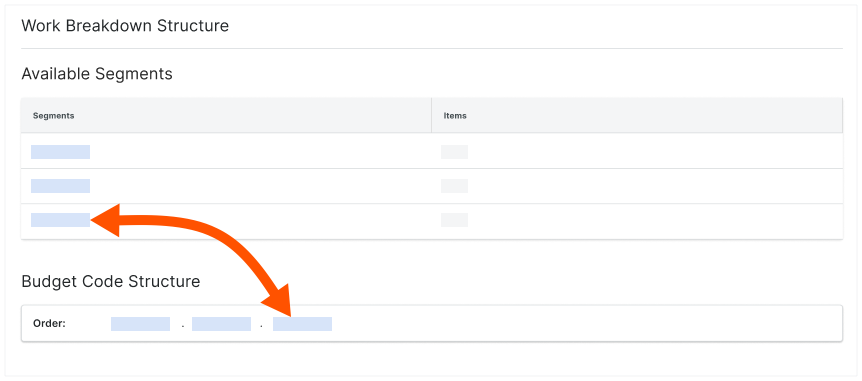
- Continue by arranging the segments in the desired order.
Tip
Did you know you can customize the budget code descriptions for your project? Customization is useful when your team wants to create two or more descriptions for a single budget code. Customization can also improve the readability of your codes on financial line items for your end users. To learn more, see Why and how do I create a custom budget code description for Procore's Project Financials tools?Arrange the Project Budget Code Structure
Objective
To arrange the default and custom segments order to customize a project's Work Breakdown Structure (WBS).
Background
Your company's Procore Administrator can enable a setting that allows users with the required user permissions to arrange the segments in a project's budget code structure in any order you want. Because editing a project's budget code structure permanently disconnects it from the company's budget code structure, you should only use this setting when a project requires a unique budget code structure.
Things to Consider
- Required User Permissions:
- 'Admin' level permissions on the Project level Admin tool.
OR - 'Read Only' or 'Standard' level permissions on the Project level Admin tool with the 'Manage WBS Codes' granular permission enabled on your permissions template.
- 'Admin' level permissions on the Project level Admin tool.
- Limitations:
- For customers using the Company level ERP Integrations tool
The default segments in WBS are compatible with Procore's ERP Integrations tool. However, some integrations do NOT yet support custom segments. To learn more, see Things to Know about your ERP Integration. - For customers who have independently developed or purchased a third-party solution to integrate with Procore
To take advantage of the custom segment capabilities associated with WBS, any existing API integrations that you have independently developed or purchased to interact with Procore must be updated to support Procore's new WBS API.
- For customers using the Company level ERP Integrations tool
Prerequisites
Steps
- Navigate to the Project level Admin tool.
- In the right pane, click the Work Breakdown Structure link.
- In the 'Budget Code Structure' section, click the Edit button.
- At the 'Edit Budget Code Structure' window, read the message.
Important
If you choose to edit a project's budget code structure, be aware that the edit action permanently disconnects the project from the company's budget code structure. Any changes that you make to the project will only apply to that project. In addition, all changes made to the company's budget code structure will have NO effect on the project's budget code structure in the future. - If you want to proceed, click Edit.
- In the 'Segment Order' table, click and hold the double grip and then use a drag-and-drop operation to place each segment in the desired position. The 'Order' area reflects the segment order you define for your project's budget code structure.
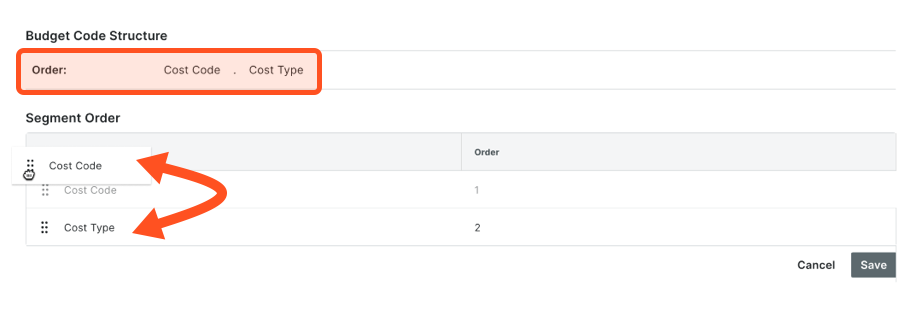
- Click Save.
Tip
Did you know you can customize the budget code descriptions for your project? Customization is useful when your team wants to create two or more descriptions for a single budget code. Customization can also improve the readability of your codes on financial line items for your end users. To learn more, see Why and how do I create a custom budget code description for Procore's Project Financials tools?Copy Company Segments to a Project
Remove Segments from the Project Budget Code Structure
Objective
To remove a custom segment in your company's Work Breakdown Structure (WBS) from a project's budget code structure.
Background
You can remove a custom segment from your project level budget code structure, as long as there are no budget codes using that segment on your project.
Things to Consider
- Required User Permissions:
- 'Admin' level permissions on the Project level Admin tool.
- Additional Information:
- You can only remove a custom segment from the project level budget code structure if there are no budget codes using that segment on the project.
- You cannot remove a custom segment from the company level budget code structure.
- To learn how the company and project level budget code structures interact, see What happens to projects when I change the segment order of my company's budget code structure in WBS?
- Limitations:
- For customers using the Company level ERP Integrations tool
The default segments in WBS are compatible with Procore's ERP Integrations tool. However, some integrations do NOT yet support custom segments. To learn more, see Things to Know about your ERP Integration. - For customers who have independently developed or purchased a third-party solution to integrate with Procore
To take advantage of the custom segment capabilities associated with WBS, any existing API integrations that you have independently developed or purchased to interact with Procore must be updated to support Procore's new WBS API.
- For customers using the Company level ERP Integrations tool
Steps
- Navigate to the Project level Admin tool.
- Under 'Project Settings', click the Work Breakdown Structure link.
- In the 'Segments' table, right-click the vertical ellipsis and choose the Remove from Budget Code Structure menu option.

Procore removes the selected budget code from the project's 'Budget Code Structure' section.