Add Custom Segments to the Project Budget Code Structure
Objective
To add new Company level custom segments to your Project level budget code structure.
Background
When your company's Procore Administrator adds new custom segments to your Company level WBS, it is automatically added to your existing project's 'Available Segments' list. These new Company level segments are grayed out and unavailable, to show have not been added to the project's budget code structure. If you want to add that new Company level custom segment to your project, it can be added both before or after you've created budget codes on the project.
Things to Consider
- Required User Permissions:
- 'Admin' level permissions on the Project level Admin tool.
- Additional Information:
- When a new segment is added to the Company level WBS, Procore adds it to the 'Available Segments' list.
- To create a project budget code using that segment, you must add it to your project's budget code structure.
- You can add a Company level segment to your project's budget code at any time, before or after you've created budget codes on the project.
- To learn how the company and project level budget code structures interact, see What happens to projects when I change the segment order of my company's budget code structure in WBS?
- Limitations:
Prerequisites
Steps
- Navigate to the Project level Admin tool.
- Under 'Project Settings', click the Work Breakdown Structure link.
- In the 'Available Segments' table, click the to add to your project's budget code structure.
Note
- Newly added Company level Segments are grayed out to indicate they are NOT part of the budget code structure in the 'Available Segments' list.
- If you are unsure how to use the new segment, consult with your company's Procore Administrator.
- Locate the segment to add and Click the + icon next to the custom segment item to Add to Budget Code Structure. Procore adds the new segment to your project's budget code structure.
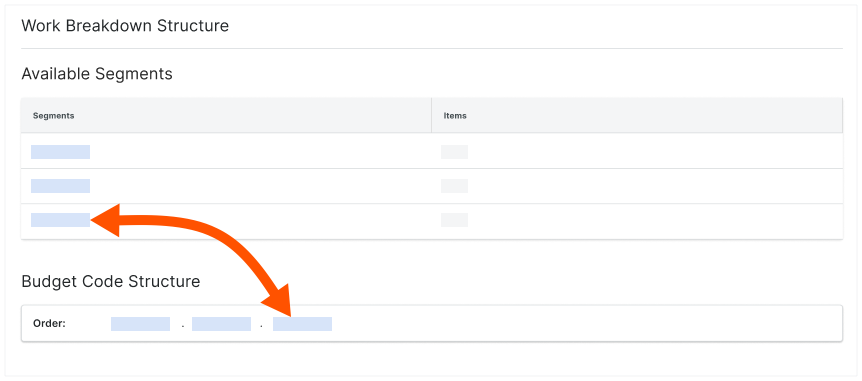
- Continue by arranging the segments in the desired order.