Scheduling
- Last updated
- Save as PDF
Table of Contents
- Welcome
- Getting Started
- View and Modify a Schedule
- Release Notes
Overview
In Beta
This feature is currently in open beta and is available to Procore customers by opting into the Procore Scheduling Open Beta through Procore Explore.Procore Scheduling unifies field and office teams with real-time insights on a single platform. This construction-specific solution provides data-driven insights and collaboration tools for General Contractors, Subcontractors, and Owners to boost efficiency and mitigate risks.
The tool is designed to support different approaches to project scheduling:
- Guided file importing from standard files (.XER, .MPP, .PPX).
- Build schedules from scratch with intuitive editing features.
- Seamlessly toggle between high-level project schedules and granular lookahead plans.
- New options for filters & views.
- Real-time, multi-user collaboration with conflict resolution.
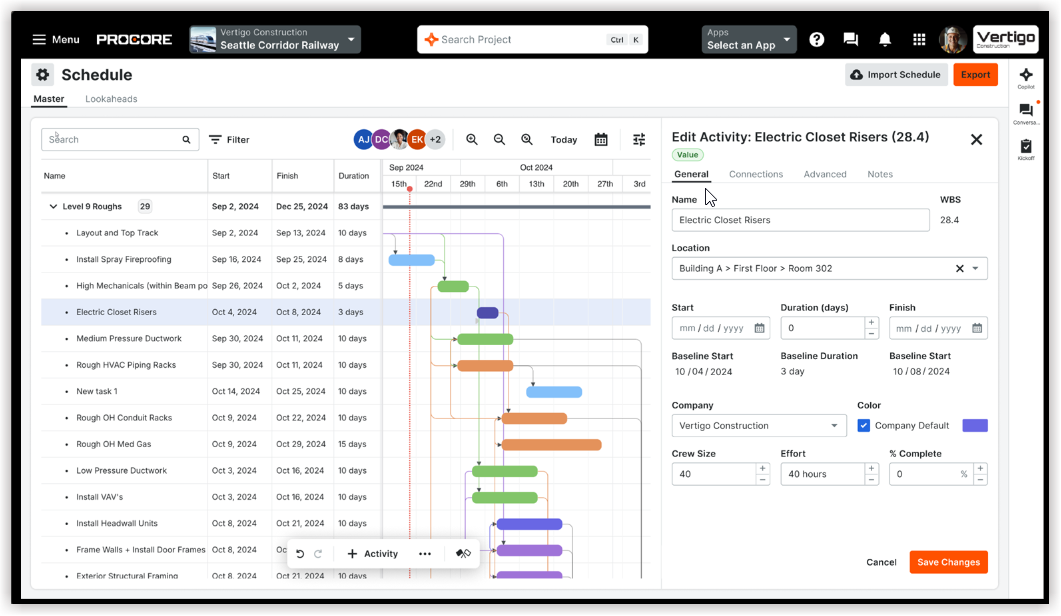
What is a Project Schedule?
Procore's Project Schedule tool offers two flexible options for managing your project's master schedule. You can either import a read-only schedule from a third-party application like Primavera P6 to provide a high-level view, or you can create and maintain a fully editable schedule directly within Procore.
Read-Only Schedules
Import a schedule file from external software to create a read-only view in Procore. Future imports will overwrite the existing schedule to ensure everyone has the latest information.
Editable Schedules
Build and manage your schedule directly in Procore. You can start with a blank schedule or import a file as a foundation. Unlike the read-only option, subsequent imports to an editable schedule will add new activities rather than overwrite existing data.

What is a Lookahead Schedule?
Procore's Lookahead Schedule is a crucial tool for short-term planning and tracking, enabling field teams, such as superintendents, to translate high-level master schedule tasks into the daily or weekly details necessary for execution. This feature typically operates within a two to six-week rolling window. When integrated with an imported, read-only master schedule (e.g., from Primavera P6), the high-level master dates are displayed as non-editable gray bars, allowing for a visual comparison of the detailed plan against the overall project timeline.
The editable field plan allows the field team to create and manage their own detailed activities directly within Procore. This functionality ensures that the master schedule's integrity remains unaffected, as changes made in the Lookahead Schedule do not alter the main project timeline.

Permissions
Required Permissions:
- Create a project schedule:
- Standard level or higher permissions are needed
- Add users:
- Admin level permissions are needed
- View a Schedule
- Standard level or higher permissions are needed
- Edit a Schedule
- Standard level or higher permissions are needed
Limitations:
- When retrieving Lookaheads, it is recommended to use a 'rolling wave approach and specify a date range, as an activity can only be retrieved once.
- Updates must be manually imported from the native schedule to reflect changes in Procore.
- Retrieval of .XER files is currently available, but should be available in a future release.
Enable the Scheduling Beta
- Navigate to the Company level Admin tool.
- Select Procore Explore from the Company Settings list.
- If it has not yet been done, agree to the terms and conditions. Read the terms and conditions and mark the checkbox indicating you understand and agree to the terms of service. You can download the agreement for future reference.
- Note: The terms and conditions agreement is signed only once for a company's Procore account.
- Search for "scheduling beta".
- Click Join Program to enable the feature.
- Click Save & Join.
- A message appears, indicating you have successfully enabled the feature. The screen automatically refreshes, and the status of the feature you enabled changes from 'Available' to 'Joined.' See Procore Explore to learn more.
Choose a Scheduling Path
When you open the scheduling tool for the first time, you'll be presented with two options:
Option 1: Import a Read-Only Project Schedule from 3rd-Party Software
This option is for teams who want to maintain their master schedule in tools like Primavera P6 or Microsoft Project, and then bring a read-only version into Procore. In your third-party scheduling software (e.g., Primavera P6, Microsoft Project), ensure your master schedule is saved as an .xer or .mpp file..
- Click Attach Files to select the file from your system
OR
Drag and drop the file directly to the Import Schedule panel - Click Import.

Option 2: Create and Manage an Editable Project Schedule Directly in Procore
This option is for teams who want to build and fully control their schedule within Procore, without relying on external scheduling software.

File Import option
- Click Attach Files to select the file from your system
OR
Drag and drop the file directly to the Import Schedule panel. - Click Import.

Note
When importing a file into an editable project schedule, future imports will append new activity information, rather than updating existing activities. This is a key distinction from the read-only import, where future imports update the schedule.
If you choose Start from Scratch option, you can build your schedule entirely new within Procore.
- Set the Start Date.
- Select a desired option from the Default Calendar
- Click Create.

Your schedule is now fully editable within Procore and serves as the starting point for making changes and updates.
View a Schedule
- Open your project in Procore, then navigate to the Scheduling tool.
- Currently, two types of schedules exist: the Project Schedule and Lookaheads.
- Select the desired tab to view the schedules.
- Right-click on an activity and select Scroll to Task to bring that activity immediately into the view.
- Right-click on an activity and select Scroll to Baseline to move the view to the location of the light gray baseline bar.
- Right-click an activity and select Jump To to quickly navigate to its predecessors or successors.
- Apply the quick zoom to define a specific date range, and the view will adjust to fit that range within the Gantt chart.
- Click Today to zoom down to the day view and place the today line in view.
- Click the zoom to fit option to adjust the view to quickly display all scheduled activities.

Search and Filter a Schedule
Filtering allows you to quickly narrow down your schedule to display only the activities most relevant to your current focus.
- Find the search bar, typically positioned at the top of the schedule interface.
- Type your desired keyword (e.g., a task name, company, or detail) into the search bar.
- Use the upward and downward arrow icons adjacent to the search bar to move directly to each highlighted matching task in your schedule.

USE COMMON FILTERS
- Locate and click the Filters
 icon, typically found in the toolbar above the activity grid.
icon, typically found in the toolbar above the activity grid. - Type a keyword into the Keyword field to show activities whose names or details contain that word.
- Select specific options to filter activities scheduled within a defined period (e.g., 'This Week,' 'Next Week', 'Lookahead').
- Choose a specific company from the Company dropdown to view only activities assigned to them.
- Select one or more statuses (e.g., 'Not Started', 'In Progress', 'Complete') from the Status dropdown to narrow your view.
USE COMMON FILTERS (ADVANCED OPTIONS)
You can create more specific filters using various interfaces:
- Select the desired column item from the Select Column dropdown menu.
- Select the Operator from the dropdown menu.
- Use the option +Add More to add as many filters as you need.
- Click Clear All X to clear the filters from the Filters selection.
- Select from a list of custom values.

FILTER DIRECTLY FROM A COLUMN HEADER
- Hover over the column header you want to filter (e.g., Status, Company).
- Click the filter icon
 that appears within the column header.
that appears within the column header. - From the dropdown menu, select the specific values or conditions you want to apply for that column. Your schedule view will update immediately.
FILTER USING THE ACTIVITY CONTEXT MENU
- Right-click on any activity in the grid.
- From the context menu, select options to apply a quick filter based on that activity's attributes.
- Right-click on a task and select from the filters list as shown below to select a filter:
- To add a filter, click on the filter icon as shown below to apply filter for that column.
- Select an appropriate value for equals option.
- For the starts with dropdown menu, mark the Case-Sensitive checkbox to apply it as a search parameter.
- Right-click on a task and select Edit. Make changes as necessary.
Customize Schedule Views
Customizing views in the Scheduling tool primarily involves managing the display of columns and applying specific filters to the schedule data, while keeping in mind that these presentation changes are unique to the individual user.
You can customize the settings for the table column views in the following ways:
- Table column settings: Adjust which columns are visible and their order in the activity grid.
- Show or Hide Columns: You can turn various additional data columns on or off depending on what you want to see. You can also choose which data columns appear in your activity table.
- Change Column Order: You have the ability to change the arrangement of columns, such as moving the duration column to appear before the start and finish columns. They can also adjust the size of the columns. Drag and drop column headers to change their sequence in the table.
- Personal View: Changes made to the column order or which columns are showing and hiding are specific to the individual user; they only modify 'my view'. This is distinct from changing the data itself, which is seen by everyone in the collaborative environment.
- Sticky Views: The customized column view is 'sticky,' meaning the system (your specific device and project) will remember the last view settings a user had when they return.
- Personalize your 'sticky' view by choosing which data columns to show or hide, adjusting their size and order, and filtering the visible data based on criteria such as the assigned company or by filtering on any column.
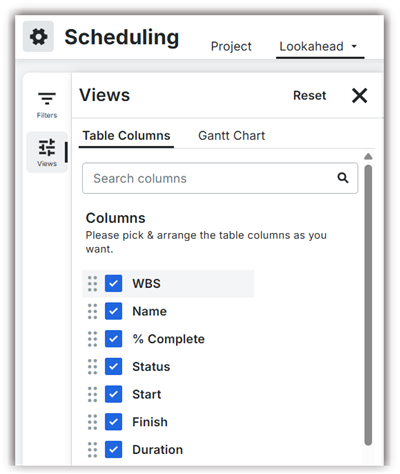
Additionally, you can also customize your Gantt Chart View. Choose to set how your Gantt chart appears by adjusting its visual elements and display options. This allows you to focus on the information most critical to you.
- Display or hide the vertical line marking today's date on the chart.
- Display or hide the indicators for activity logic constraints directly on the Gantt chart. This helps you quickly spot critical relationships.
- Display or hide the lines that show connections between activities on your Gantt chart. This allows you to focus on task relationships as needed.
- In the Gantt chart settings, choose where (left or right of bars) or if (hide entirely) activity names or other key details appear next to your Gantt bars.
- Display or hide baseline or other comparison bars. This helps you visually compare your current progress against a planned schedule.
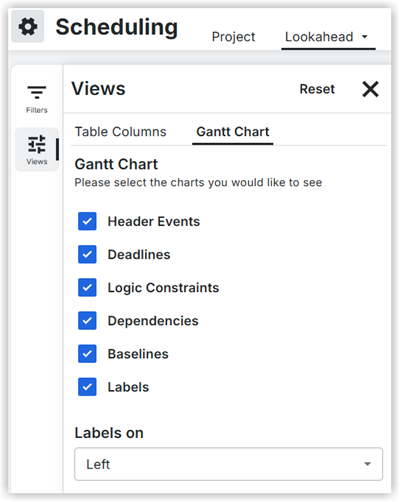
RESET VIEWS
- Revert all display settings (columns, sort, zoom) to their default configuration.
- Re-size, & re-order columns directly in the table: Adjust column widths and positions by dragging their headers in the activity grid.
SORTING ACTIVITIES
You can sort activities by column(s) in ascending or descending order by organizing the activities based on the values in one or more columns, either highest to lowest or lowest to highest. By default, your schedule activities are always sorted by their Work Breakdown Structure (WBS) in ascending order (from top to bottom), organizing them by their hierarchy.
- In the activity grid, click the sorting
 icon on the header of the column you wish to sort by (e.g., 'Start,' 'Duration,' 'Status').
icon on the header of the column you wish to sort by (e.g., 'Start,' 'Duration,' 'Status'). - Click the header once to sort in ascending order (e.g., A-Z, earliest to latest date, smallest to largest number).
- Click the sorting
 icon a second time to sort in descending order (e.g., Z-A, latest to earliest date, largest to smallest number).
icon a second time to sort in descending order (e.g., Z-A, latest to earliest date, largest to smallest number).
Note: You can often sort by multiple columns by holding Shift and clicking additional column headers, setting a primary and secondary sort.
MANAGE ROW VISIBILITY AND GANTT CHART NAVIGATION
This section explains how to control the detail level of your activity hierarchy and how to efficiently navigate your Gantt chart. These options are found in the toolbar above the activity grid.
- Click Expand All
to show all sub-tasks in your entire schedule hierarchy.
- Click Collapse All
to hide all sub-tasks, showing only the top-level activities.
- Click Fetch Latest Procore Details to get the updated schedule with the most current information available from other integrated Procore tools.
- Click Toggle Critical Paths
to see the highlights or the critical path of your schedule on the Gantt chart.
- Click once (to show): The sequence of tasks that determines the shortest possible duration of the project (the critical path) will be highlighted, often in a distinct color like red. This immediately shows you the tasks that, if delayed, will delay the entire project.
- Click it again (to hide): The critical path highlighting will be removed, returning all task bars to their default coloring.
- Use the Toggle Dependencies icon to
switch the visibility of the connection lines between activities on the Gantt chart on or off.
It helps you either focus on the task bars themselves (when hidden) or see the critical relationships (when visible).- Click it once: All the arrows/lines showing which tasks rely on others (dependencies) will disappear.
- Click it again: All thee dependency lines will reappear.
- Click Indicator and Header events
to set the custom header events. The following image is displayed with the details.
- Click Add Source Event and Add Custom Events to add the further details required..
- Indicators are usually tied to the status or properties of individual activities.
- Header Events are typically project-level, date-specific markers that provide broader context on the timeline.

- Next to any parent activity (an activity with sub-tasks), click the arrow
 icon to expand (show) its sub-tasks.
icon to expand (show) its sub-tasks. - Click the icon again to collapse (hide) its sub-tasks.
FOR ZOOMING AND PANNING THE GANTT TIMELINE, USE THE FOLLOWING:
- Look for + and - icons in the Gantt chart toolbar.
- Click + to zoom in (e.g., see more detail like days instead of weeks).
- Click - to zoom out (e.g., see a broader view like months instead of days).
- Click the Zoom-to-Fit option to automatically adjust the zoom level so that your entire project schedule fits within the visible Gantt chart area.
- Click the calendar
 icon and enter the specific start and end dates to display only that period.
icon and enter the specific start and end dates to display only that period. - Click the Today button (Hover over the Today button to see an arrow pointing to the current date to Go to Today).
- Click on any Start or Finish date and choose the option Scroll to Task to bring its Gantt bar into view.
- If a baseline or comparison bar is active, you might also have an option like Scroll to Comparison Bar.
- Right-click on an activity that has dependencies and from the context menu, choose Go to Predecessor or Go to Successor to instantly shift your view to the linked activity.
Modify a Schedule
ADD A TASK
To add a new task, follow the steps:
- Select an existing task where you want to add a new one and click Add new task.
OR
Select the task you wish to use as a reference point and press Cmd+Return (Mac) or Ctrl+Enter (Windows) to add a new task below your selected task. - Right-click on an existing task row in the grid and select Add Task Above, Add Task Below, or Add Sub-task.
EDIT A TASK
You can modify task details in several ways:
- Click directly into any cell within a task row (e.g., the 'Name' column, 'Start' date, 'Duration', 'Calendar', 'Constraints') and type your desired changes.
- Press Enter or click outside the cell to save the change.
- Within the screen, edit predecessors and successors, select the desired link type (Finish to Start, Start to Start, etc.), and add leads and lags.
- Save your changes.
- Select cancel to undo the changes you made. Make your changes and click Save Task.
- For General tab, the following are the editable fields.
- Task Name
- % Complete
- Start/Finish Dates
- Duration
- Status
- Resources
- Predecessors/Successors
Similarly for Advanced, Predecessors and Successors, you can enter required details and edit them and save the changes.
USE THE TASK EDIT MENU
- There are two options to open the Editing Task menu:
- Right-click on a ask row in the gril and select Edit Task.
OR - Double-click on a task's colored bar or the diamond shape in the Gantt chart area.
- Right-click on a ask row in the gril and select Edit Task.
- Enter the details for the section you desire to edit.
- Click Save.

GRAPHICAL GANTT CHART EDITING
- To change an activity's duration, drag the Finish edge of the Gantt bar outward or inward.
- When manually moving an activity or dragging an edge, hold the Control key (on PC) or the Command key (on Mac) while dragging to pin the successors, preventing downstream work from automatically moving forward according to scheduling logic.
- Pick up the activity bar and move it to manually schedule it to a different date. When you do this, the system automatically inserts a "start now earlier" constraint on that activity.
- To connect activities, drag and drop arrows between the Gantt bars. The sequence of the drag determines the dependency type (e.g., dragging from the finish of the predecessor to the start of the successor creates a Finish to Start link).
- Update the activity progress (percent complete) either by dragging the front edge of the Gantt bar or by entering a numerical value in the activity modal.
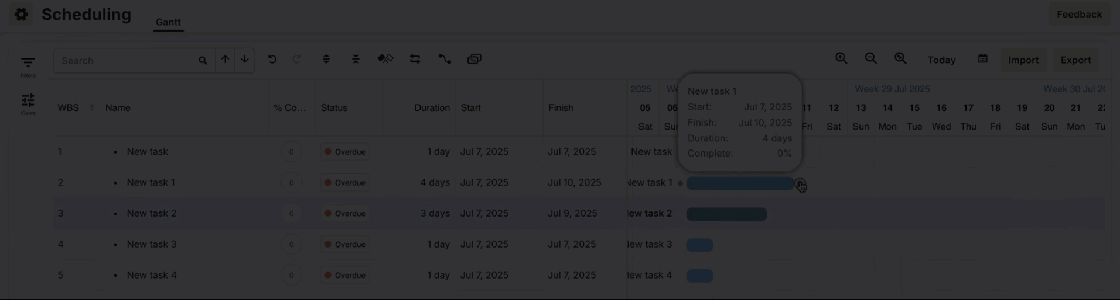
There are four types of dependencies you can create:
- Start to Start
- Start to Finish
- Finish to Start
- Finish to Finish
The order in which you select your endpoints affects the appearance of your dependencies.
DELETE A TASK
- Select the task by clicking on the task row you wish to delete.
- Right-click on the selected task(s) and from the context menu, select Delete Task(s).
- Click Delete to proceed.
- You can also delete a task directly from the Editing Task screen by clicking the Delete Task option.
BULK EDIT OPTIONS
- Click on a task row and then hold down the Ctrl (Cmd on Mac) key as you click each task you would like to edit.
- The rows you select will be highlighted.
- Release the Ctrl key, then right-click to open a menu of options.
- Click Bulk Edit.
- Enter the desired new value into the cell.
- Click enter to apply the change to all selected activities.

COPY, CUT, AND PASTE
- To copy, cut or paste an activity, right click on the task to see the menu for these functionalities.
REMOVE INTRADEPENDENCIES
- Click on a task row and then hold down the Ctrl (Cmd on Mac) key as you click each task you would like to remove intradependencies from.
- The rows you selected will be highlighted.
- Release the Ctrl key, then right click to open the a menu of options.
- Click Remove interdependencies.
CONVERT TO MILESTONE
- To convert a task to a milestone, right click on the task to select this functionality.
MANAGE DEADLINES
- Select a single activity or a group of activities. Right-click the selection and choose Set deadline to finish date.
- Small flags will appear next to each activity, marking the original finish date. The original dates are logged in the Deadlines column.
- Ensure the Deadline Variance column is visible. This column displays the variance between the current finish date and the locked deadline date.
- Use the filter feature on the Deadline Variance column (e.g., filter for values greater than zero) to quickly show activities that are currently slipping (late).
- Click the deadline value in the Deadlines column and input a new date to change the deadline.
- Click X next to the deadline value in the Deadlines column to remove it.
SELECT MULTIPLE ACTIVITIES FOR GROUP ACTIONS
In scheduling, non-contiguous activity rows refer to the ability to select multiple activity rows that are not adjacent to each other for group actions. This functionality is useful for performing bulk operations on selected activities, such as editing, copying, or deleting them, saving time.
- Select non-contiguous rows by holding down the Ctrl (Cmd on Mac) key while clicking on the desired rows.
- Click once on the row of the very first activity you want to include in your selection.
- Press and hold down the Shift key on your keyboard.
- While holding Shift, click once on the row of the last activity in the block you wish to select.
All activity rows from your first click to your last click (inclusive) will be highlighted.
ADJUST ACTIVITY AND HIERARCHY ORDER
This procedure outlines how to organize your schedule by creating a hierarchy and reordering activities. Changing activity hierarchy (Indent/Outdent) establishes parent-child relationships, allowing activities to roll up under main tasks.
- Right-click on the activity row that you want to indent or outdent. The selected activity will move one level to the right, becoming a sub-activity of the activity directly above it.
- Repeat the step to outdent an activity.

Set Calendar Constraints
Procore Scheduling makes scheduling more intuitive by automatically applying logic in the background when you make graphical changes. This is different from traditional scheduling software, which requires you to manually input or adjust logic.
'START NO EARLIER THAN' CONSTRAINT
- Click and drag an activity on the Gantt chart and move it forward to your desired start date.
- Automatic Constraint Application: The tool observes this action and automatically applies the "start no earlier than" constraint. This constraint ensures the activity won't shift earlier, even if its predecessors finish ahead of schedule.
- If you need to change this fixed date, simply drag the activity to a new date. The tool will automatically update the constraint to reflect the new position.
ADJUST LOGIC WITH GRAPHICAL EDITING
Pinning Successors
Sometimes you need a task to finish late, but you want the subsequent work (the successors) to stay on their original schedule. This is often called "pinning" or "holding" the successors.
- Click on the activity whose duration you need to extend.
- While dragging the activity to extend its duration, hold down the Ctrl key (on a PC) or Cmd key (on a Mac).
- Automatic Lag: This action tells the tool to keep the successors in their original position. The tool will automatically apply a negative lag to the succeeding activity's logic. This ensures the downstream work stays "pinned" in place, forcing the start of the next task to be a fixed amount of time before the previous one.
Drag Backwards (Applying a Negative Lag)
The tool also allows you to shift an activity and its successors backward (to an earlier date) and automatically update the logic to reflect this change.
- Click and drag an activity to move it to an earlier start date.
- Automatic Lag Application: The tool will automatically apply a negative lag to the activity's logic. This enables the change, making sure the activity and its dependent work will now start earlier. This is different from a typical "finish-to-start" relationship, as it forces the task to start earlier than its predecessor's finish date would normally allow.
Export Schedule to PDF
Release Notes
Below are the notable changes to the project's Scheduling tool.
Recent Changes
Procore scheduling: open beta launch (09/30/2025)
Procore Scheduling is a unified platform designed to eliminate disconnected scheduling data and streamline project timelines for all stakeholders. Procore Scheduling empowers teams to import, create, and manage schedules collaboratively, providing real-time insights and a single source of truth for project execution. To learn more, see Procore Scheduling.

