Update Materials Delivery Date
Objective
To update the delivery date or expected delivery date for materials on a purchase order, shipment, or receipt.
Things to Consider
- Required User Permissions
- The estimated delivery date for a Purchase Order is set and updated in the Commitments tool. See Edit a Commitment.
- To update the date of a shipment, the Shipment Document status must be 'Pending'. See Update a Shipment.
Steps
Shipment
- Navigate to the project's Materials tool.
- Click the Control tab.
- Click the Shipments sub tab.
- Click the shipment number.
- Under 'Document Line Items' review the 'Estimated Delivery' date.
- Update a single line item
- Click the 'Estimated Delivery' field for the item.

- Select the date.
- Click the 'Estimated Delivery' field for the item.
- Update multiple line items:
- In the 'Documents Line Items' header, click the hamburger
 icon and select Change Estimated Delivery Date.
icon and select Change Estimated Delivery Date.

- Select the date.
- Click Set All to set the date for all line items.
OR - Mark the checkboxes for the line items you want to change, then click Set Selected.
- In the 'Documents Line Items' header, click the hamburger
- Update a single line item
Receipt
- Navigate to the project's Materials tool.
- Click the Control tab.
- Click the Receipt sub tab.
- Click the receipt number.
- Under 'Document Line Items' review the date received.
- Update a single line item:
- Click the 'Date Received' field for the item.
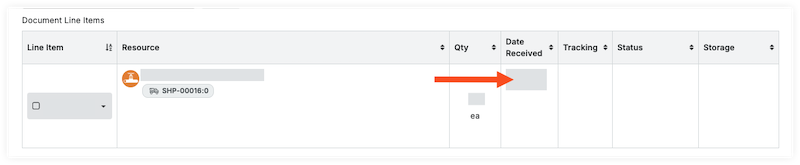
- Select the date.
- Click the 'Date Received' field for the item.
- Update multiple line items:
- In the 'Documents Line Items' header, click the hamburger
 icon and select Change Date Received.
icon and select Change Date Received.

- Select the date.
- Click Set All to set the date for all line items on the receipt
OR - Mark the checkboxes for the line items you want to change, then click Set Selected.
- In the 'Documents Line Items' header, click the hamburger
- Update a single line item:

