Create a Schedule of Values on a Funding using the Project's Budget
Objective
To create line items on a funding's Schedule of Values (SOV) using the line items from a project's budget.
Background
After your construction project's original budget is finalized in the project's Budget tool, it is recommended that you lock the budget. Once locked, you can use the steps below to quickly import your budget line items to your funding's SOV. With this action, each line item on the project's budget creates a line item on the funding's SOV.
Example
The example below shows you the line items on a budget that can be used to create corresponding line items on the funding's SOV. For example, 01-000-Purpose: Labor, 01-002-Instructions: Labor, 01-010 Project Manager: Labor, and so on.
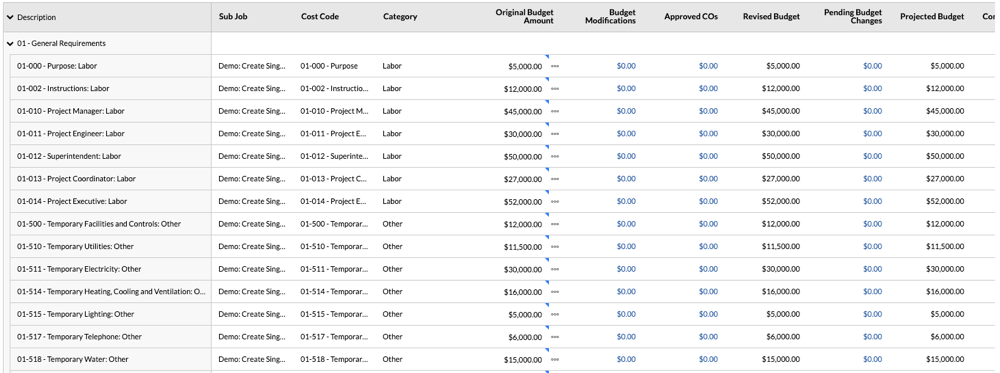
Things to Consider
- Required User Permissions:
- 'Admin' level permissions on the project's Funding tool.
Note
To limit Procore users from viewing your contract data, configure the granular permissions feature when applying permission templates. See Manage Project Permissions Templates and Grant Granular Permissions in a Permission Template.
- 'Admin' level permissions on the project's Funding tool.
- Additional Information:
- To complete the steps below, the contract will need to be in the 'Draft' status. However, if the 'Enable Always Editable Schedule of Values' setting is turned ON in this tool, users with the required user permission to Edit Fundings can edit the Schedule of Values when a contract is in any status. To learn more, What is the 'Enable Always Editable Schedule of Values' setting?
Note
If you have incoming line items from the project's Budget tool (see Create the SOV from the Project's Budget below) and the amounts in those line item(s) are lower than the amount(s) billed on those line item(s) in a GC/Client invoice, funding invoice, or owner invoice, an error message notifies you that the line items cannot be imported from the project's budget.
- To complete the steps below, the contract will need to be in the 'Draft' status. However, if the 'Enable Always Editable Schedule of Values' setting is turned ON in this tool, users with the required user permission to Edit Fundings can edit the Schedule of Values when a contract is in any status. To learn more, What is the 'Enable Always Editable Schedule of Values' setting?
- Limitations:
- If you have created multiple fundings, you can import budget line items to the SOV. However, you do NOT have the ability to choose which budget line items that you want to import. To learn more, see Are there any system limitations when projects have multiple fundings?
Prerequisites
- Create your project's budget. See Set up a Budget.
- Lock your project's budget. See Lock a Budget.
- Create a funding in the 'Draft' status. See Create Fundings.
- Ensure the SOV is blank. It is recommended that you use the steps below only when the SOV has zero (0) line items.
- Set the accounting method on the funding. See How do I set the accounting method for a contract or funding? and Edit the Advanced Settings on a Funding.
Steps
- Navigate to the project's Funding tool.
- Locate the funding to update. Then click its Number link.
- Click the Schedule of Values tab.
- Below the 'Schedule of Values' table, click Import. Then choose SOV from Budget from the drop-down menu.
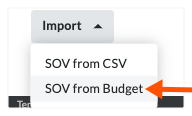
- In the 'Import Schedule of Values from Budget?' window, click Import.
- If the SOV is blank, the following message appears.
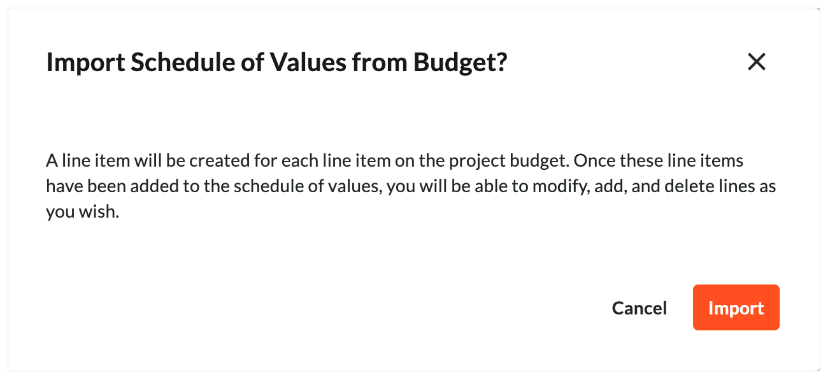
- If the SOV has existing line items, all existing line items will be replaced with the line items in the budget.
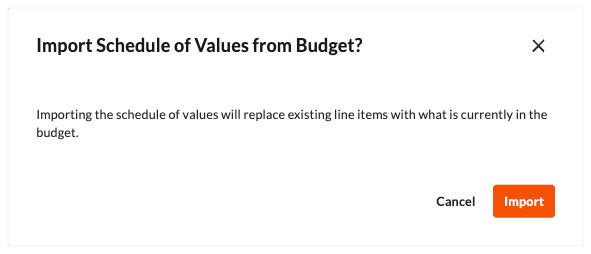
Procore replaces any existing line items on the Schedule of Values with the line items current in the project's budget. This can take several minutes. Once the import is complete, a GREEN banner appears to indicate the action was successful and the line items appear in the 'Schedule of Values' table.
- If the SOV is blank, the following message appears.


 The Funding tool is available as a limited release for Procore customers in the United States who have implemented the Procore for Owners point-of-view dictionary. To learn more, see
The Funding tool is available as a limited release for Procore customers in the United States who have implemented the Procore for Owners point-of-view dictionary. To learn more, see