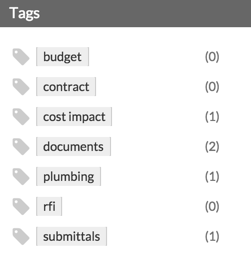Apply a Tag to an Email
Objective
To apply a tag to an email in the project's Emails tool.
Background
Things to Consider
- Required User Permissions:
- 'Admin' on the project's Emails tool.
Note: Users without 'Admin' permissions on the Emails tool will not be able to view tags to messages marked 'Private' (see Mark an Email as Private).
- 'Admin' on the project's Emails tool.
- Prerequisites:
Steps
Apply a Tag to an Email
- Navigate to the project's Emails tool.
- Click and drag the tag from the Tags section and drop it onto the email message in the list of messages in the Inbox.
Note: To apply a tag to an email that is clicked open, drag-and-drop the tag towards the top of the email.
The system adds the tag to the email message as shown below.
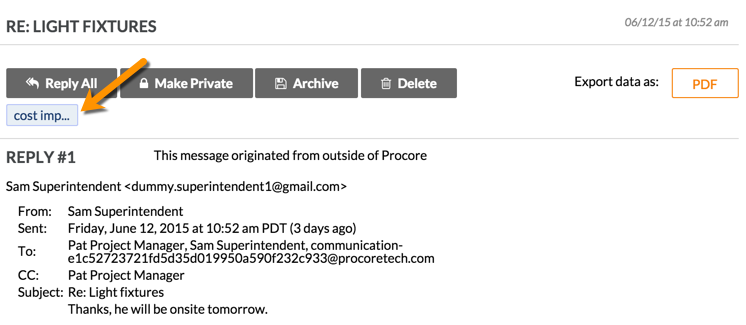
In addition, the system adds the new message to the message count for that tag in the Tags menu.