Upload a Video to the Project Level Documents Tool
Objective
To upload a video to a project in Procore.
Things to Consider
- Required User Permissions:
- 'Standard' or 'Admin' permissions on the project's Documents tool.
- Additional Information:
- Although you can upload videos of any file type to the Documents tool, only .mp4 files can be previewed and played within Procore.
- You can also upload videos through Procore Drive. See Upload Files into a Folder in Procore Drive.
Steps
- Navigate to the project's Documents tool.
- Click to select the folder you want to upload your video to, or create a new folder. See Create a Folder.
- Drag and drop the video file from your computer to the center panel of the Documents tool. See Upload Files to the Documents Tool.
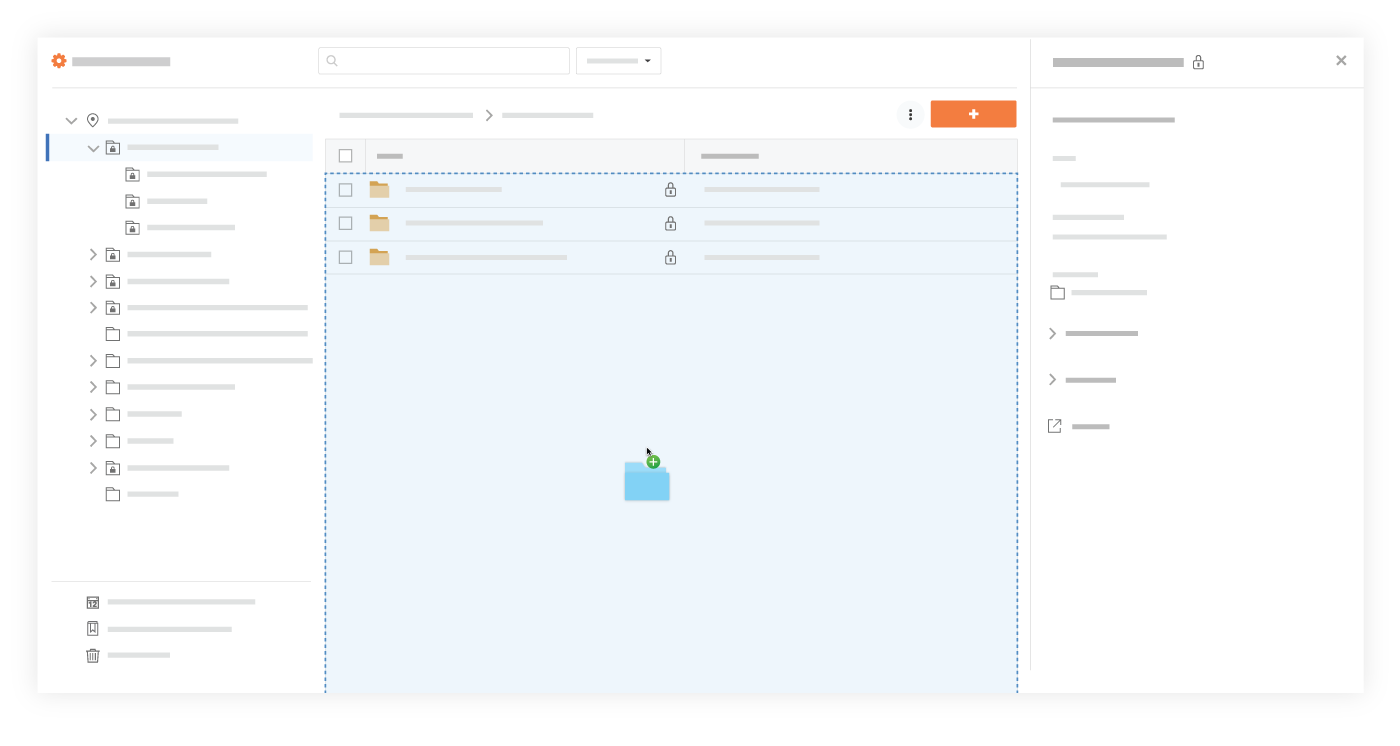 OR
OR
- Click the + New drop-down menu.
- Click File Upload.
- Select the files or folders you want to upload from your computer.
- Click Open.
- Click Upload.
Note: Uploaded .MP4 videos can be viewed in the Documents tool by clicking the play icon on the video preview.

