Edit Previously Entered Daily Log Entries
- Last updated
- Save as PDF
Things to Consider
-
Required User Permissions:
-
To edit any entry on a day that has not been marked as complete:
-
'Admin' on the Daily Log tool.
-
-
To edit your own entry on a day that has not been marked as complete:
-
'Standard' on the Daily Log with the 'Standard Users Can Edit and Delete Own Entries' granular permission enabled on your permission template.
-
-
To edit your own entry that has not been approved:
-
'Read Only' or 'Standard' on the Daily Log tool with the 'Collaborator Entry Only' granular permission enabled on your permission template.
-
-
-
Additional Information:
-
Entries cannot be edited on a day that has been marked as complete. If an entry needs to be edited, an 'Admin' user can Re-Open a Daily Log.
-
In Beta
Company Administrators can enable the Improved Equipment Time Tracking in Procore Explore. (US 2 | UK)
This beta allows you to define custom fields for equipment time entries and automatically sync them to the daily log.
Steps: To sync Equipment Timesheets with Daily Log entries, the configurable fieldset for Daily Log Equipment Entries must match the Equipment fieldset for Timesheets.
-
Steps
-
Navigate to your project's Daily Log tool.
-
Navigate to the date you want to edit a daily log item for.
-
Scroll to the section you want to edit.
-
Click into an editable field.
Note: An editable field will turn blue when you hover over it.
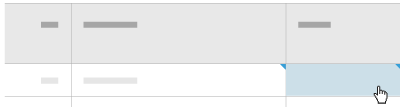
-
Edit the field as needed.
-
Click outside of the field to save the changes.

