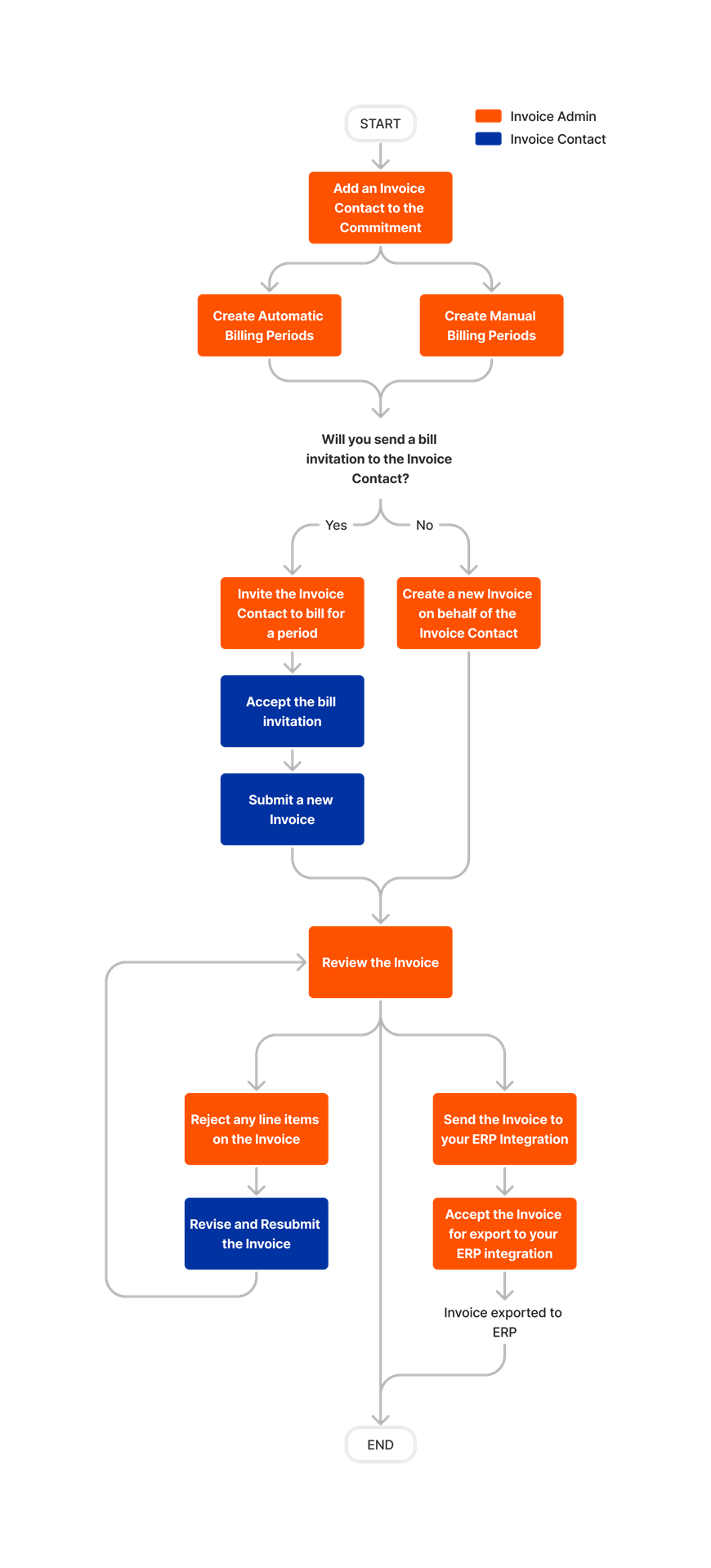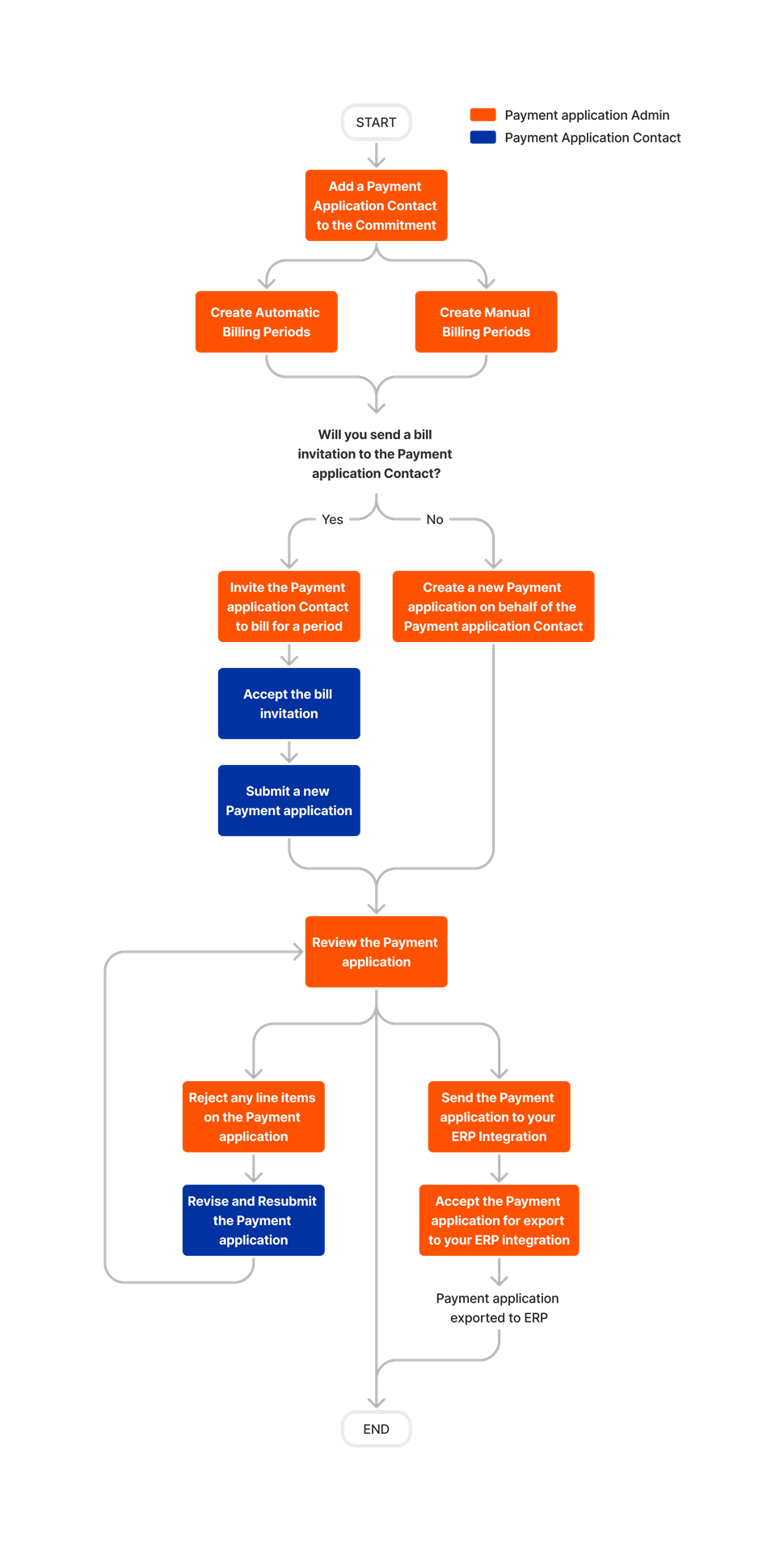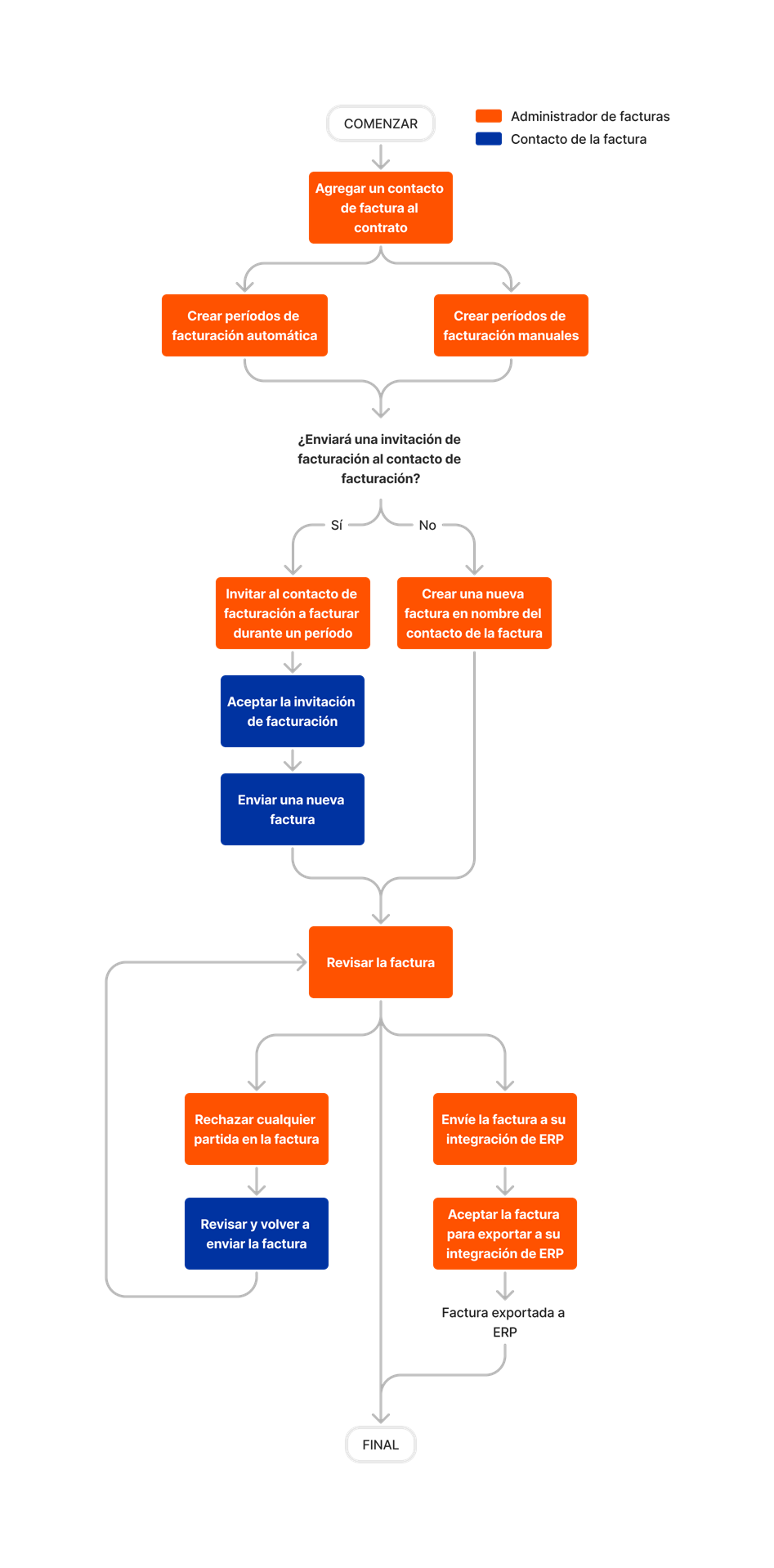About Subcontractor Invoices (Legacy)
Objective
Background
Prerequisites
Workflow
Workflow Details
- Configure the advanced workflow in the Commitments tool to set up monthly billing periods and billing dates. You can also enable reminder emails for invoice invitations. See Configure Advanced Settings: Commitments
- Create a billing distribution for invoices for each commitment so you can select who you want to receive invoice invitations. See Create Invoice Contacts.
- Create a billing period to send invoices out for. See Start a New Billing Period.
- Send Invoice invitations to the billing distribution. See Send Subcontractor Invoice Invitations.
- Subcontractors who were invited to create invoices can do so by clicking the link in their invitation email. To edit their invoice, or create on their behalf, see Create an Invoice on Behalf of a Subcontractor.
Note: For users with the Procore + QuickBooks® Desktop integration, you can also export subcontractor invoices. See Export Subcontractor Invoices from Procore to QuickBooks® Desktop.