About Holds in Procore Pay
Table of Contents
Overview
Prerequisites
Limitations
Please be aware of the following limitations:
- Payment Admins and Payments Disbursers who are granted invoice administrator permissions can manage both Invoice Holds and Vendor Holds on subcontractor invoices from the Payments, Commitments, or Invoicing tools.
- Invoice administrators can only manage Invoice Holds on subcontractor invoices and must use the Commitments or Invoicing tool.
Details
Key features for managing holds in Procore Pay include the ability to:
- Configure Procore Pay to prevent invoice payments until holds are released
- Create Invoice Holds or Vendor Holds on subcontractor invoices
- Alert users when holds are applied on subcontractor invoices
- Manage holds on subcontractor invoices from the Payments tool
- Manage holds on subcontractor invoices from the Commitments tool
- Manage holds on subcontractor invoices from the Invoicing tool
Configure Procore Pay to prevent invoice payments until holds are released
Users have the option to configure the Payments tool to prevent Procore Pay from paying subcontractor invoices when holds are applied. To do this, a Payments Admin or Company Admin can choose from these configurations:
- Required and Prevents Payment. Alerts users when holds are applied to subcontractor invoices and prevents users from creating disbursements to pay those invoices until holds are released.
- Required but Allows Payment. Alerts users when holds are applied to subcontractor invoice and allows users to create disbursements to pay those invoices when holds are active.
- Not Required. Turns the alert feature OFF and doesn't notify users of holds or prevent payments for subcontractor invoices.
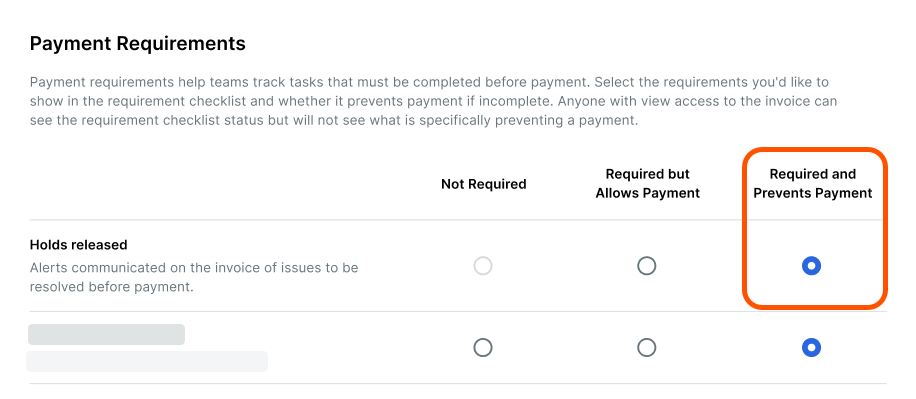
Create Invoice Holds or Vendor Holds on subcontractor invoices
With Procore Pay, authorized users can create and apply different hold types subcontractor invoices:
- Invoice. Payments Admins, Payments Disbursers, and Invoice Administrators can apply an invoice hold to notify users to pause payment for a specific subcontractor invoice.
- Vendor. Payments Admins and Payments Disbursers can apply a vendor hold to a subcontractor invoice to notify users to pause payments for all subcontractor invoices associated with a specific vendor ID.
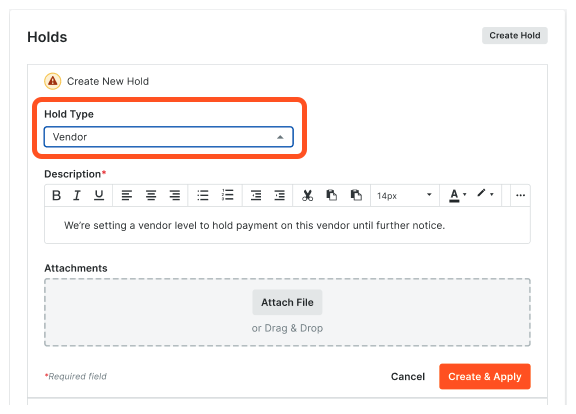
Alert users when holds are applied on subcontractor invoices
Procore Pay alerts users about holds with an alert icon in the Manual Holds column of the Subcontractor Invoices tab of the Payments tool. It also alerts users by displaying a banner for users viewing the impacted invoices.
Example
When holds are applied, Procore Pay shows an alert icon in the Manual Holds column on the Subcontractor Invoices tab of the Payments tool. Users can click the information icon to view the Payment Requirements panel for the invoice.
![]()
In the Payment Requirements panel on a subcontractor invoice, a Holds tab shows any active or historical holds on the invoice.
- When configured to use the 'Required and Prevents Payments' setting, a RED information banner appears to notify users about the hold. With this option, Procore Pay requires users to release the hold before allowing invoice payment.
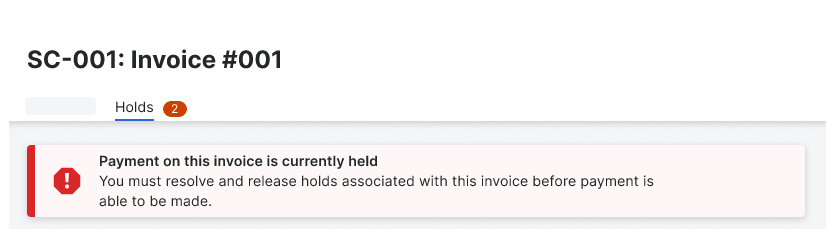
- When configured to use the 'Required but Allows Payments' setting, a YELLOW information banner appears to notify users about the hold. With this option, Procore Pay only alerts users. It doesn't prevent users from paying invoices.
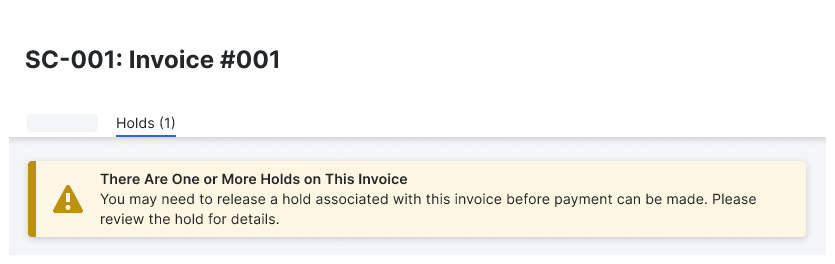
Manage holds on subcontractor invoices from the Payments tool
Payment Admins and Payment Disbursers can create, edit, view, and release Invoice or Vendor holds on subcontractor invoices from the Payments tool. They can also manage both types of holds on subcontractor invoices from the Commitments or Invoicing tool.
![]()
In the Payment Requirements panel on the Payments tool, you can do the following:
- To create and apply an Invoice or Vendor hold, click Create Hold. See Create and Apply a Manual Hold on an Invoice.
- To edit an existing hold, click Edit. See Edit a Manual Hold on an Invoice.
- To release a hold, find the hold to release and click Release. Release a Manual Hold on an Invoice.
Manage holds on subcontractor invoices from the Commitments tool
Payment Admins and Payment Disbursers who have also been granted invoice administrator permissions can create, edit, view, and release Invoice or Vendor holds on subcontractor invoices from the Commitments tool. They can also manage both types of holds on subcontractor invoices from the Invoicing or Payments tool. See Create and Apply a Manual Hold on an Invoice.
Note
Users granted only Invoice administrator permissions are limited to creating, editing, and releasing Invoice Holds. They are limited to only viewing Vendor Holds on subcontractor invoices using a project's Commitments or Invoicing tool.
Manage holds on subcontractor invoices from the Invoicing tool
Payment Admins and Payment Disbursers who have also been granted invoice administrator permissions can create, edit, view, and release Invoice or Vendor holds on subcontractor invoices from the Invoicing tool. They can also manage both types of holds on subcontractor invoices from the Commitments or Payments tool. See Create and Apply a Manual Hold on an Invoice.
Note
Users granted only Invoice administrator permissions are limited to creating, editing, and releasing Invoice Holds. They are limited to only viewing Vendor Holds on subcontractor invoices using a project's Commitments or Invoicing tool.Common Questions
- Are Vendor Holds automatically applied to new subcontractor invoices?
- What roles and permissions are required to manage Invoice and Vendor holds on subcontractor invoices?
Are Vendor Holds automatically applied to new subcontractor invoices?
Yes. When a vendor hold is applied to a subcontractor's Vendor ID, Procore Pay also applies the hold to all invoices associated with that Vendor ID.


