View the Change History of an Inspection Template
Objective
To view the change history of an inspection template.
Things to Consider
- Required User Permissions:
- 'Admin' level permissions on the Company level Inspections tool.
- Additional Information:
- Automatic emails are generated and sent to members of the distribution list and the responsible party on the inspection according to your preferences. However, viewing the change history of the inspection allows you to see all the changes at once.
- Items in this history cannot be deleted.
- The change history outlines the following actions performed on the inspection:
- Changing the status of an item
- Who performed the change
- Details of the change
- From what it was changed from and what it was changed to
- The date and time of the change
- Adding an attachment
- Who added the attachment
- Details of the change
- From what it was changed from and what it was changed to
- The date and time it was added
- Deleting an attachment
- Who deleted the attachment
- Details of the change
- From what it was changed from and what it was changed to
- The date and time it was deleted
- Changing the status of an item
Prerequisites
Steps
- Navigate to the Company level Inspections tool.
- Click View next to the inspection for which you want to view the change history.
- Click the Change History tab.
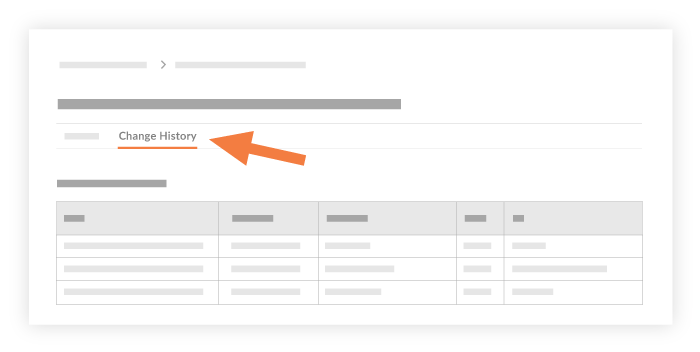
This action a change history containing the following information for each edit:- Date: The date and time the change was made to the template.
- Action By: The name of the user who made the change.
- Changed: A summary of the change that was made to the template.
- From: The original format or content of the template before the change.
- To: The change or edit that was made to the template.

