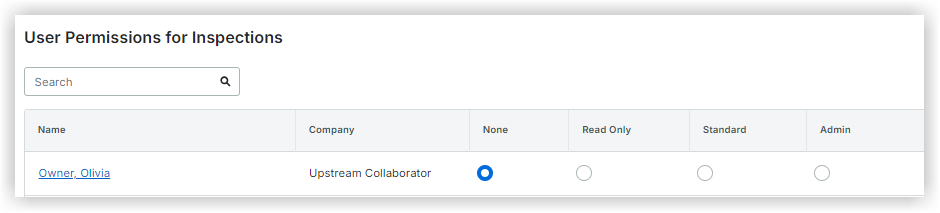Configure Advanced Settings: Company Level Inspections
Objective
To set preferences for the Company level Inspections tool.
Things to Consider
- Required User Permissions:
- 'Admin' level permissions on the company's Inspections tool.
Steps
- Navigate to the company's Inspections tool.
- Click the Configure Settings
 icon.
icon. - Choose from these options:
Type Configuration
- Click Create to add in any inspection types you want to add to your projects (e.g. Safety).
- Click Add.
Note: Inspection types cannot be edited if they are currently associated with an inspection. See Delete an Inspection Type. - When you are done adding inspection types, changes are automatically saved.
Permissions Table
- Click Permissions Table in the right sidebar.
- Set each user's permission for the Inspections tab according to your preferences.
- For a list of what users can do at each permission level in Inspections, see the Permissions Matrix.
In the example screenshot below, the user has 'Standard' level permissions.