Update Items in the Cost Catalog
Background
When you export items and parts from the Cost Catalog tool in Procore, a Microsoft® Excel file containing the items is downloaded to your computer. Procore also allows for materials to be imported back into the Cost Catalog. See Import Cost Catalog Items.
Things to Consider
- Required User Permissions
- 'Standard' or 'Admin' level permissions to the Company level Cost Catalog tool.
- Additional Information
- Out of the box cost catalog items marked with a lock icon are not editable.
Steps
update a specific catalog Item
- Navigate to the Cost Catalog tool in Procore.
- Locate the cost catalog you want to update.
- Click the vertical ellipsis
 icon.
icon. - Click Export Parts.

- The cost catalog information will automatically download to your computer as an editable Excel file (.xlsx).
- Make any necessary edits, then Save the Excel file.
- Click the vertical ellipsis
 icon in the upper right corner.
icon in the upper right corner. - Click Import Catalog Items.
- Click Import From Excel File.
- Select the file you edited and click Open.
- Click Upload.
- Import finished successfully banner will be displayed on completion.
Update custom catalog items
- Navigate to the Cost Catalog tool in Procore.
- Click the vertical ellipsis
 icon in the upper right corner.
icon in the upper right corner. - Click Export Custom Catalog Items.
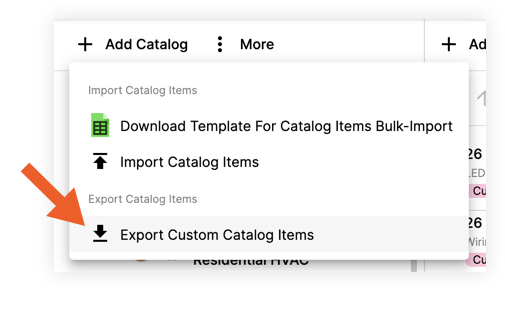
- The custom cost catalog information will automatically download to your computer as an editable Excel file (.xlsx).
- Make any necessary edits, then Save the Excel file.
- Click the vertical ellipsis
 icon in the upper right corner.
icon in the upper right corner. - Click Import Catalog Items.
- Click Import From Excel File.
- Select the file you edited and click Open.
- Click Upload.
- Import finished successfully banner will be displayed on completion.

