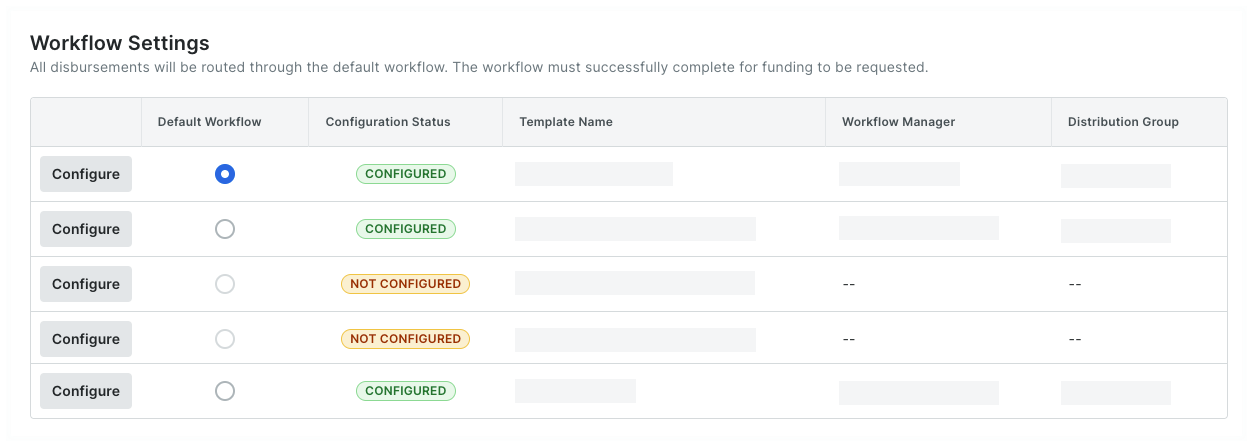Assign a Default Workflow Template for Procore Pay
Objective
To assign a default workflow template for the Company level Payments tool to approve/reject disbursements.
Background
If your company's Procore Administrator enables the Company level Workflows tool, you can create multiple Payments workflow templates for use with Procore Pay. However, you can only assign one (1) of those templates to be the default workflow to approve and reject your company's disbursements. After a disbursement is approved and the required authorization step is completed by a workflow's final approver, the amount specified from your funding account in order to pay the beneficiaries named in the disbursement's invoice payments.
Prerequisites
Things to Consider
Steps
- Navigate to the Company level Payments tool.
- Click the Payment Processing tab.
- Click the Workflow Settings link.
This opens a list of workflows that have been created for the Payments tool. It also shows the configuration status of each workflow.Tip
Do you have existing workflows in the Not Configured status? To learn how to configure an existing workflow, see Configure the Settings for a Payments Workflow Template. - In the Default Workflow column, choose the option button that corresponds to the workflow that will be used as the system's default. You can create up to five (5) workflows, but can only assign one (1) default workflow.
Tip
What happens if I change the default workflow? If you decide to change the default workflow, all new disbursements created in the Payments tool will automatically use the new default workflow. Any disbursements that have already started a workflow process will be unaffected by this change.