Admin: Create Custom Fields for the T&M Tickets Tool
This announcement represents a single point in time. Future releases may impact the information below.
Feature Released: October 29, 2020
Create Custom Fields for the T&M Tickets Tool
Procore has updated the Company level Admin tool to give you the ability to create custom fields for the T&M Tickets tool. Creating new custom fields is helpful when your company wants to track extra details related to the T&M tickets created in the field.
Example
Some examples of how you can use custom fields to meet your business requirements include:
- To provide your field team with a way to indicate that work on the ticket is complete, you can add a custom ‘Checkbox’ field to the General Information section on your T&M Tickets.
- To provide your Foreman with the ability to record what task each worker performed when recording labor entries, you can add a custom ‘plain text’ field for additional notes.
- To record the type of equipment was used on a T&M Ticket, you can add a custom ‘Single Select (Dropdown)’ field to distinguish if it is rented or owned equipment.
To learn more, see Create New Custom Fields.
Common Questions
- How do I create a custom field for the T&M Tickets tool?
- How many custom fields can I create for the T&M Tickets tool?
- What else can I do with custom fields?
- Do other Procore tools support custom fields?
How do I create custom fields for the T&M Tickets tool?
To create new custom fields for the T&M Tickets tool, you must be your company's Procore Administrator. You can then navigate to the Company level Admin tool and under Tool Settings, click T&M Tickets in the sidebar. Then, click the Custom Fields tab shown below. For step-by-step instructions, see Create New Custom Fields.
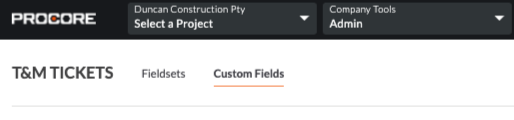
How many custom fields can I create for the T&M Tickets tool?
You can create up to 10 custom fields per category. The T&M Tickets tool has four (4) categories where you can add new fields: General Information, Labor, Material, and Equipment. To learn about the system's default categories and fields in the T&M Tickets tool, see Which fields in the T&M Tickets tool can be configured as required, optional, or hidden?
What types of custom fields can I create?
When creating a custom field, you can choose from these types: Checkbox, Date, Multi Select, Number, Plain Text (Short), Rich Text (Long), and Single Select (Dropdown).
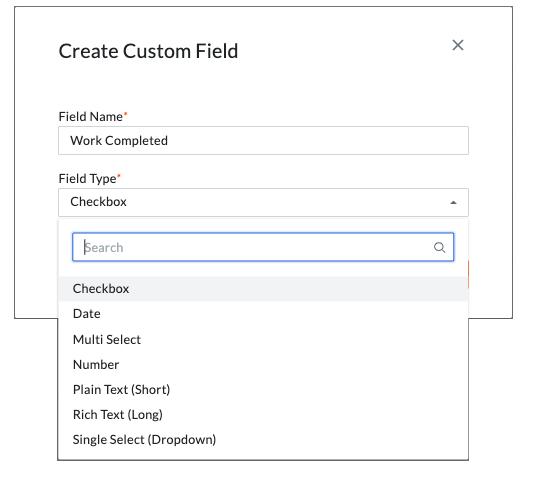
What else can I do with custom fields?
After you create your custom fields, here are things you can do:
- Add custom fields to a configurable fieldset and the assign the fieldset to a project. After creating a custom field, you can then add it to a configurable fieldset (see Create New Configurable Fieldsets). After adding your custom field to a fieldset, you can then define whether that field is going to be required, optional, or hidden in the T&M Tickets tool.
- Include your custom fields in your Company and Project level reports. If you want to include a custom field in any custom T&M Tickets reports, your custom fields will be available in Procore's reporting tools. See Create a Custom Company Report or Create a Custom Project Report.
Note: Custom fields are NOT currently supported with Procore Analytics. - Custom Fields with the Procore API. If you decide to add custom fields to the T&M Tickets tool, custom fields are also supported by the Procore API.
Where else can I create custom fields?
Yes. A number of Procore tools support custom fields. To learn which ones, see What are custom fields and which Procore tools support them?
See Also
- Best Practices for Configuring T&M Tickets
- What are custom fields and which Procore tools support them?
- What are configurable fieldsets and which Procore tools support them?
If you would like to ask questions or share any feedback, please contact support@procore.com.

